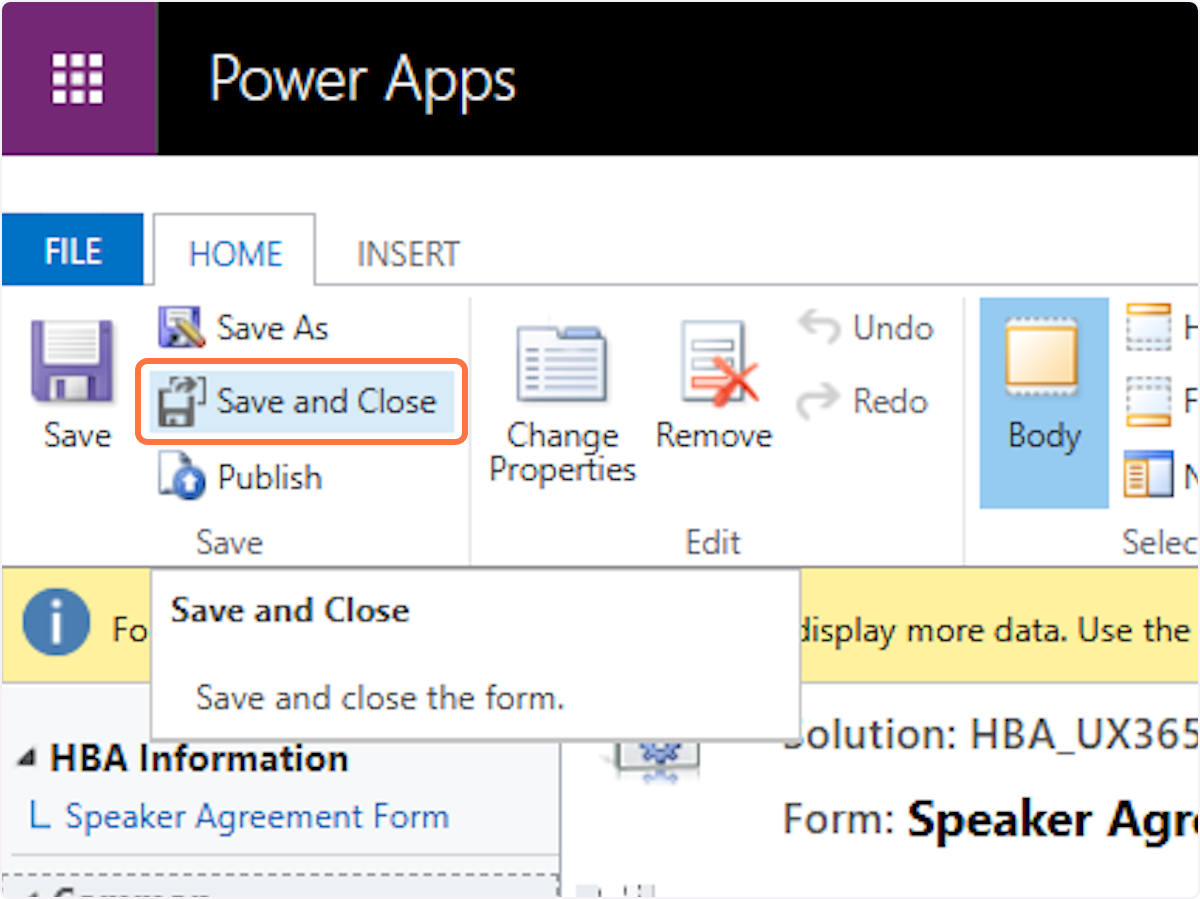Speaker Agreement Form - updating the drop down with the new year
Creation Date: Dec 04, 2024
Created By: Bridget Fairbanks
1. Log into Protech. Click on the Advanced Find. Click on the drop down arrow next to Settings
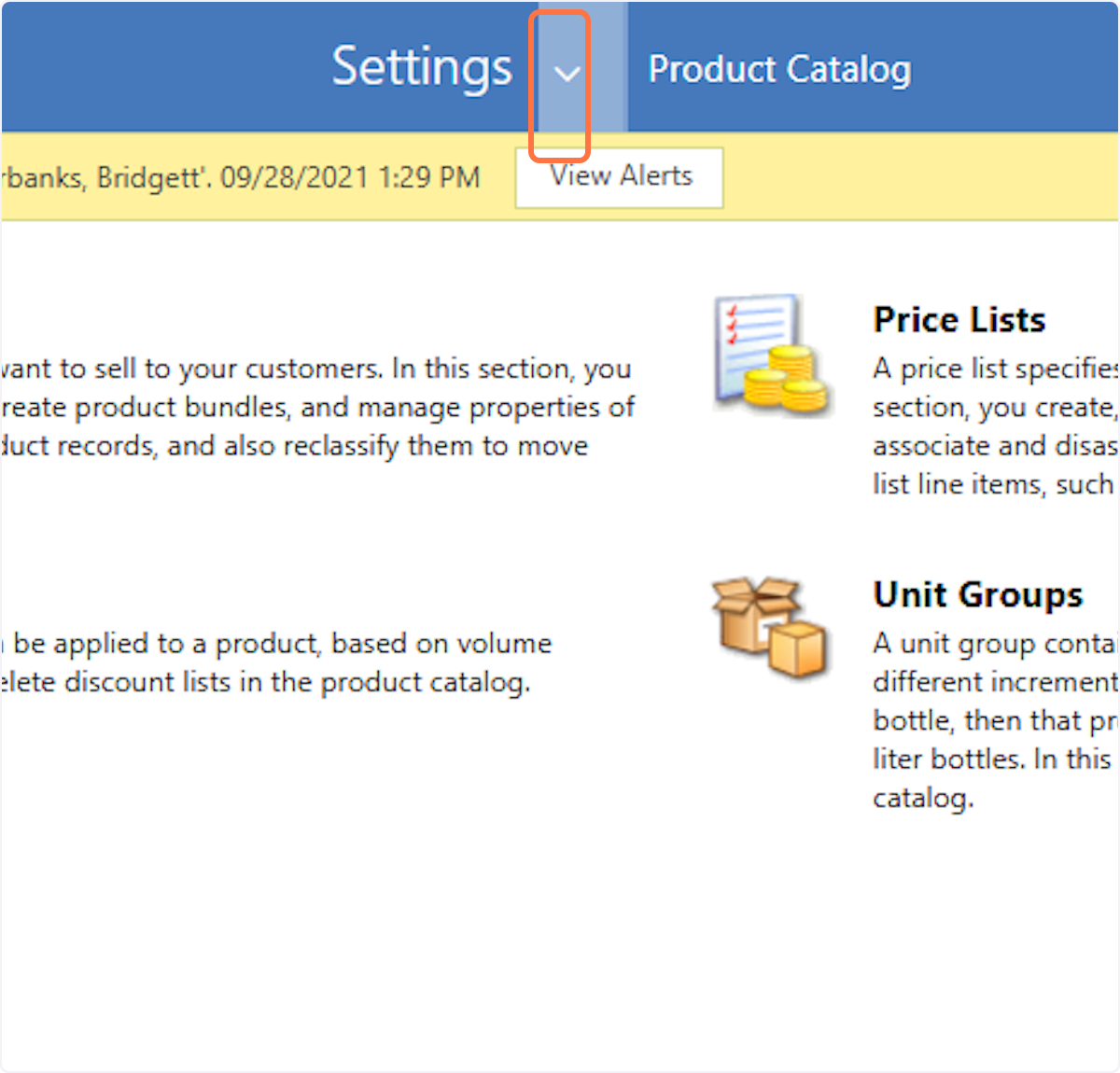
2. Click on Solutions

3. Double click on the area next to HBA_UX365Customizations
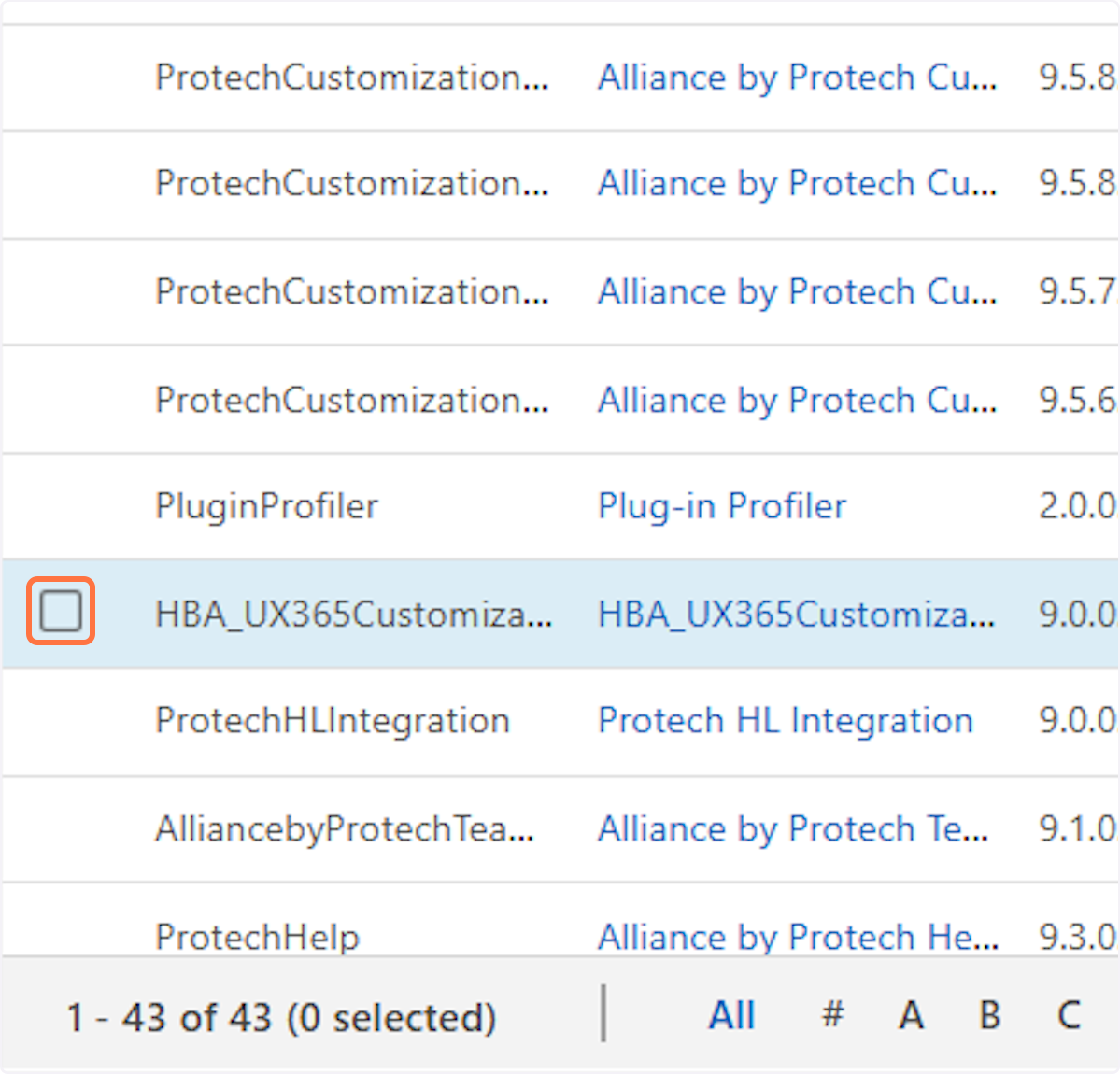
4. Click on drop down arrow next to Entities
5. Click on the drop down arrow next to Speaker Agreement Form
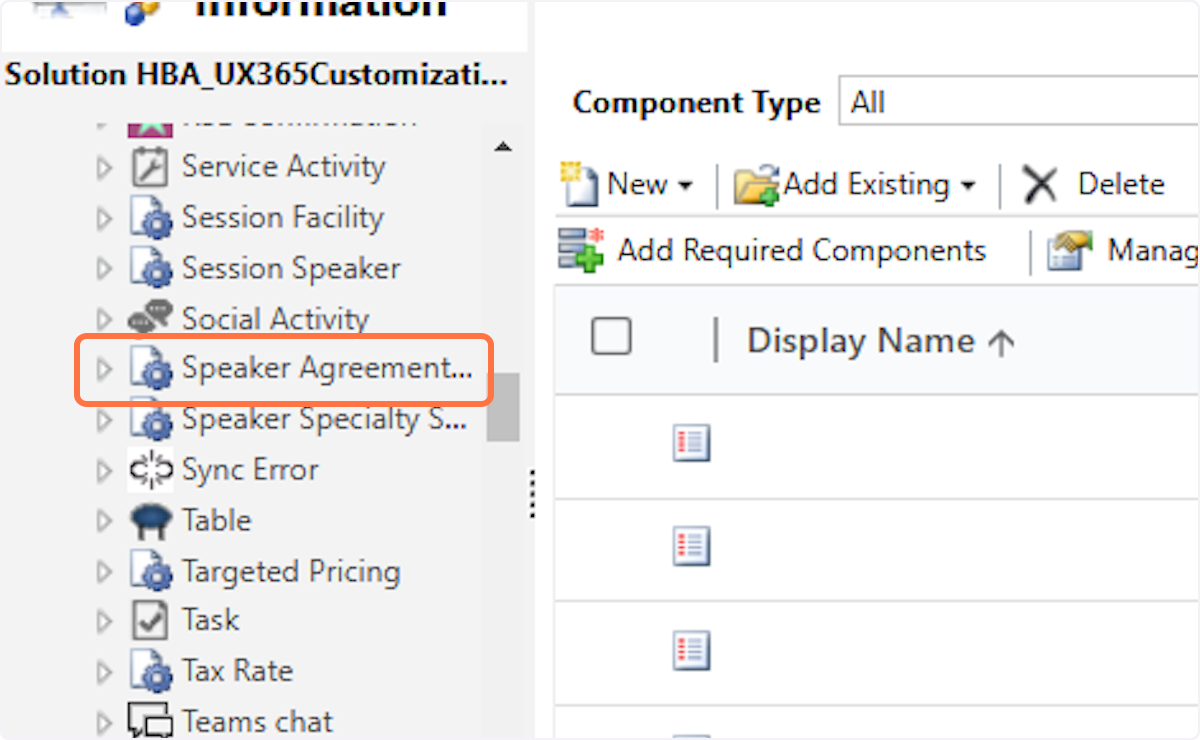
6. Click on Forms
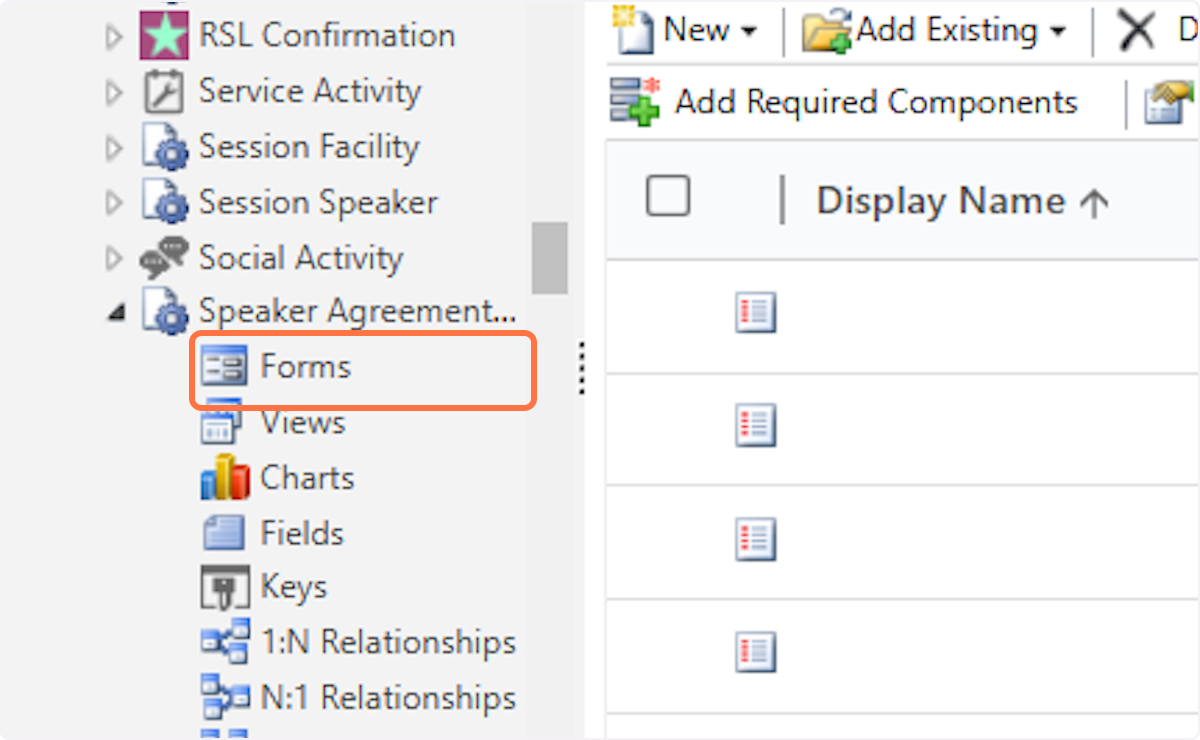
7. Double click on the blank area next to HBA Information
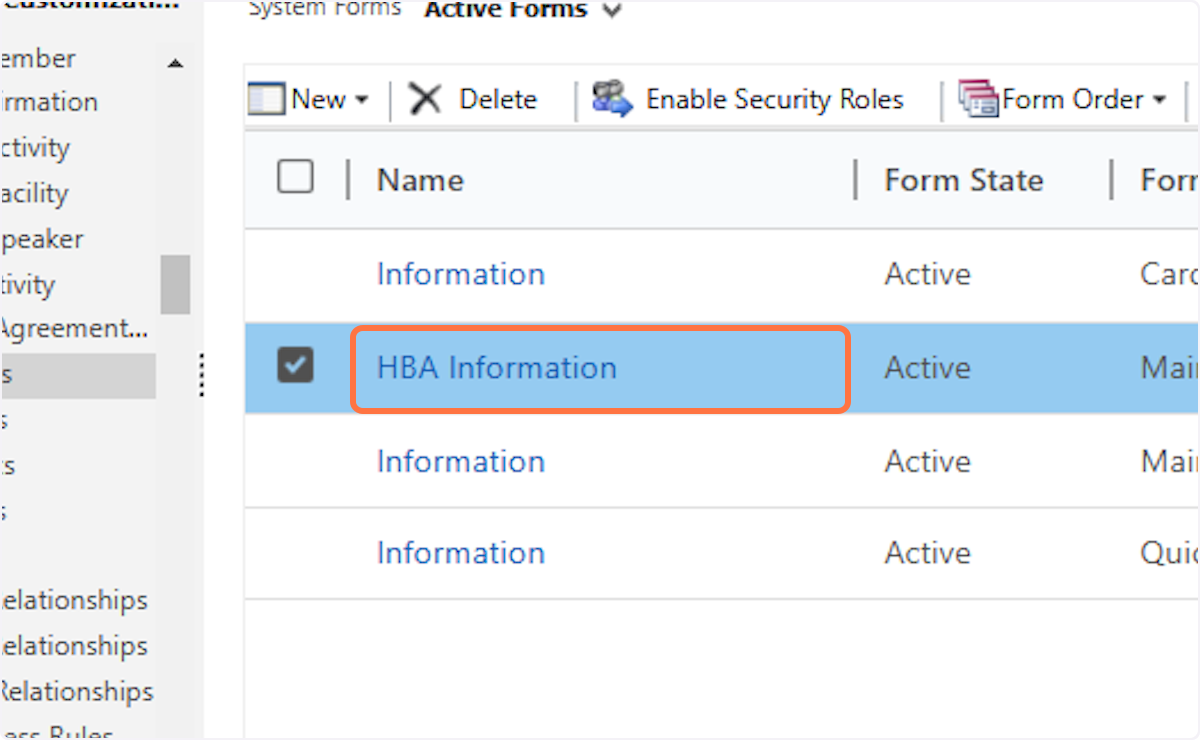
8. Double click on Agreement year
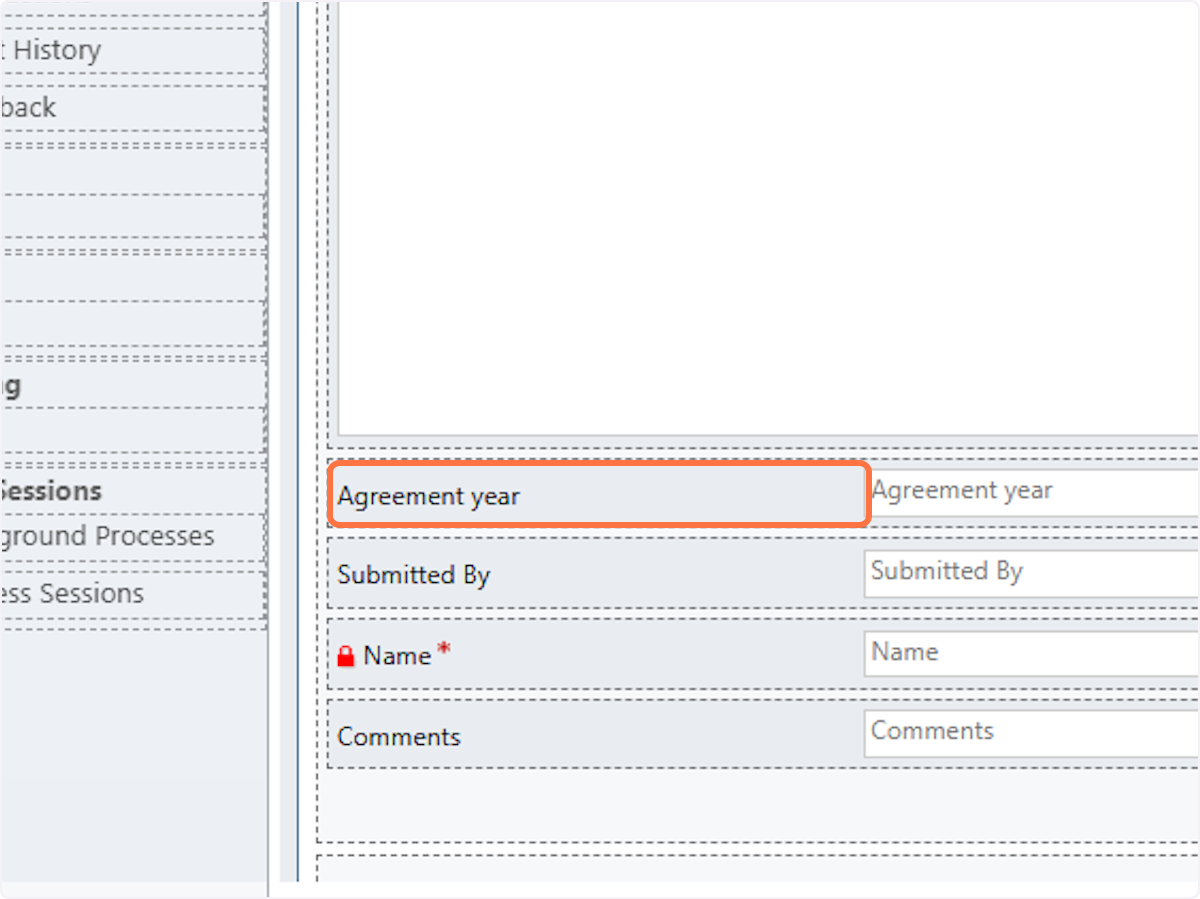
9. Click on Det
10. Click on Edit
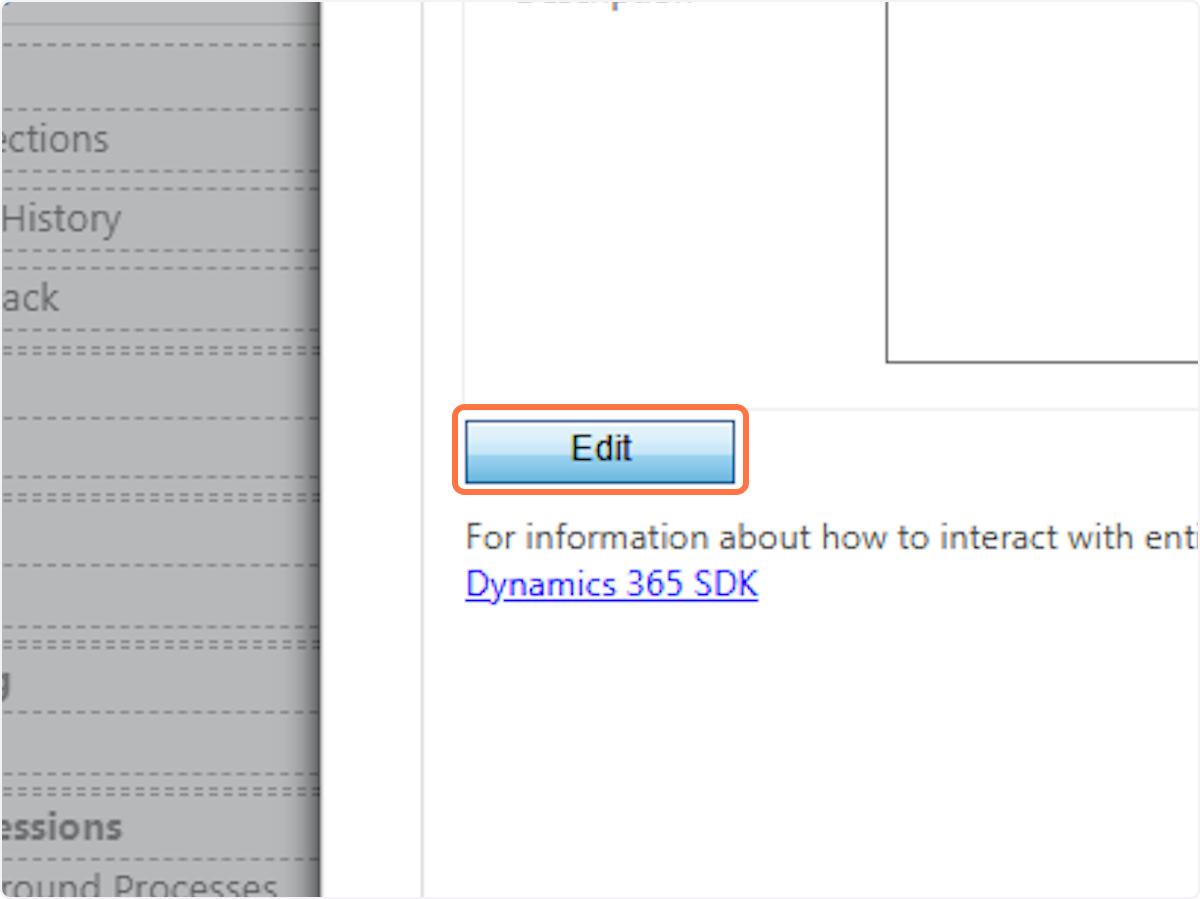
11. Click on Add
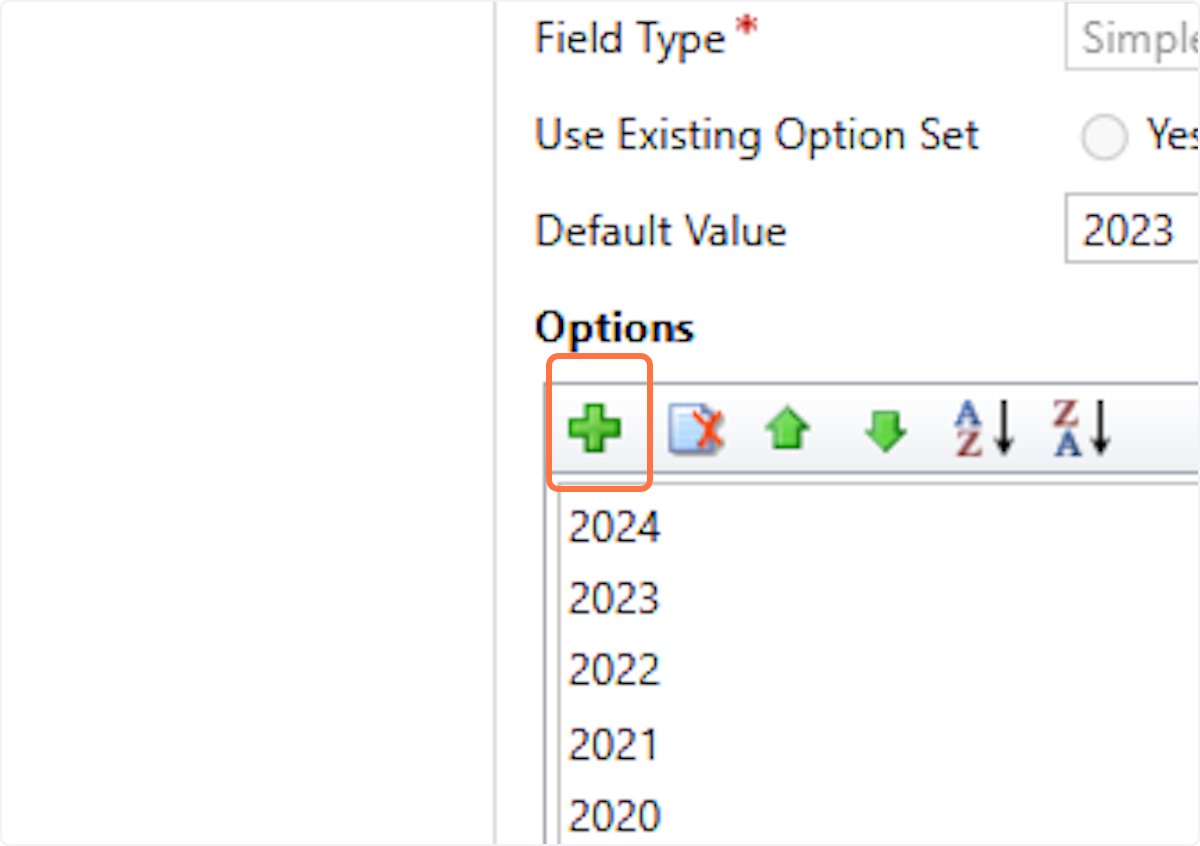
12. Remove the text that says Item
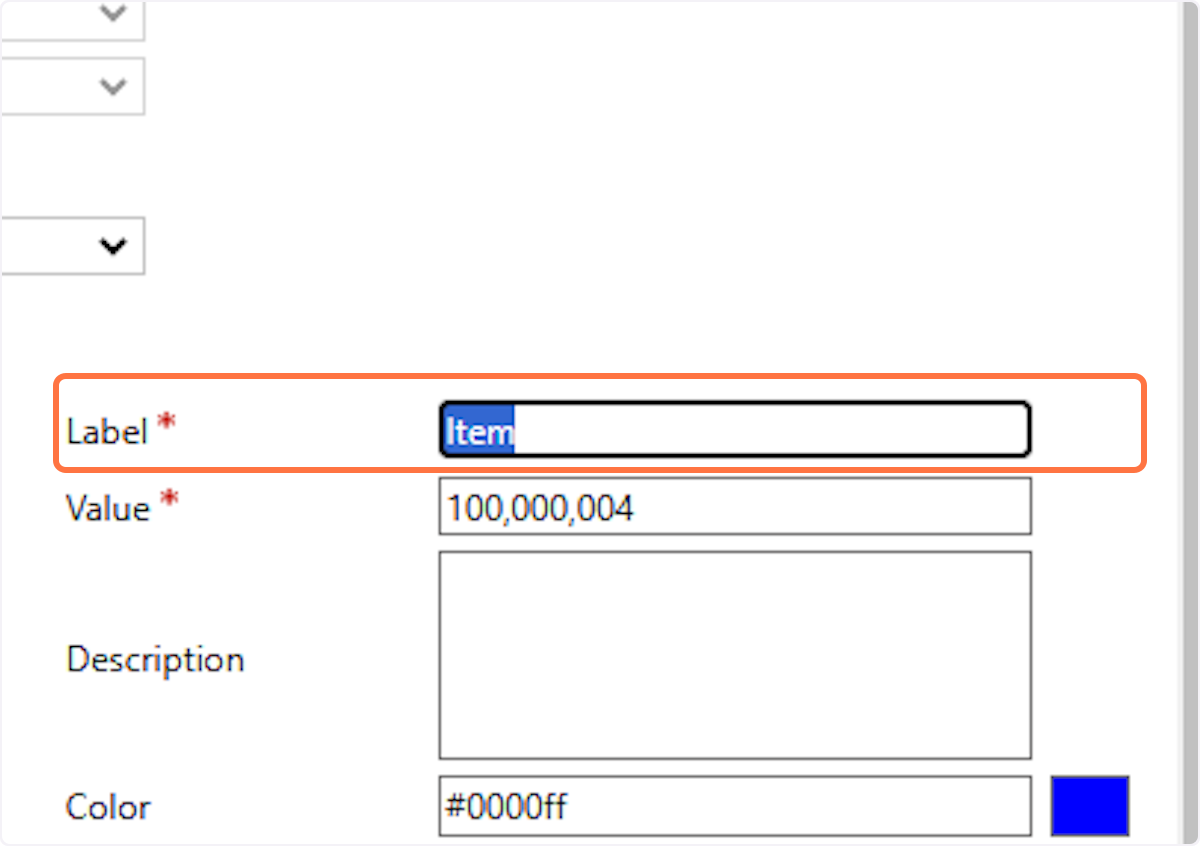
13. Type in the year you want to add to the option list and click "enter" on your keyboard
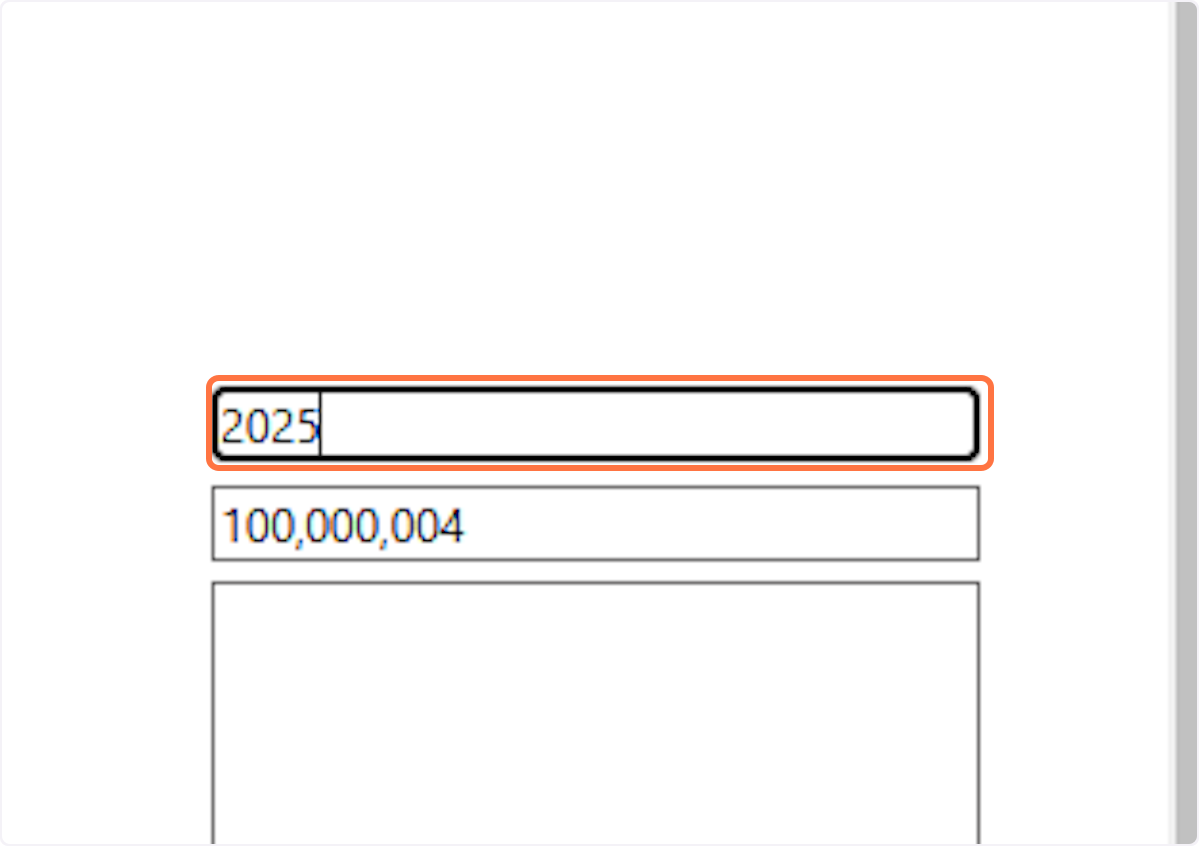
14. In the Default Value field, select the year you want to show as the default
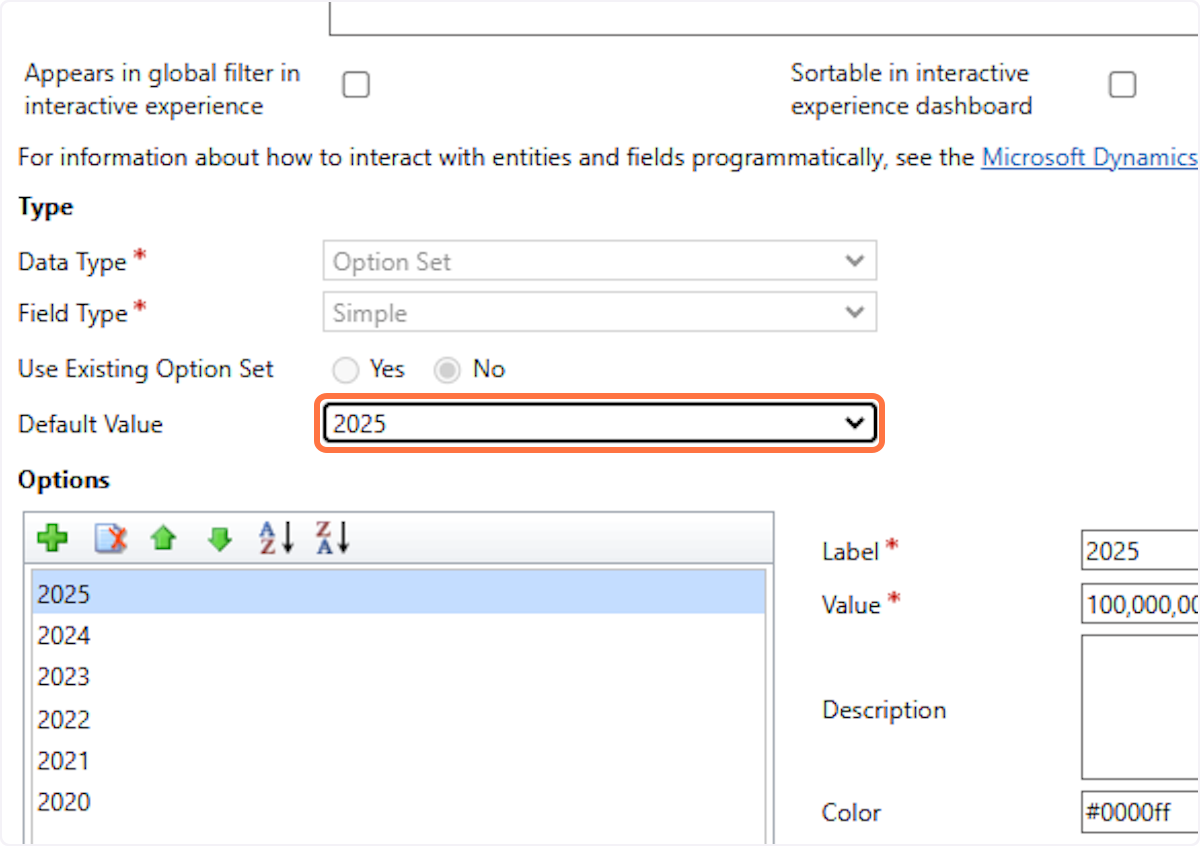
15. Click on Save
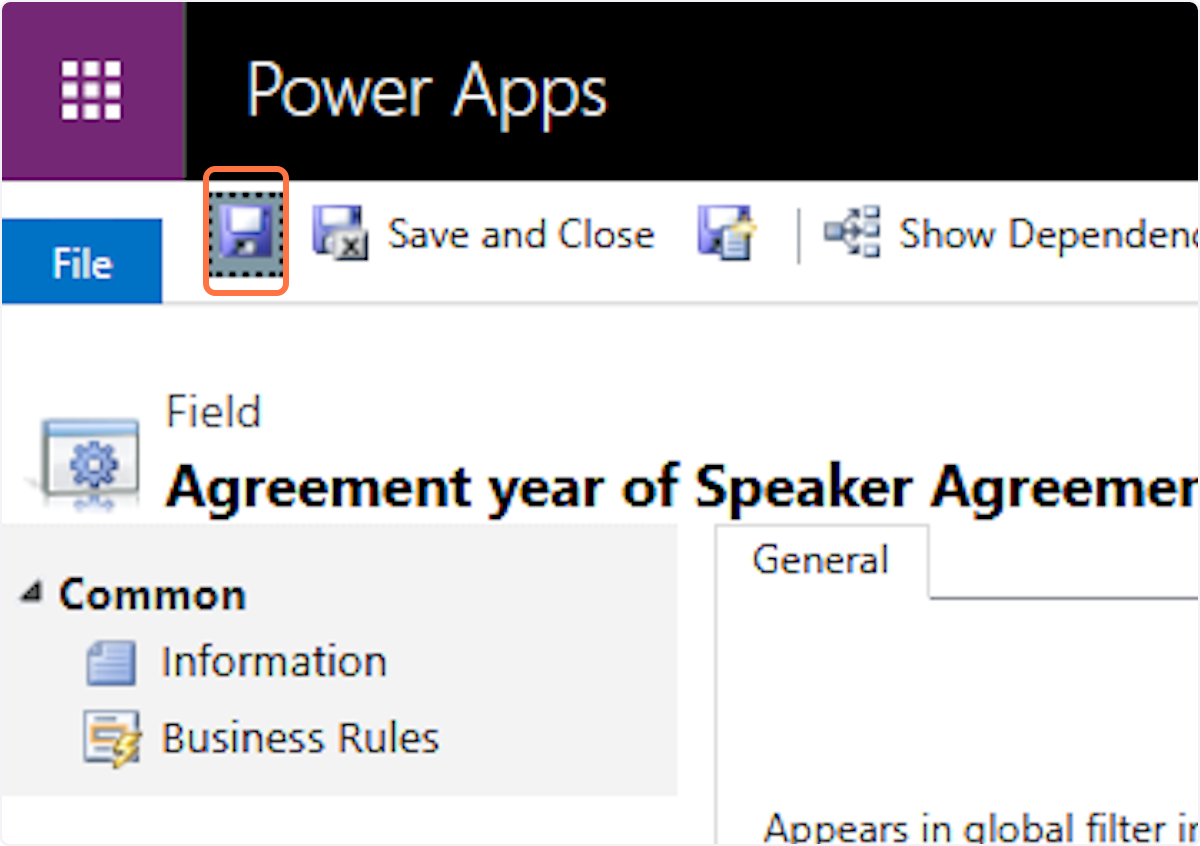
16. Click on Save and Close
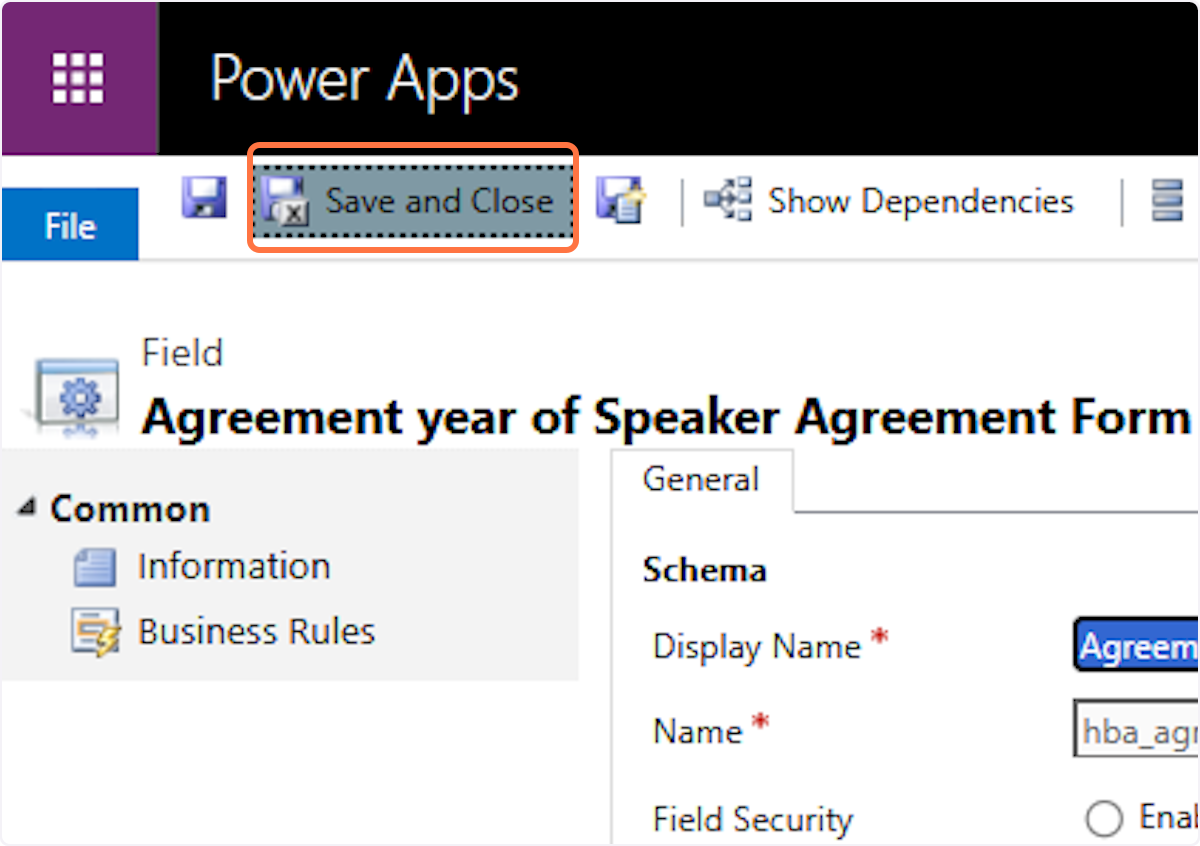
17. Click on OK
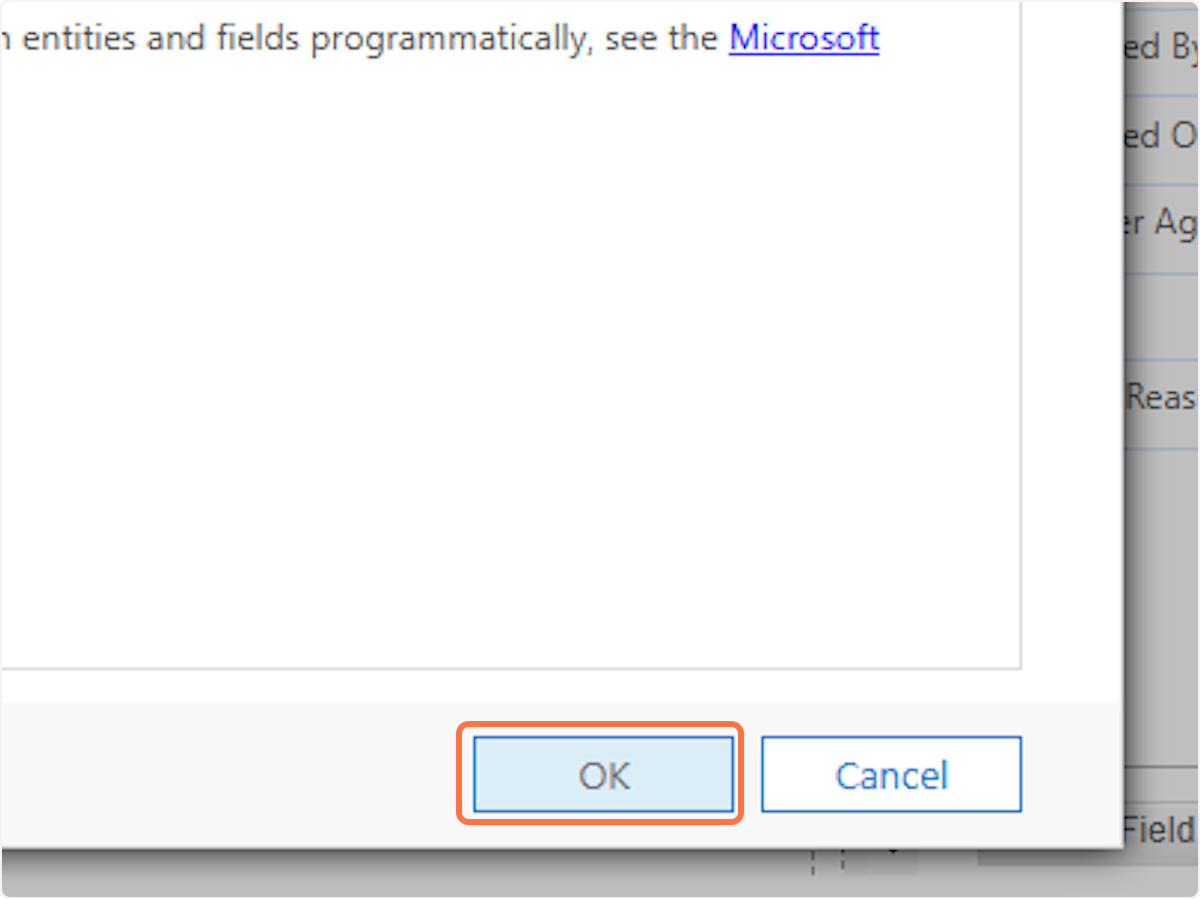
18. Click on Save…9. Click on Publish

20. Click on Save and Close…