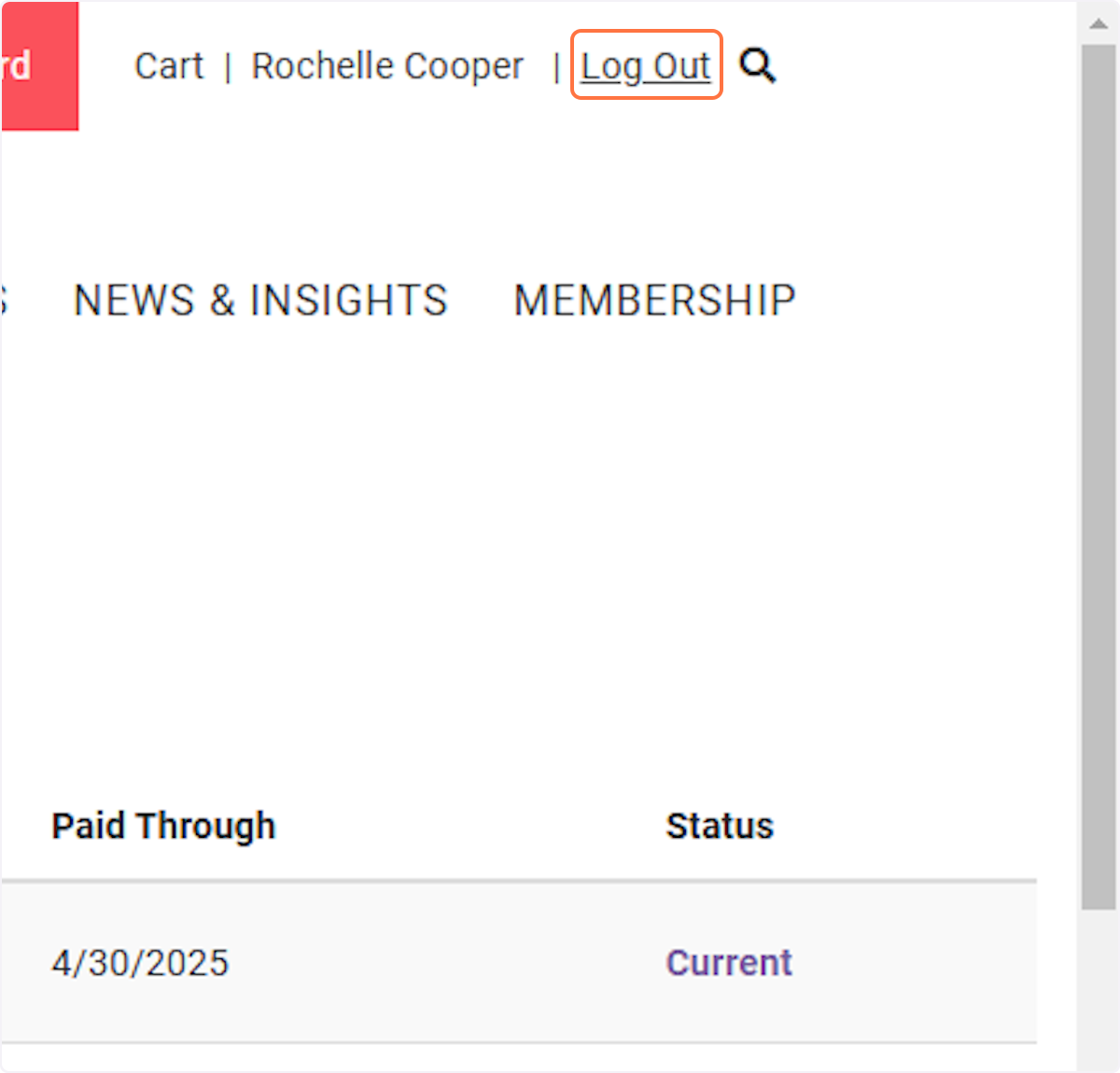Picture/Headshot - How to change someone else's profile picture
Creation Date: Jan 23, 2025
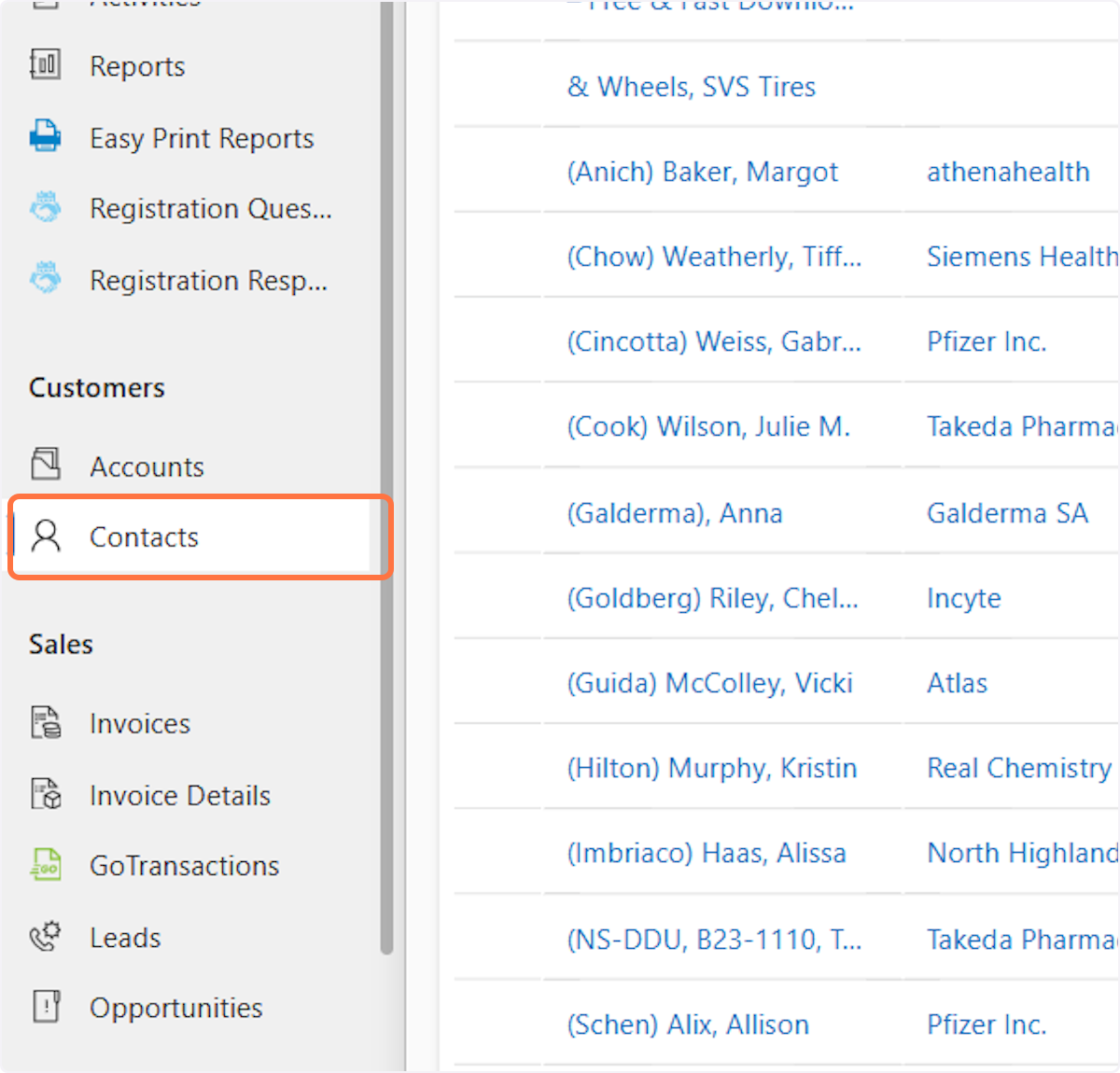
2. In the search bar, type the last name and first few letters of the first name of the person you need to update the info for3. Double click in the area next to the person's account you want to open.
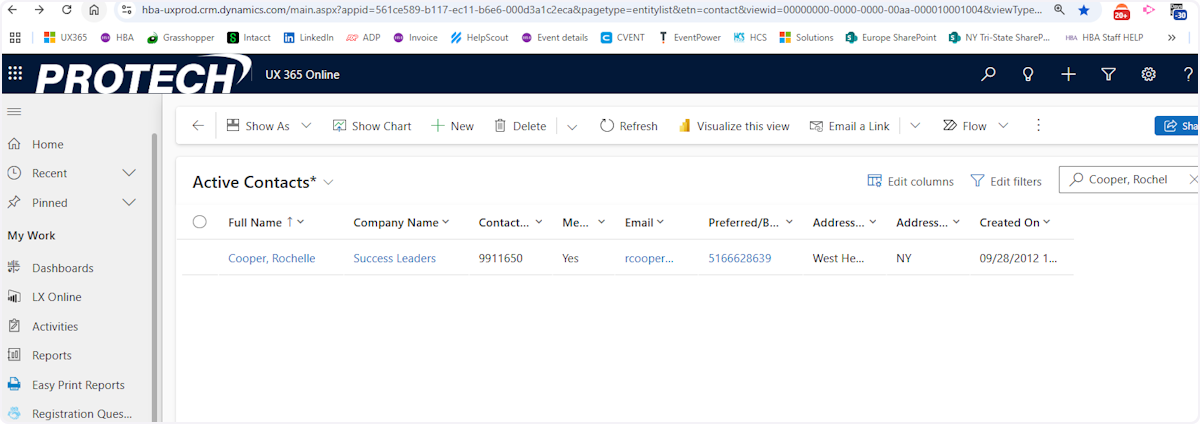
4. On the left hand side of the screen copy the "Web Login Name" text by highlighting the text and clicking Control+C
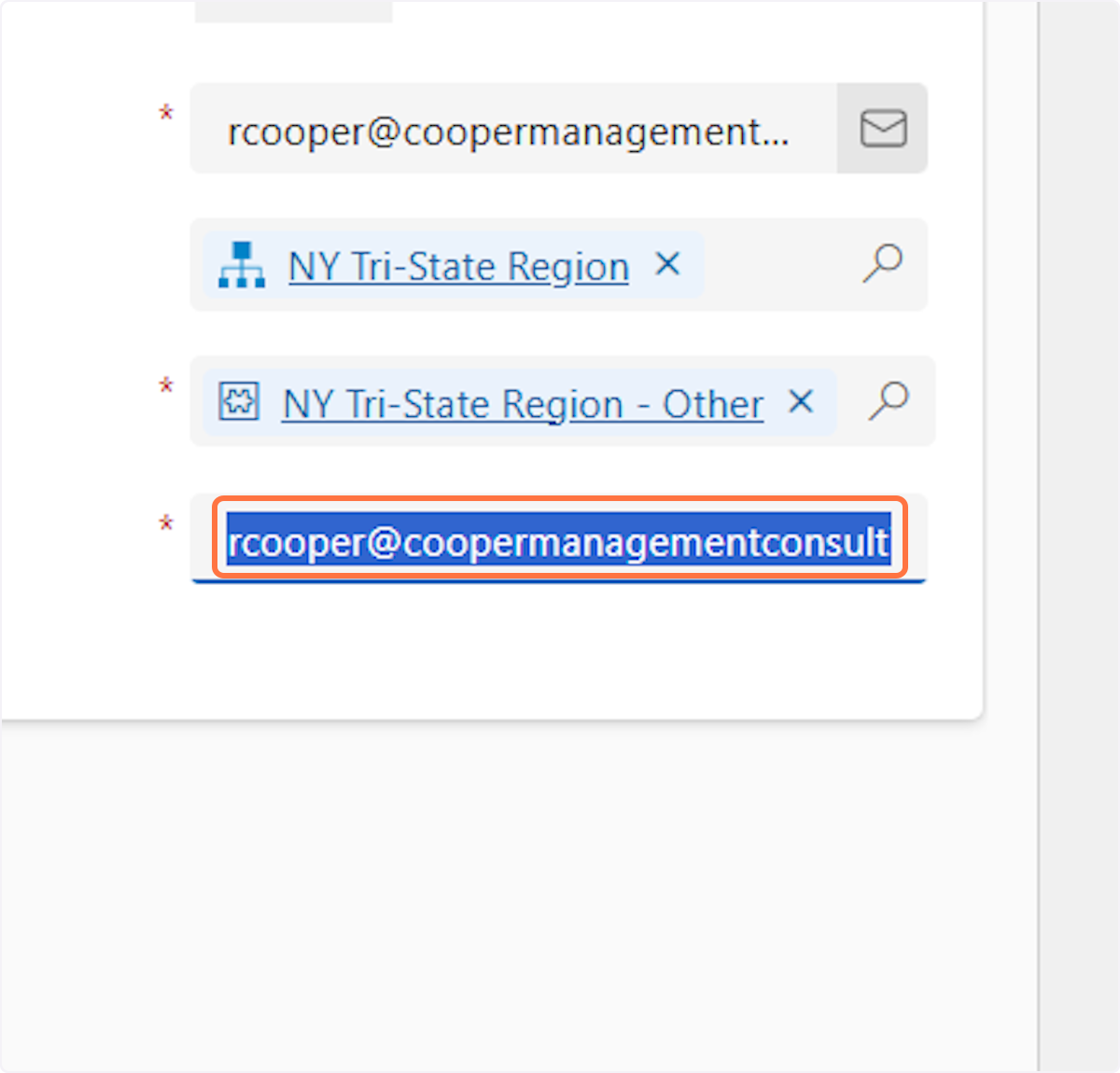
# Go to the HBA website (www.hbanet.org)
5. Log into your HBA account if you are not already logged in. Then click on your name in the top right hand corner to be taken to YOUR profile.

6. Click on My Reports
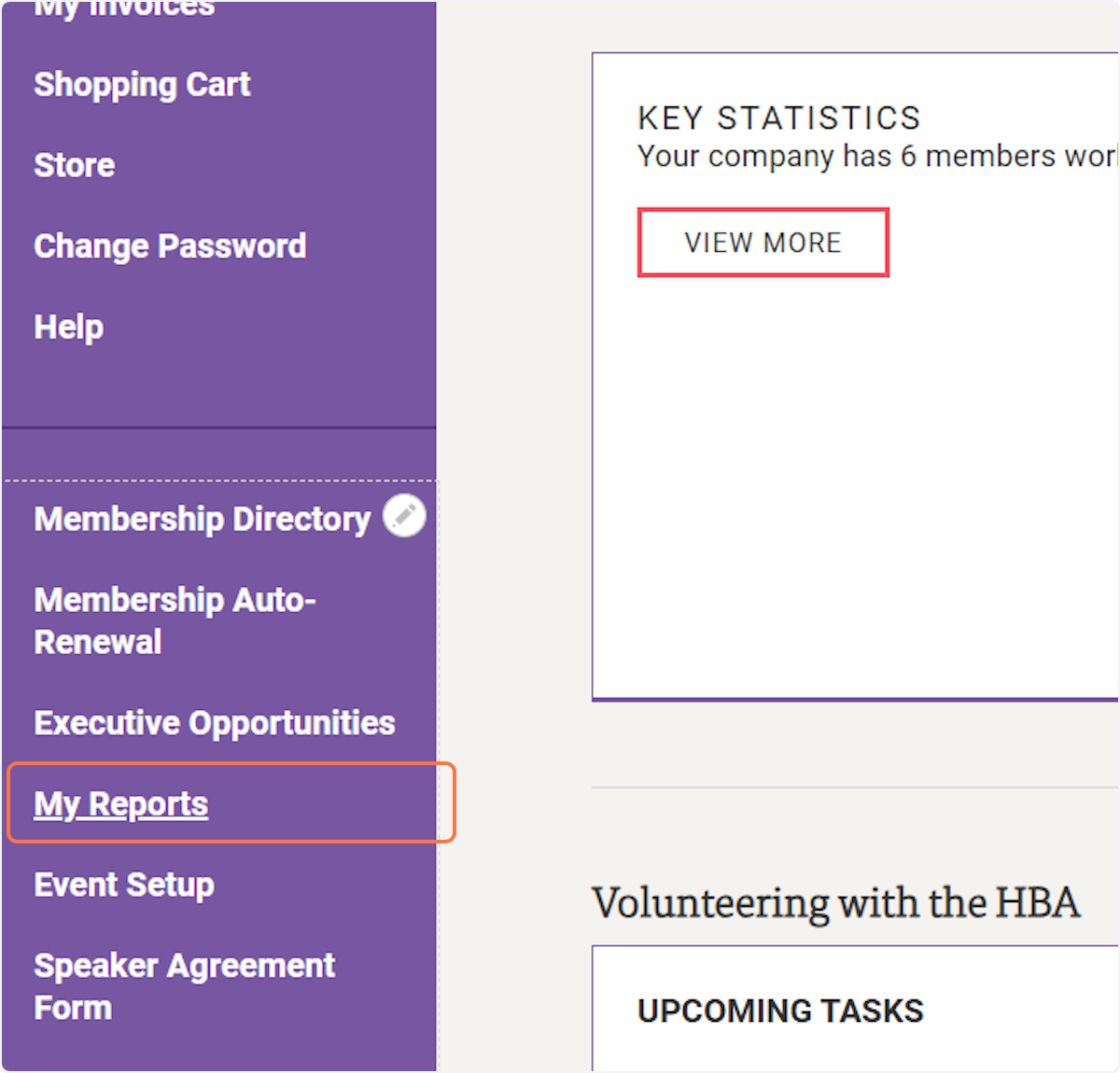
7. Click on the settings icon
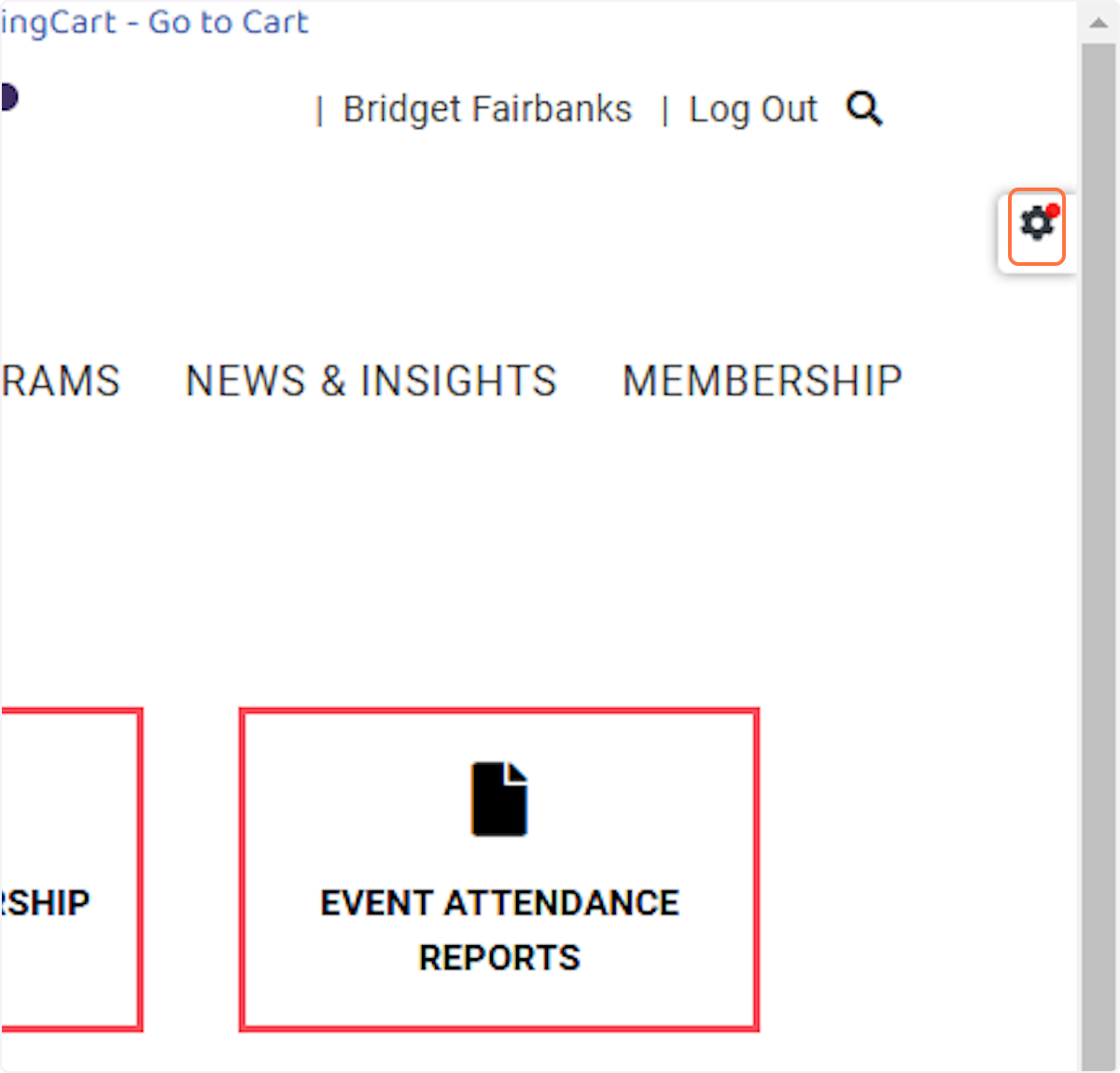
8. Click on Impersonation
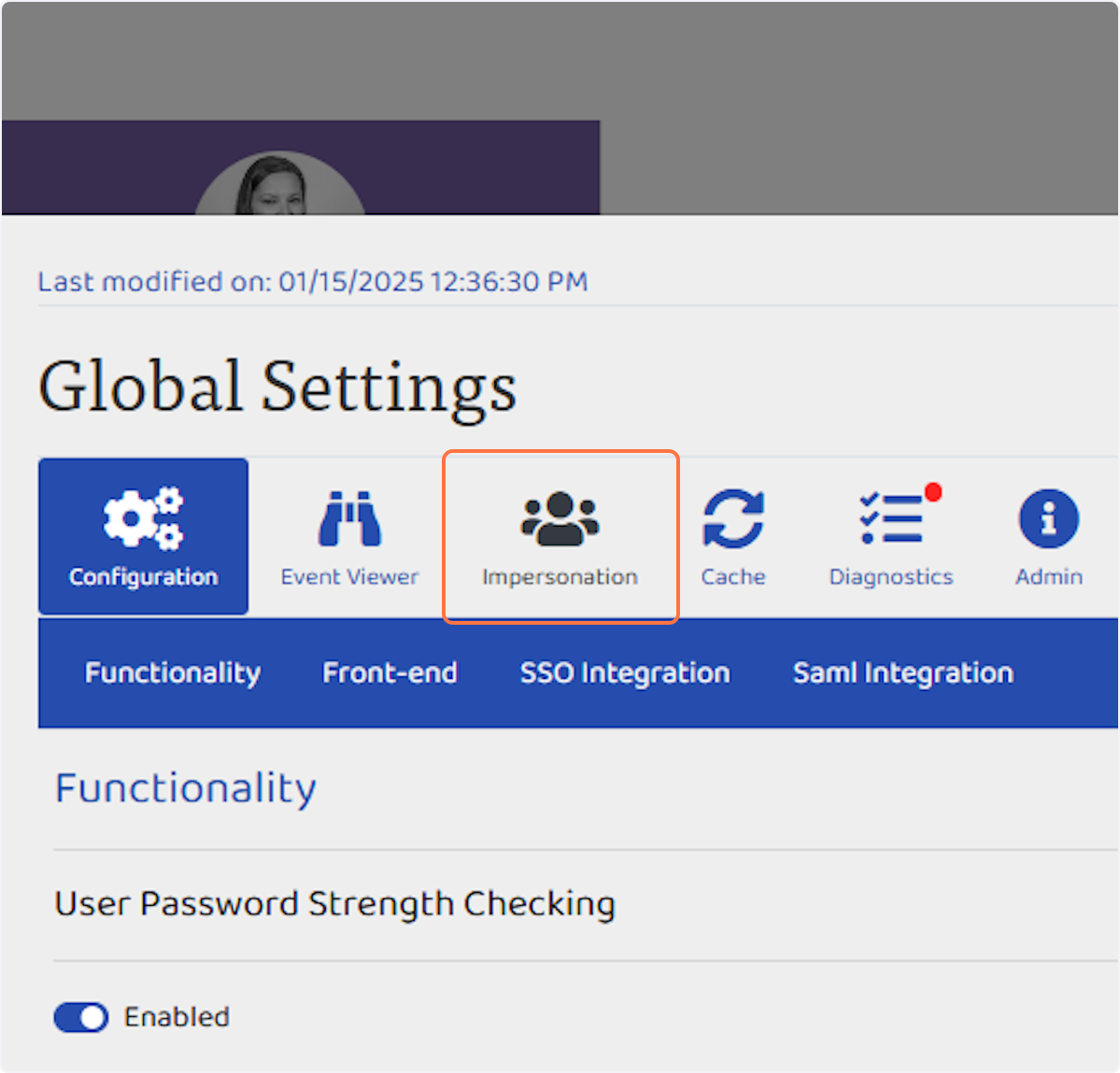
9. Paste the Web Login Name into the field by pressing Control+V
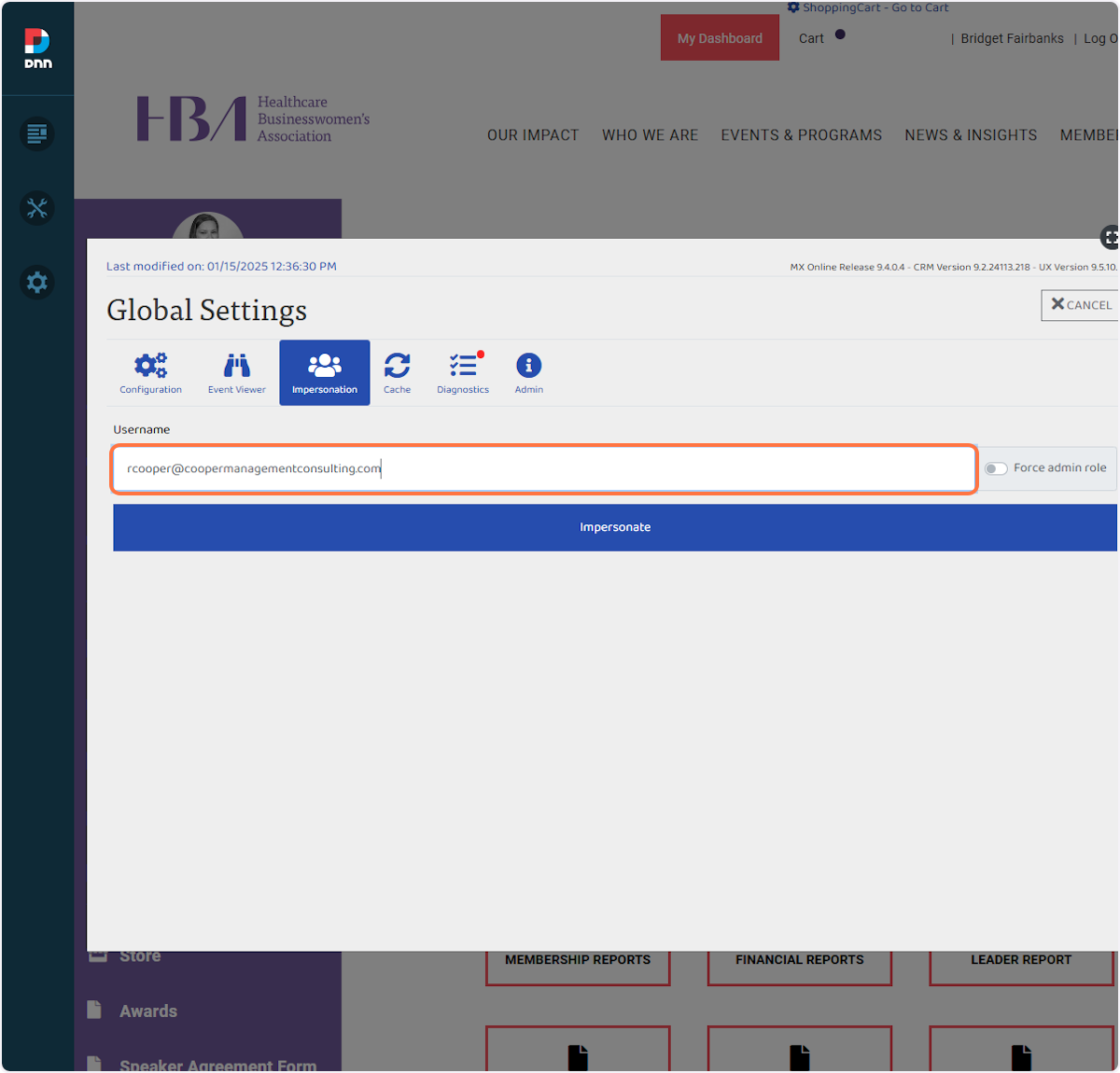
10. Click on Impersonate
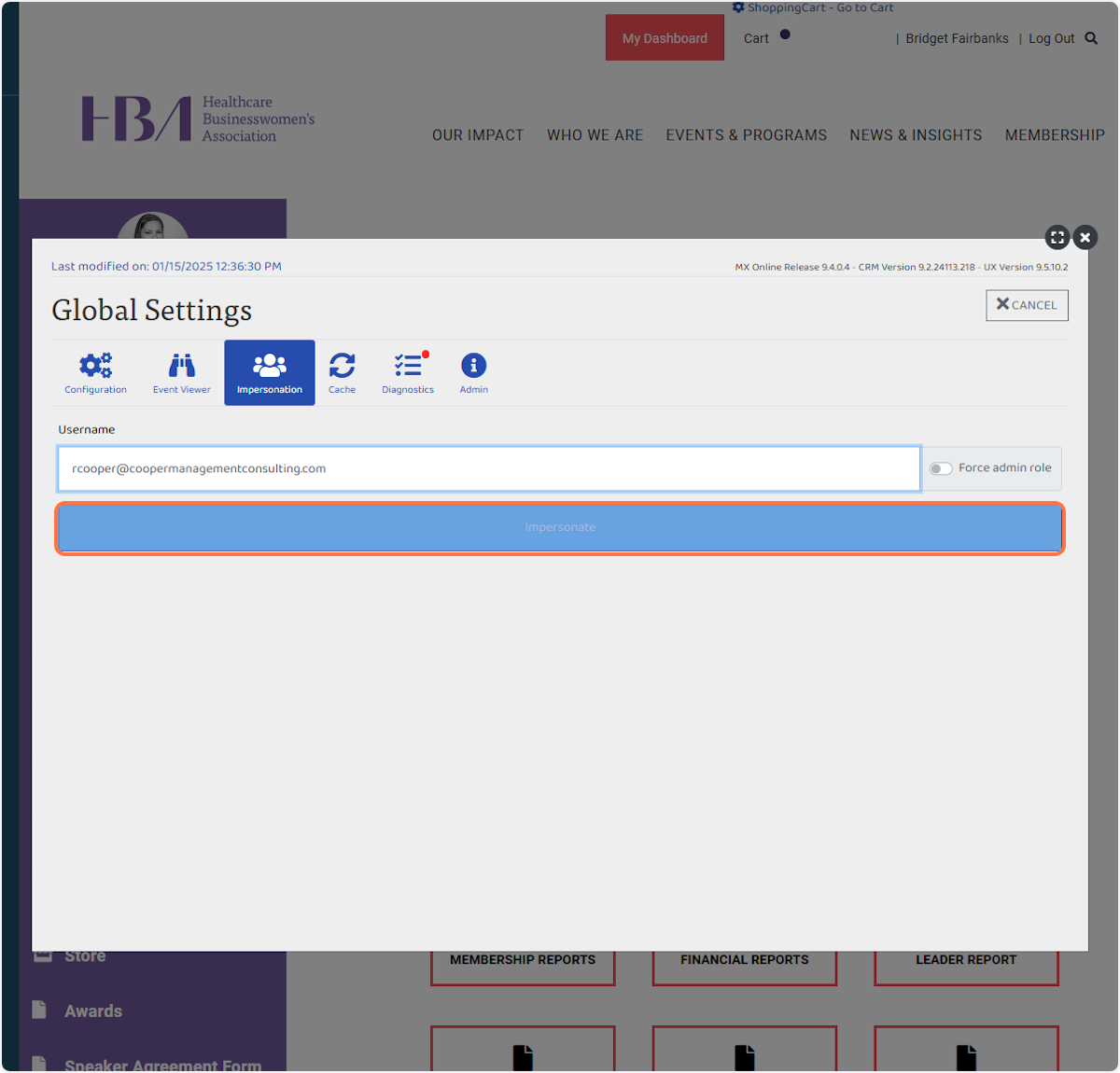
11. Now you should be logged in as the person you are trying to update. Click on Profile
12. Click on the pencil icon next to profile image currently showing
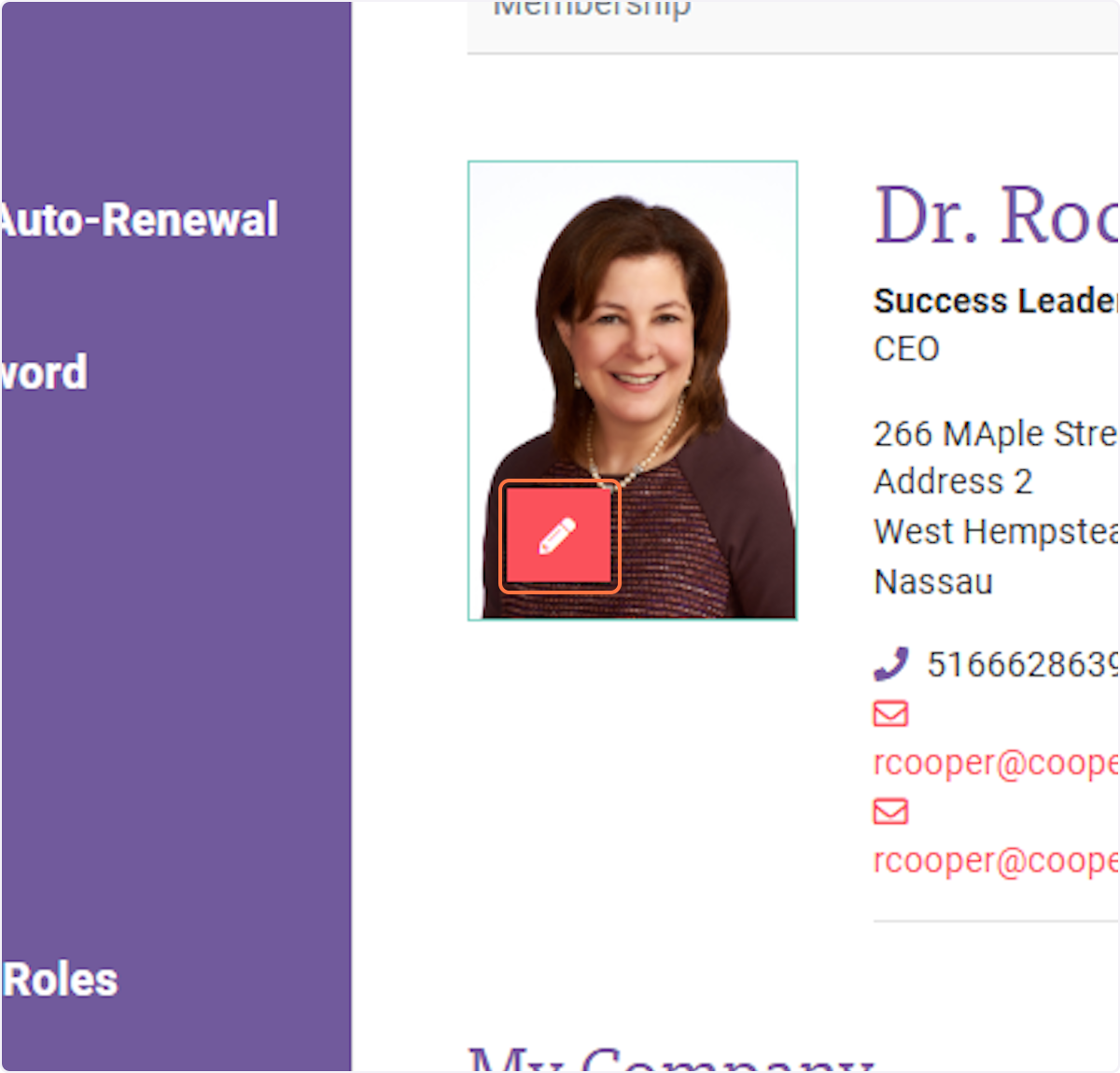
13. Click Remove
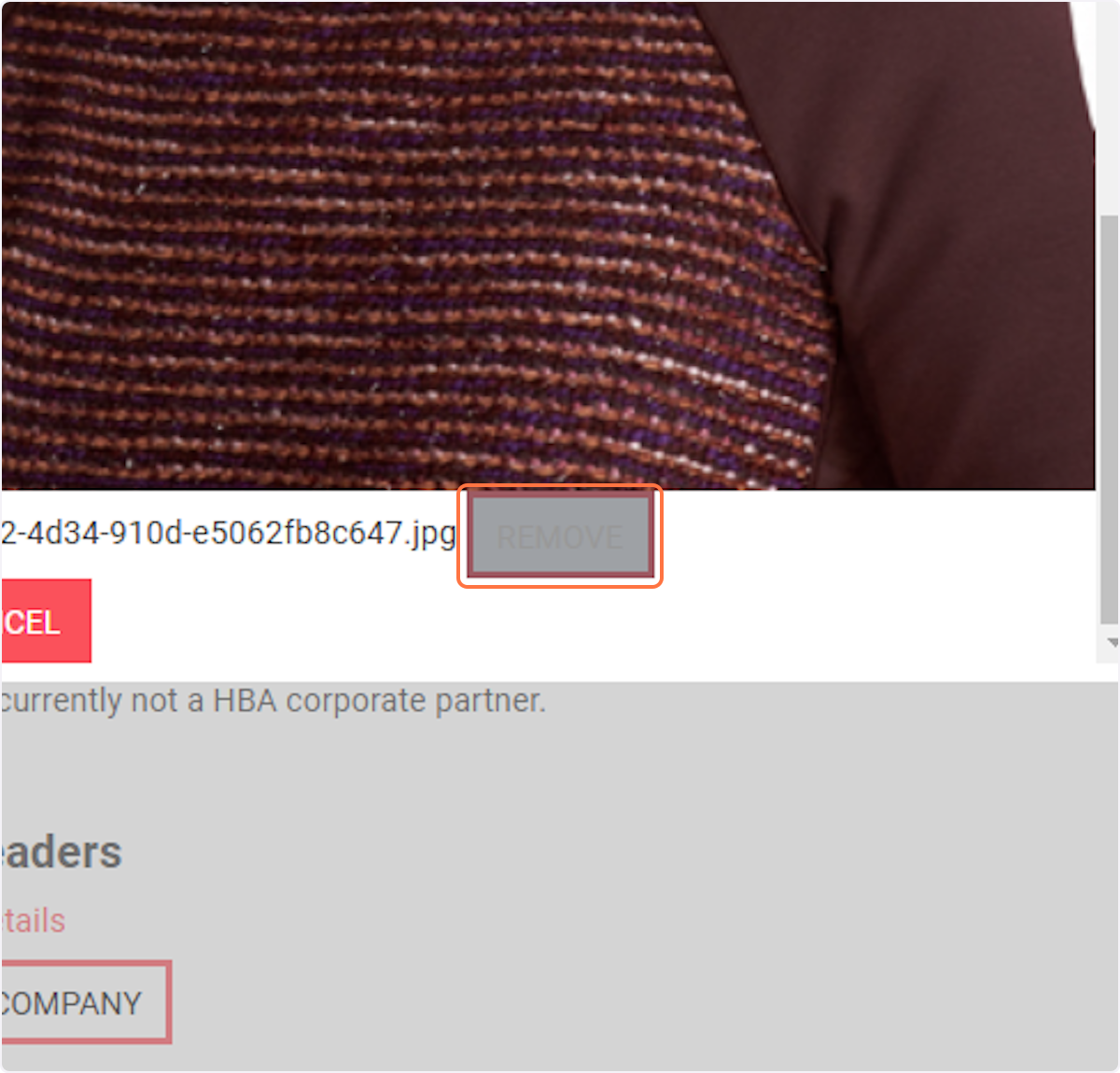
14. Select Browse and select the file image you want to insert
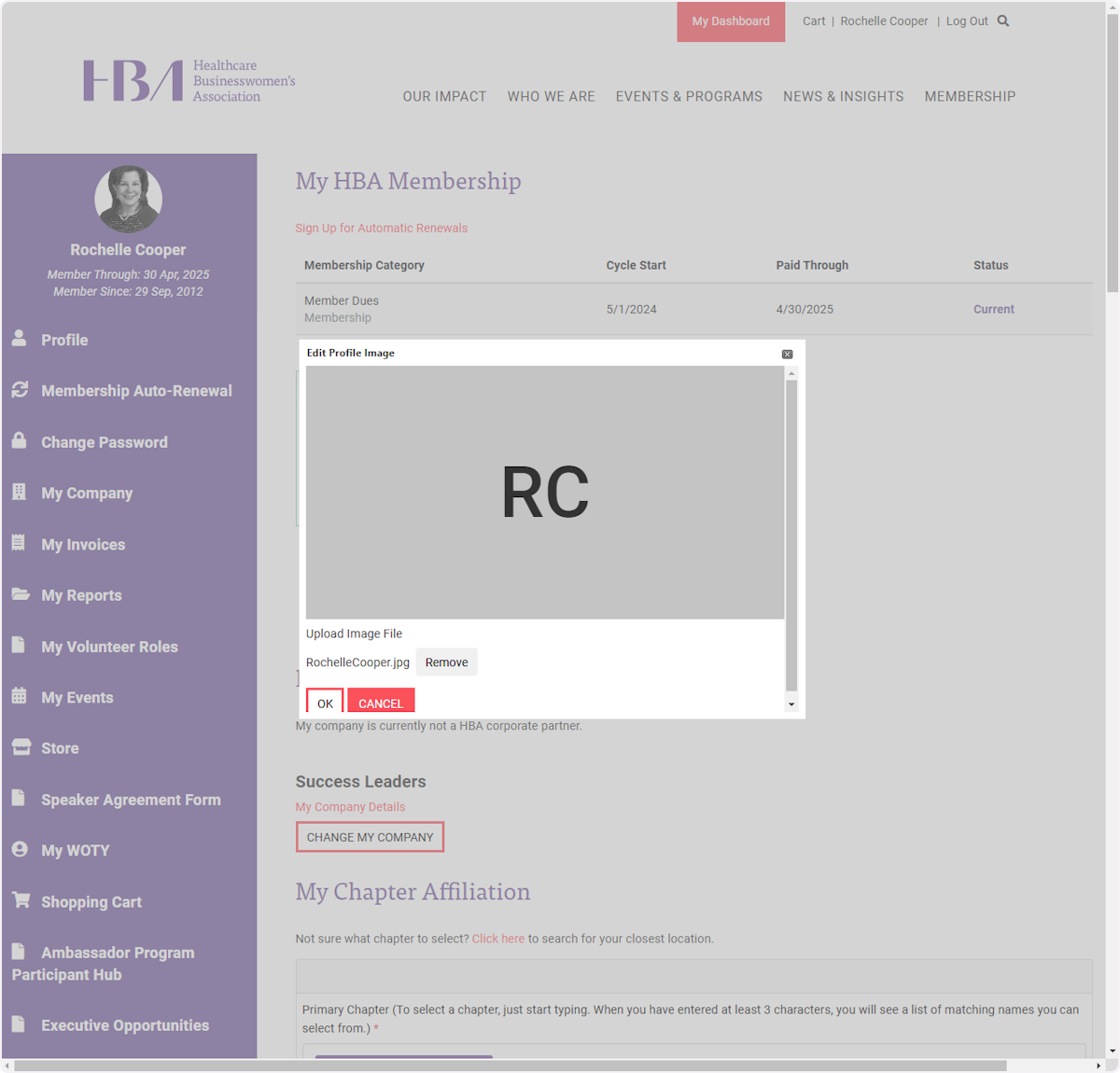
15. Click on OK
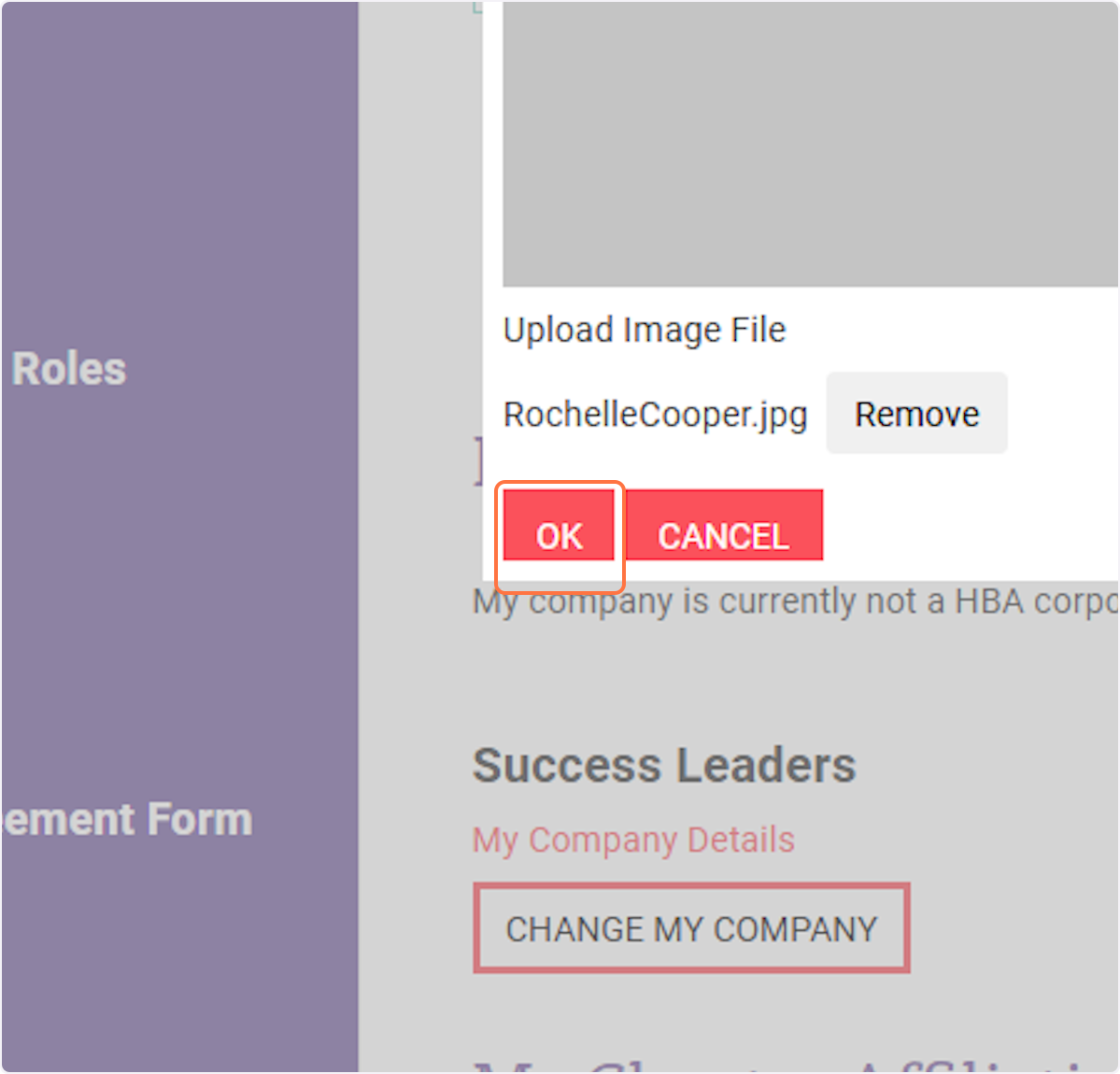
16. Click on Profile, and make sure the image is appearing correctly. You may need to repeat steps 12-15 (as the system sometimes doesn't save the change)
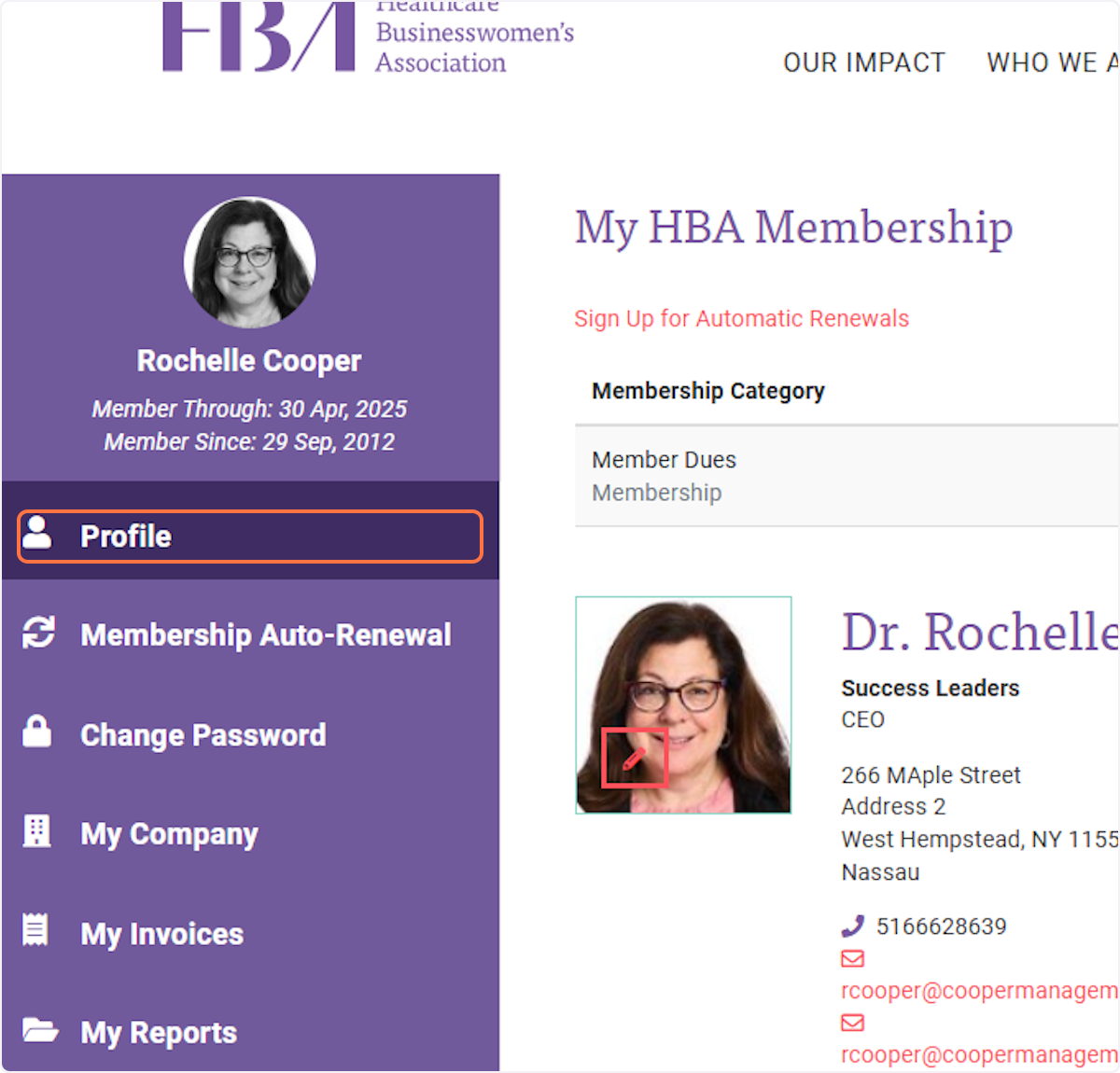
17. Once everything is correct, you can simply click on Log Out