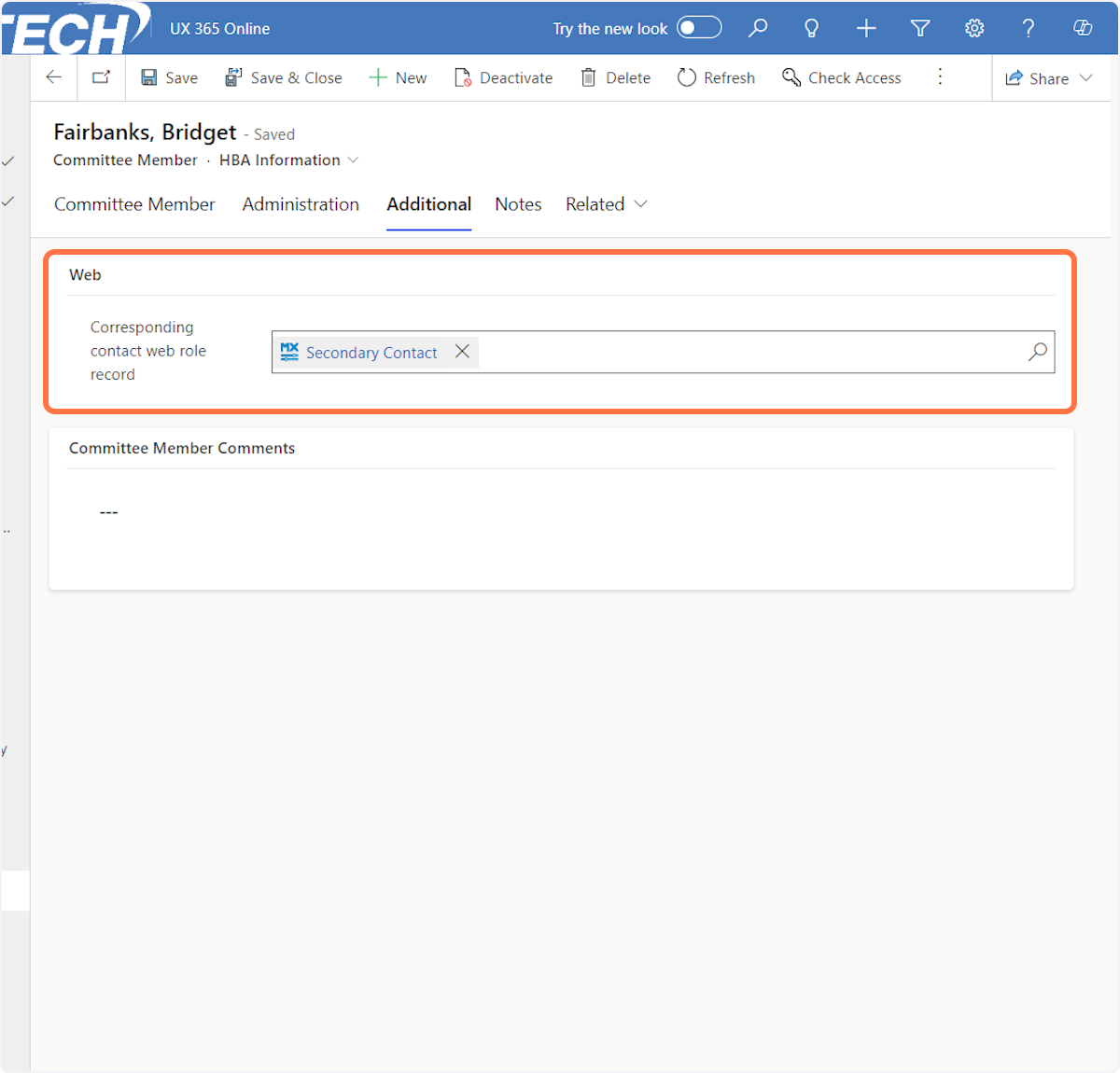1. Click on Accounts
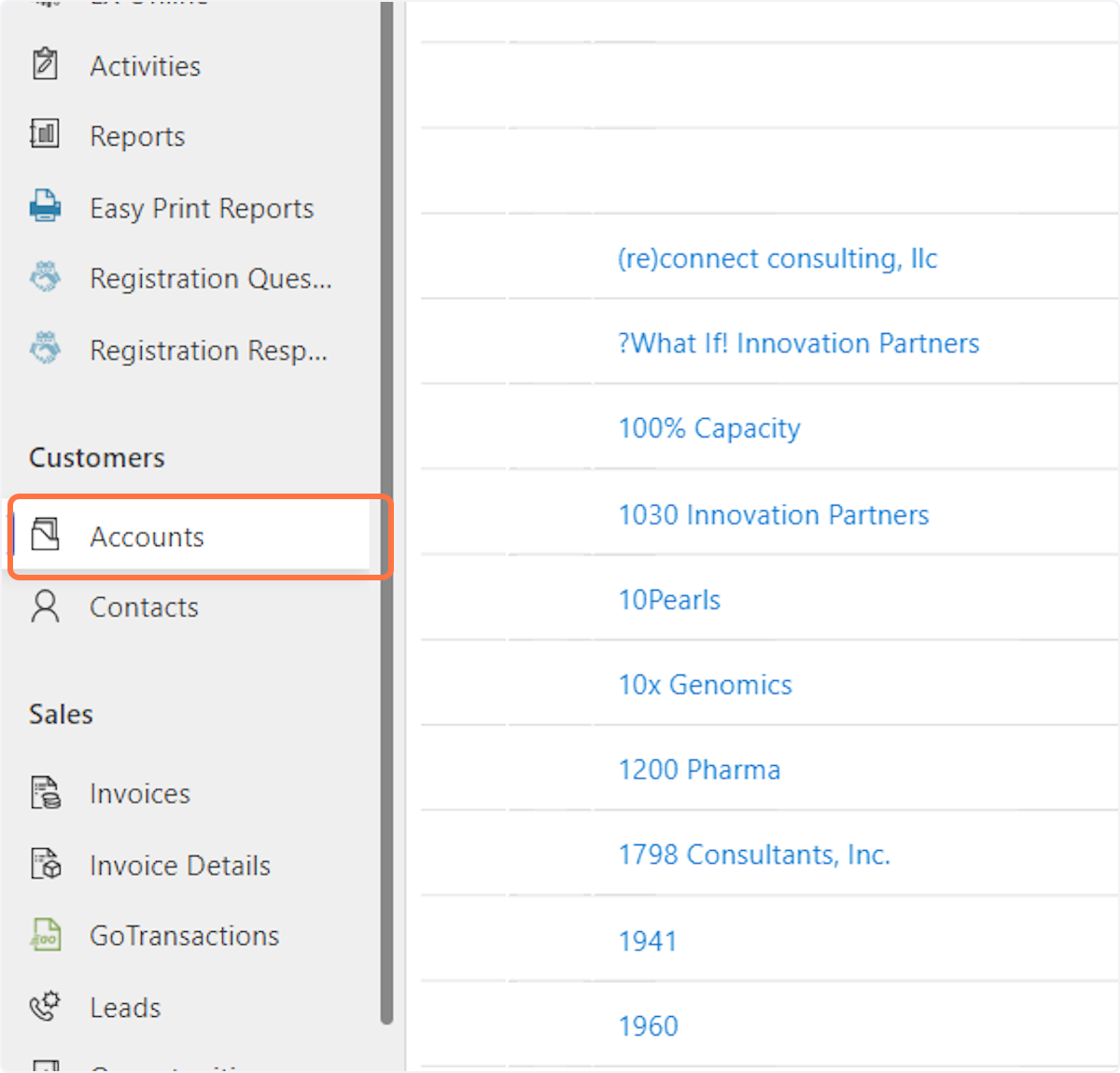
2. Type in the name of the company
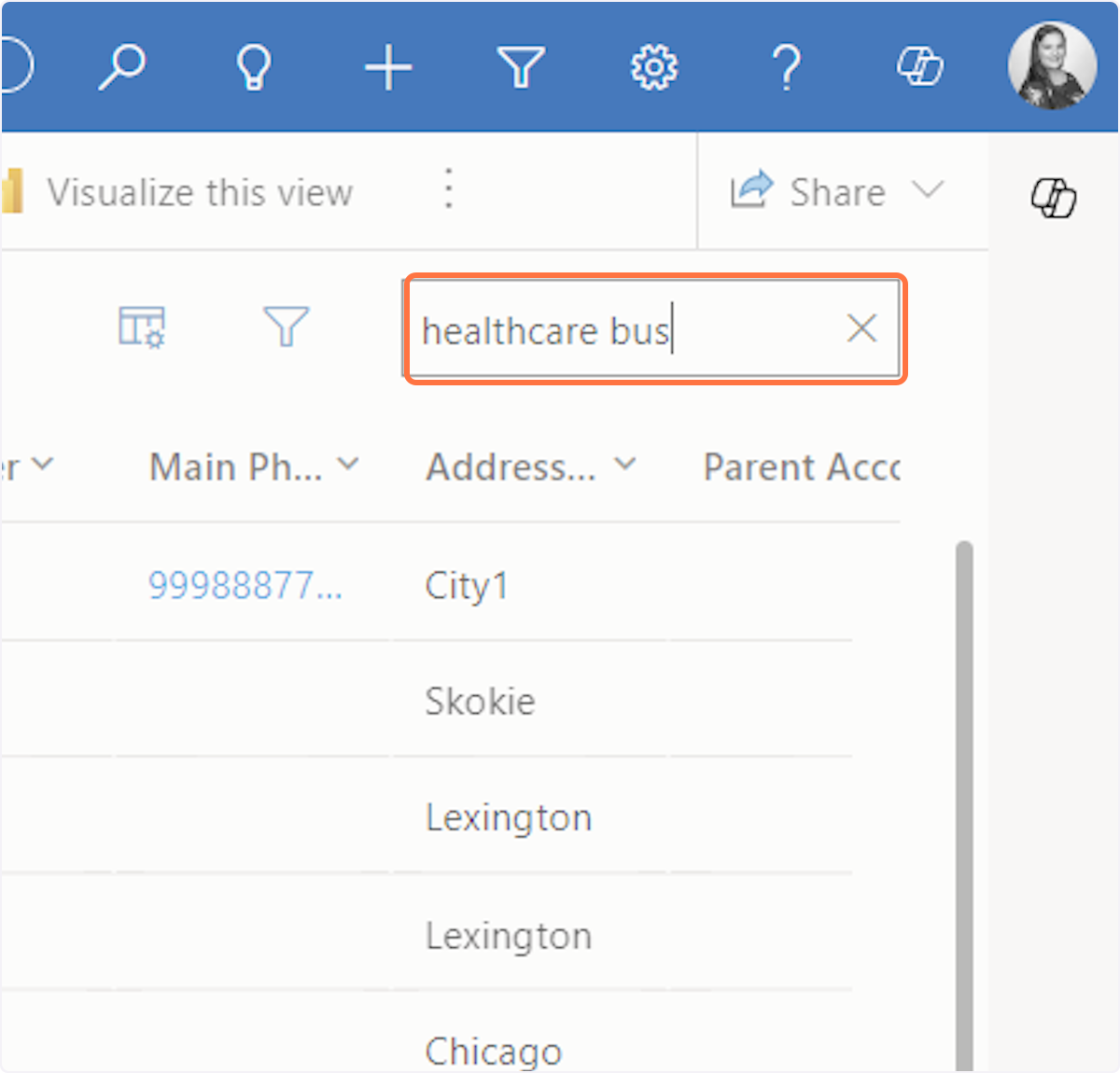
3. Click on the company
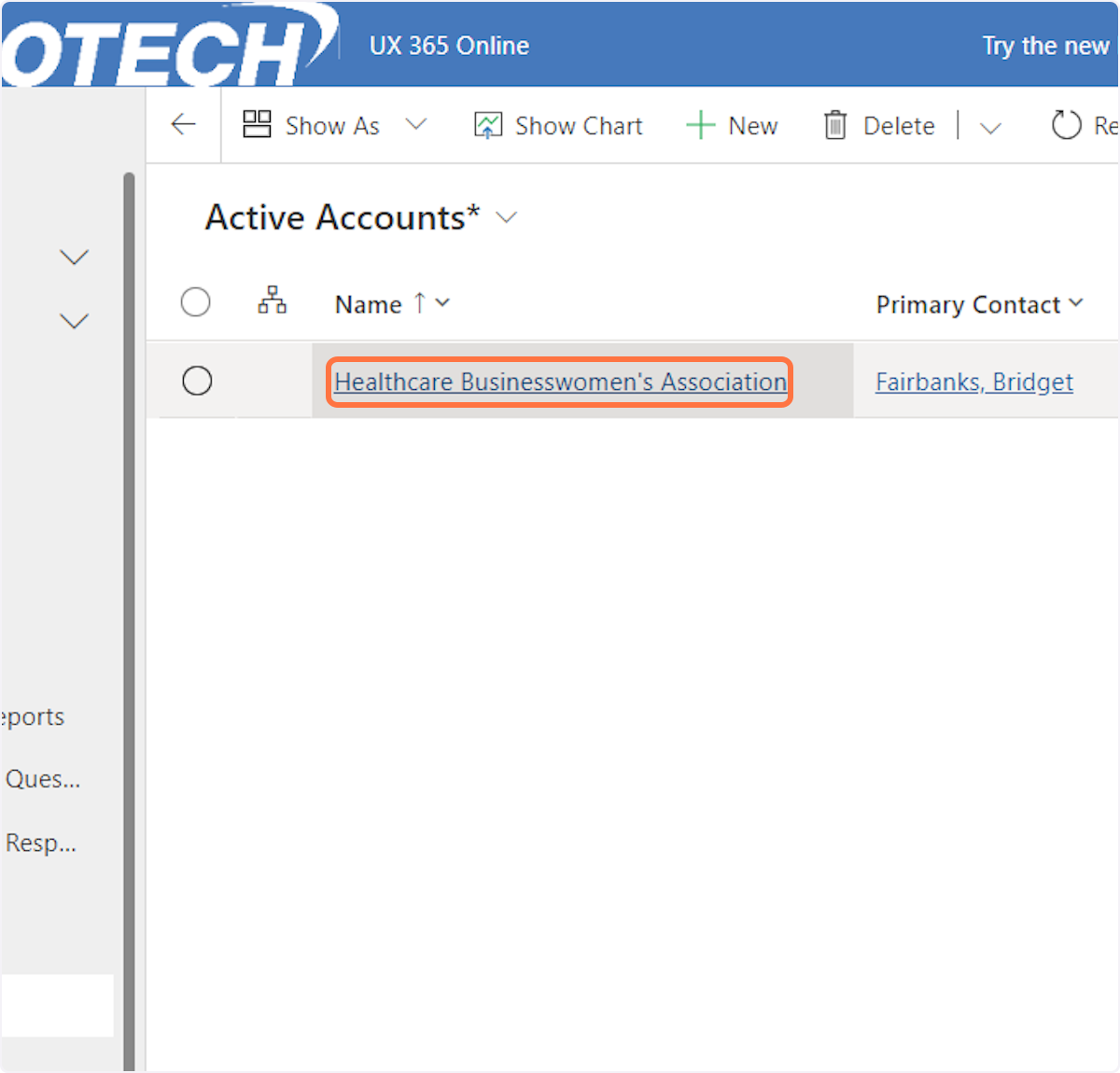
4. In the Primary, Secondary or Third contact field type the name of the person you need to add.
5. Select the person's contact record from the option menu

6. Click on Save
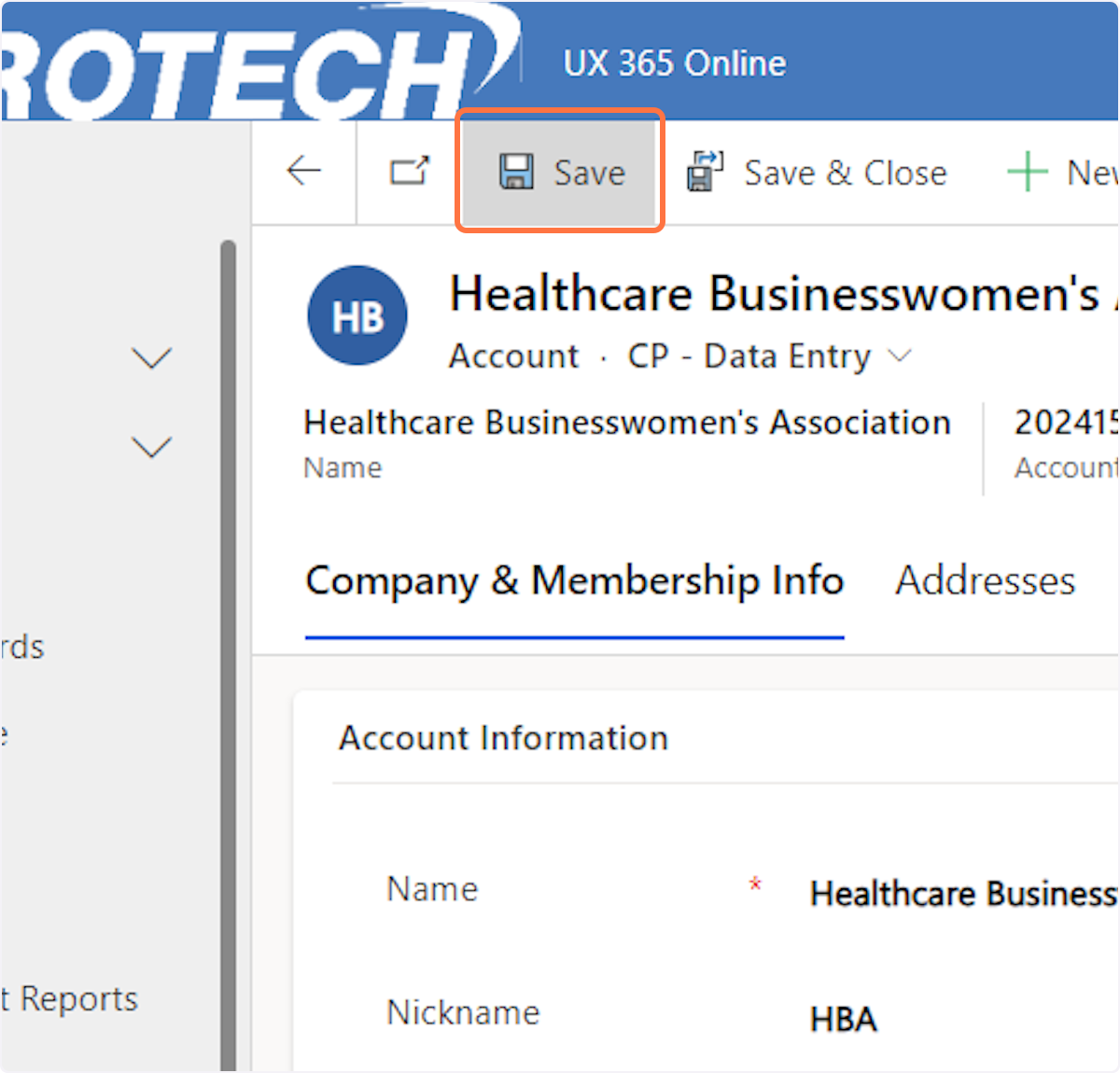
7. Click on the name of the person you just added to enter their contact record.
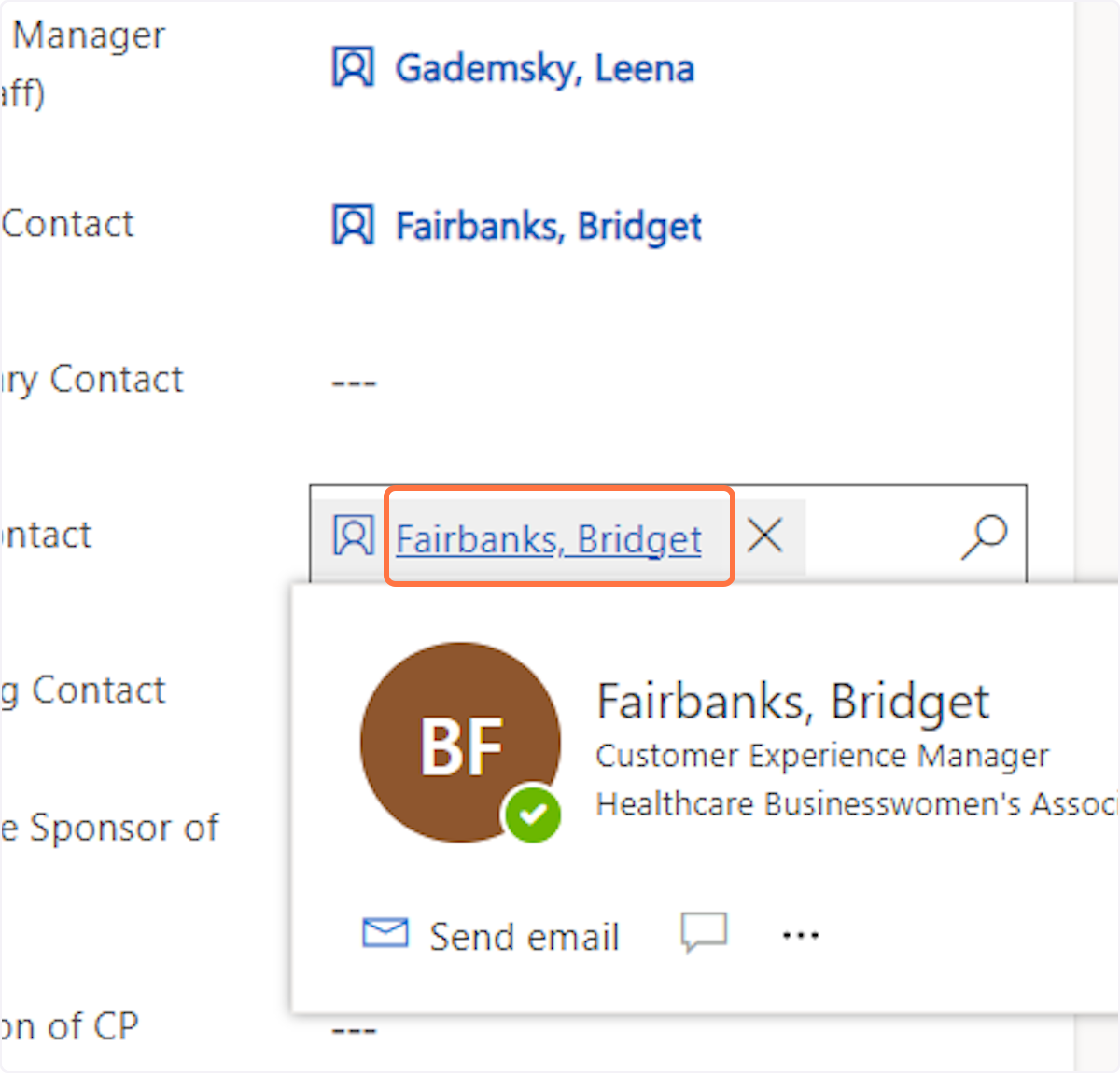
8. Click on More Tabs
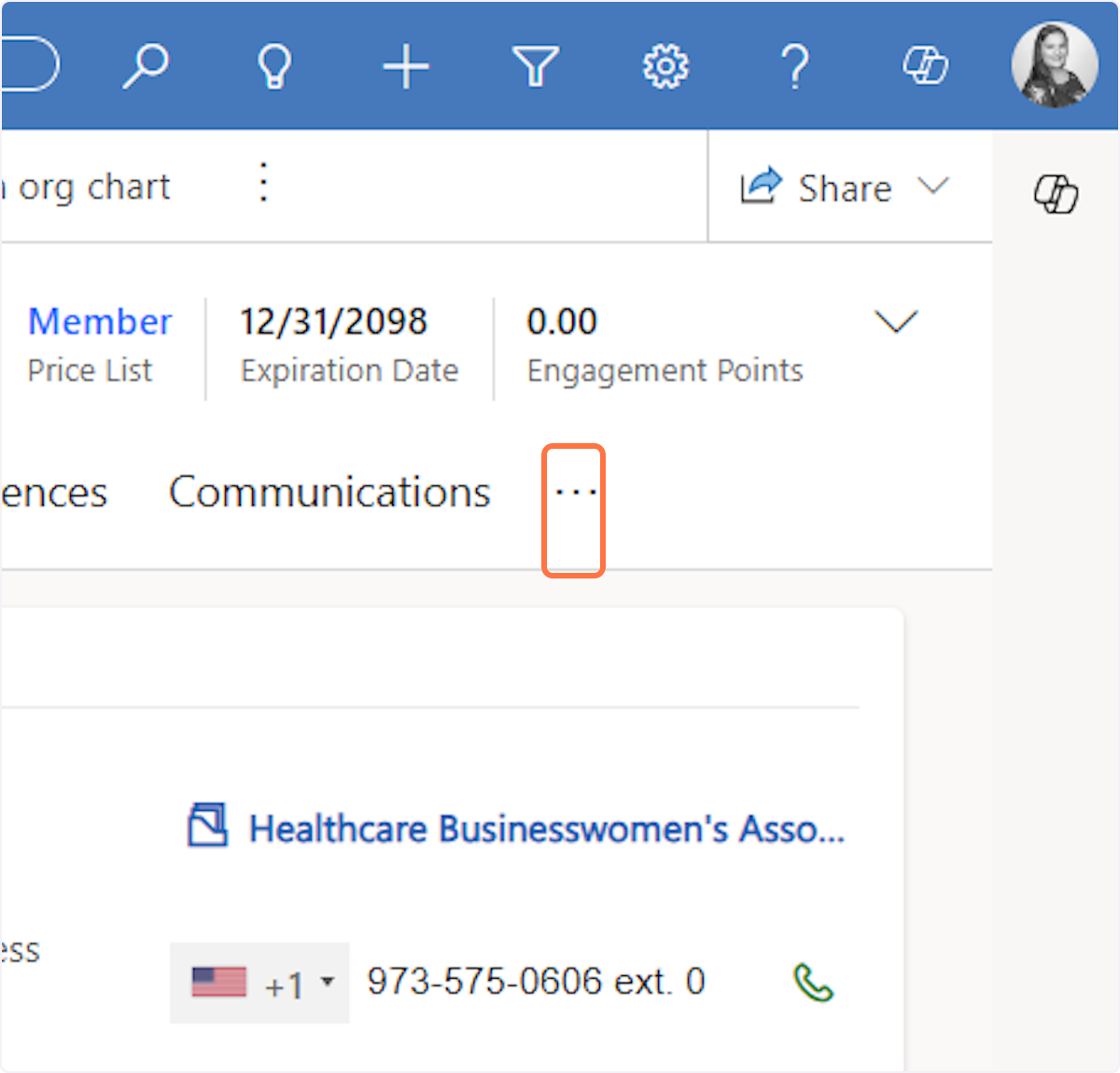
9. Click on Committee Members
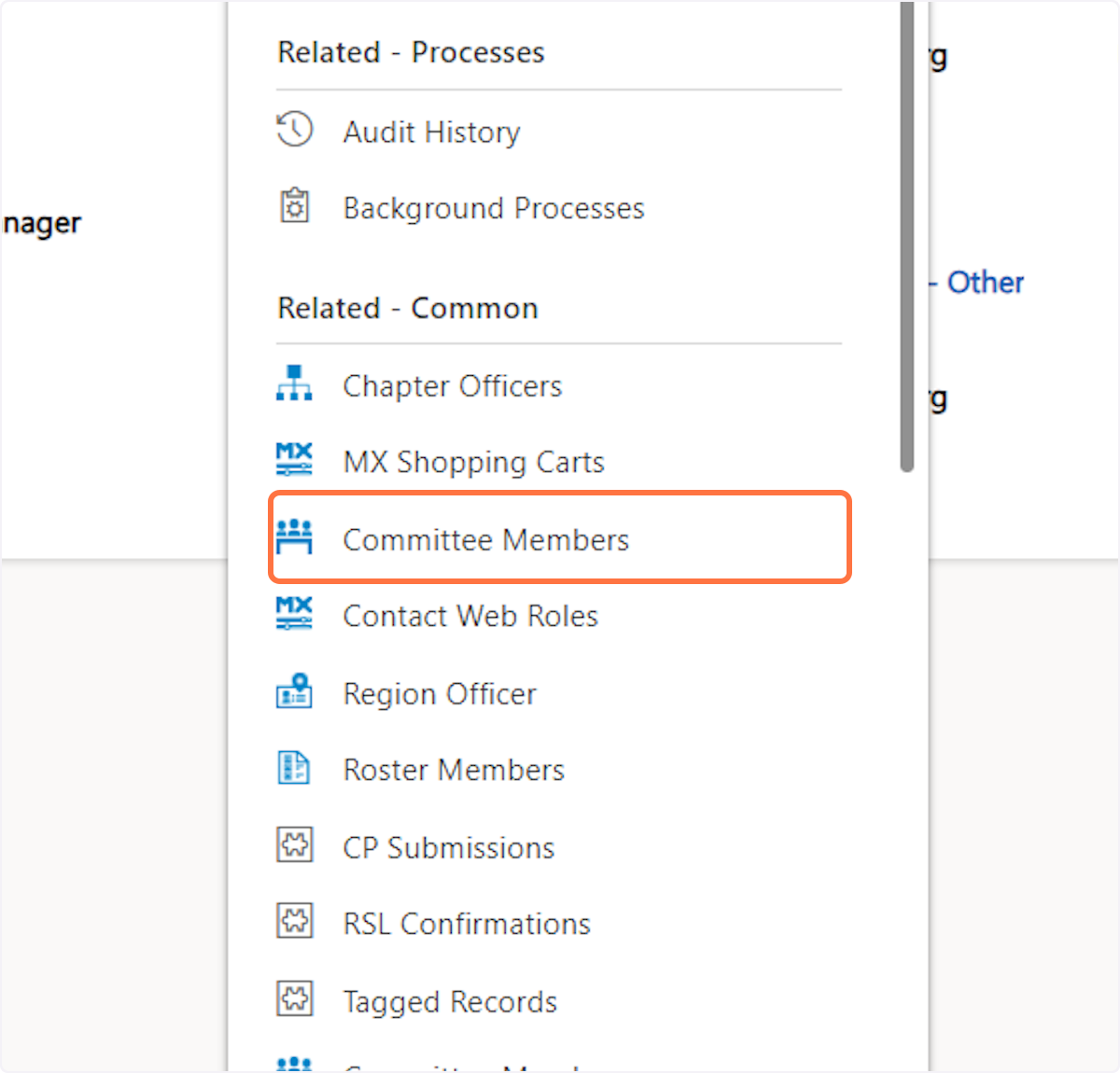
10. Click on New Committee Member
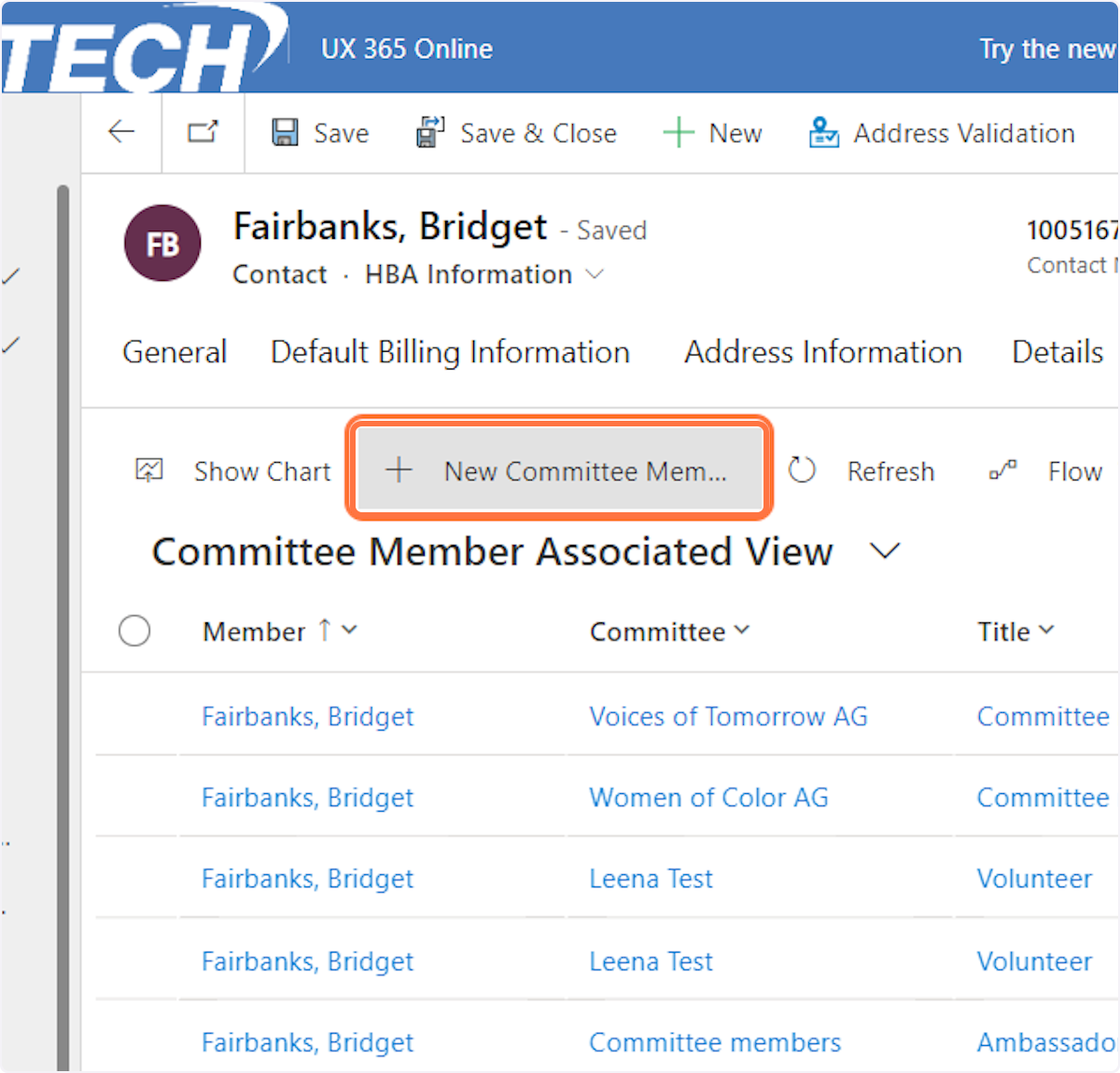
11. Type "corporate partners"
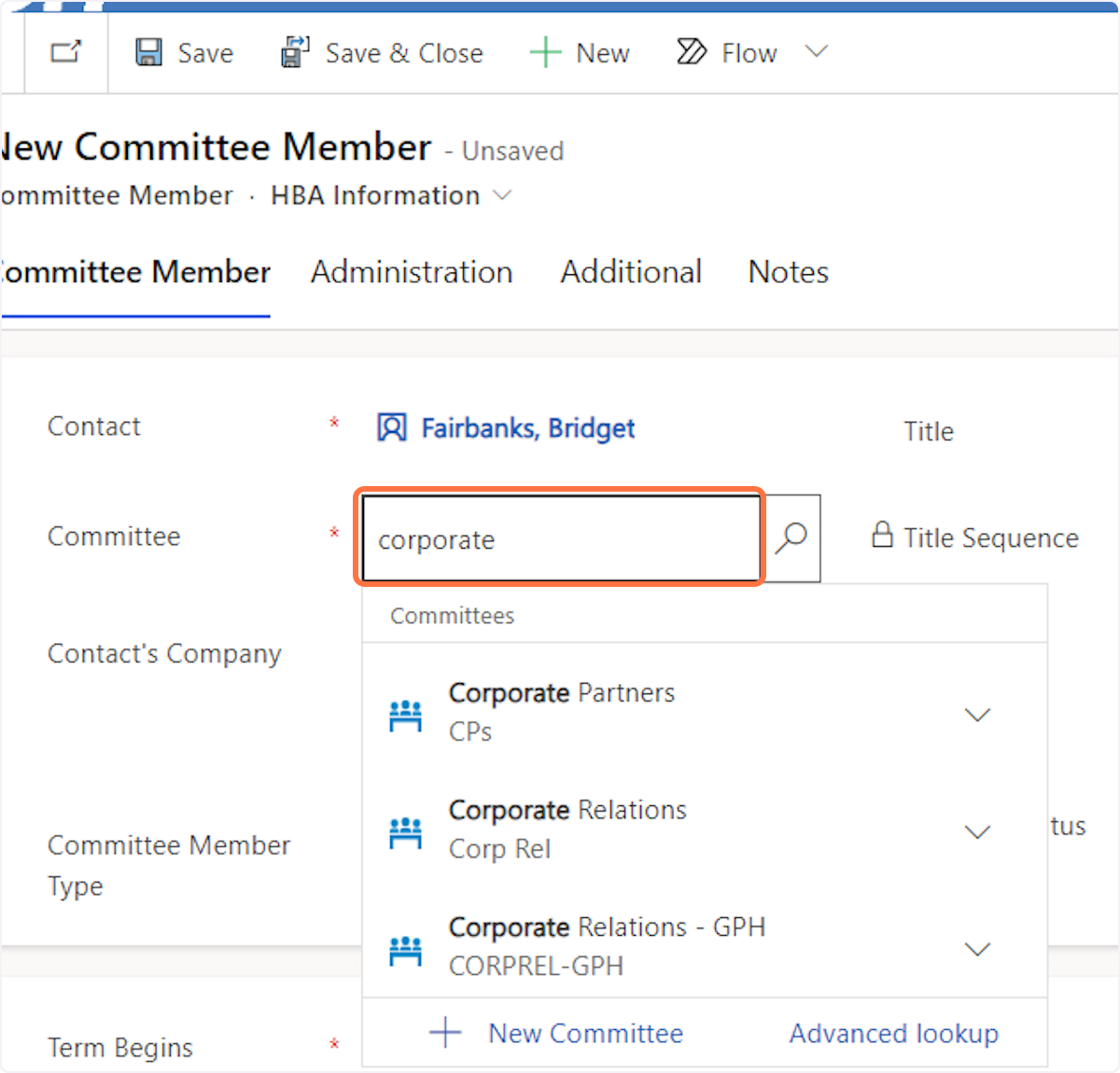
12. Select the Corporate Partners" committee option
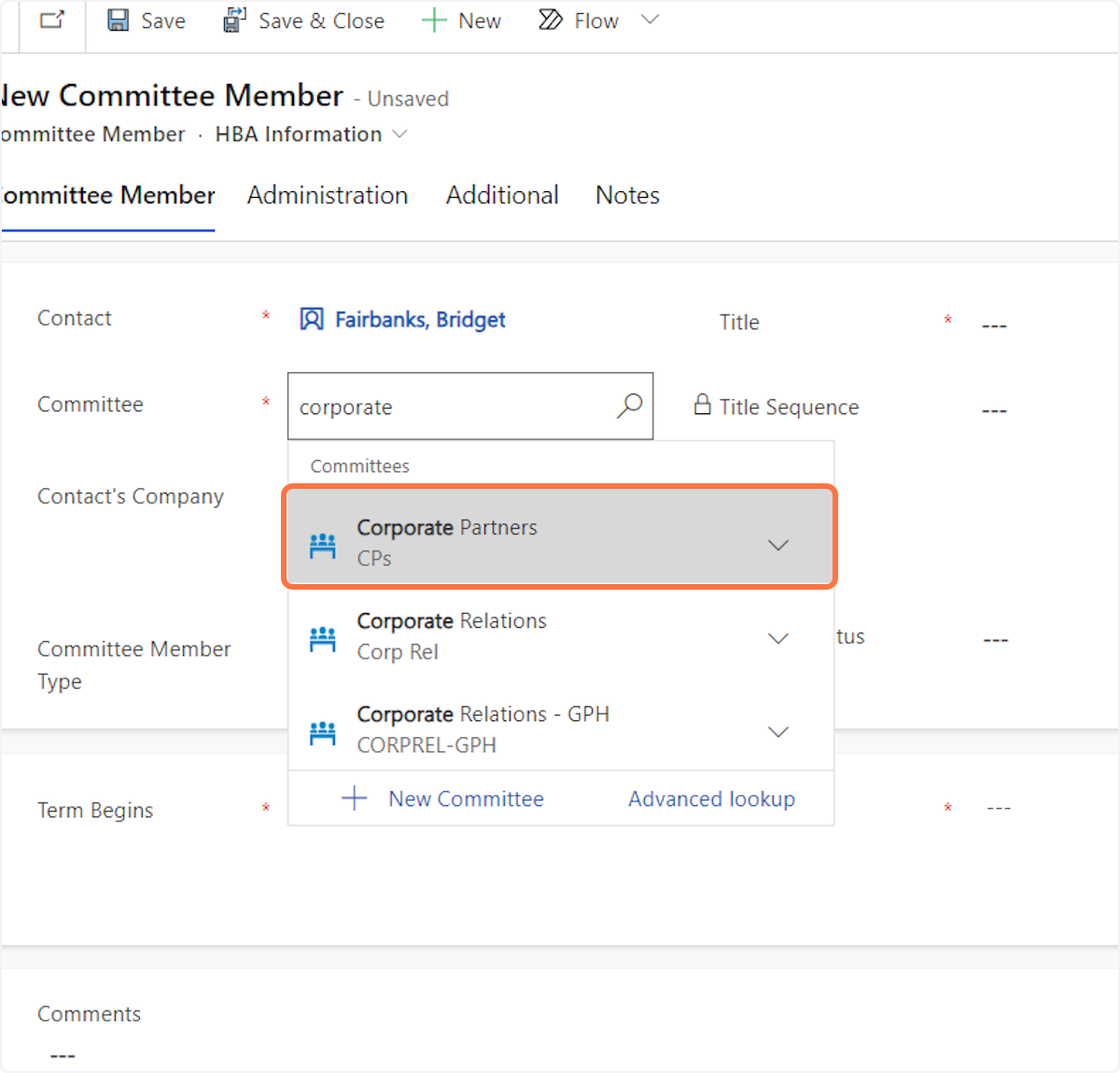
13. In the Title Field type "Corp Partner - Company contact"
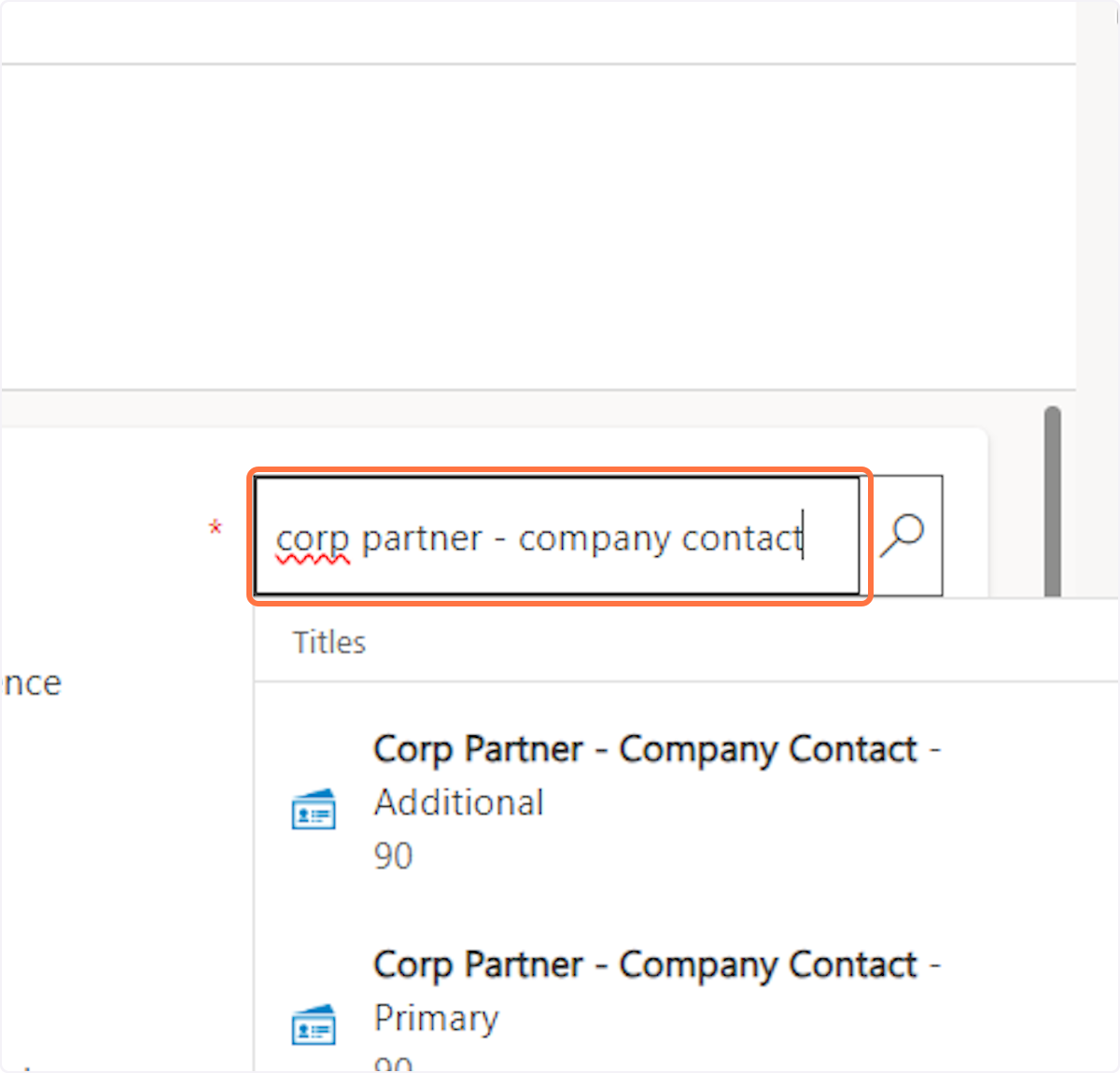
14. Select either the primary contact, secondary contact or additional contact depending on what their role is.
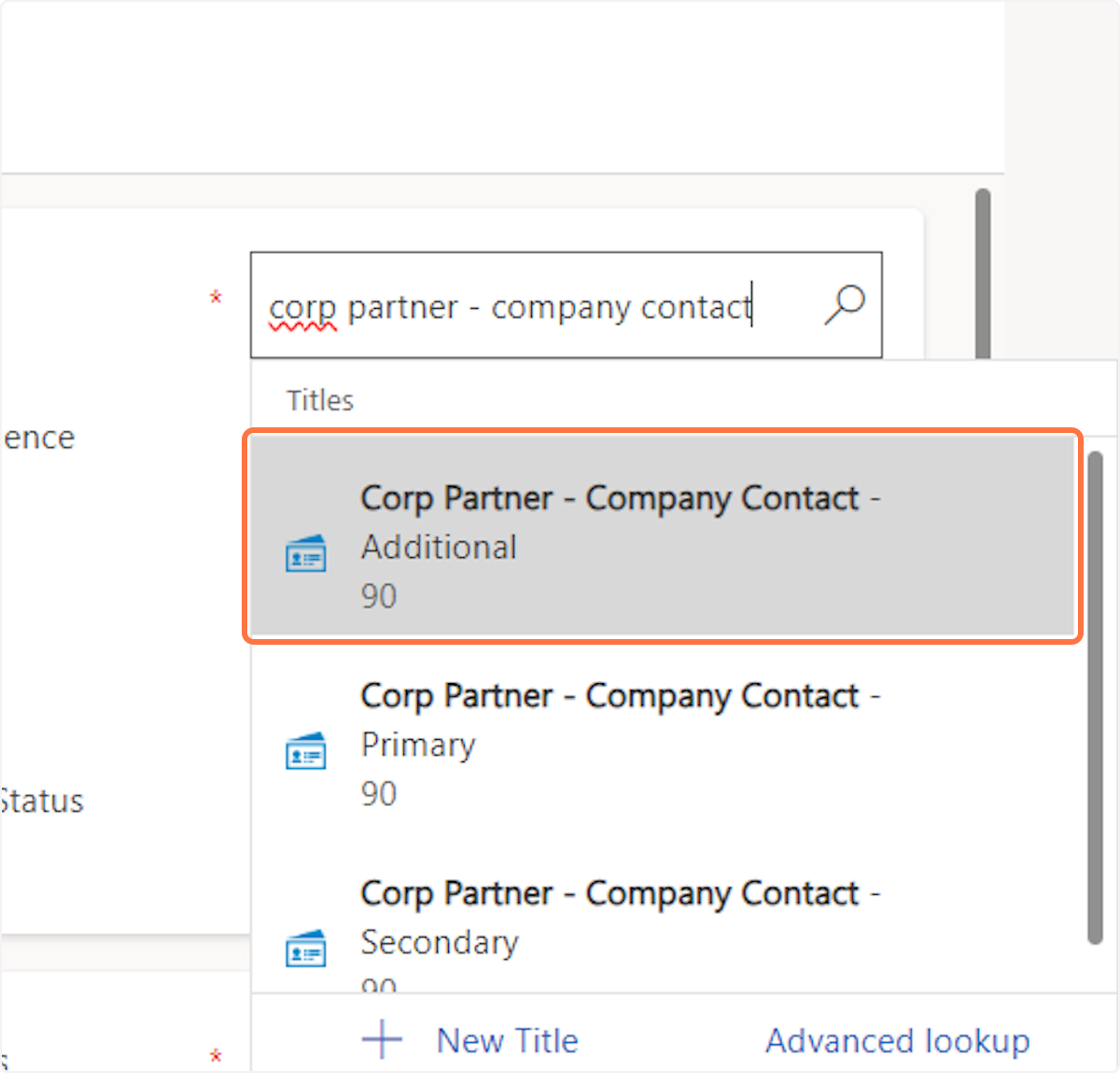
15. Select their term start date
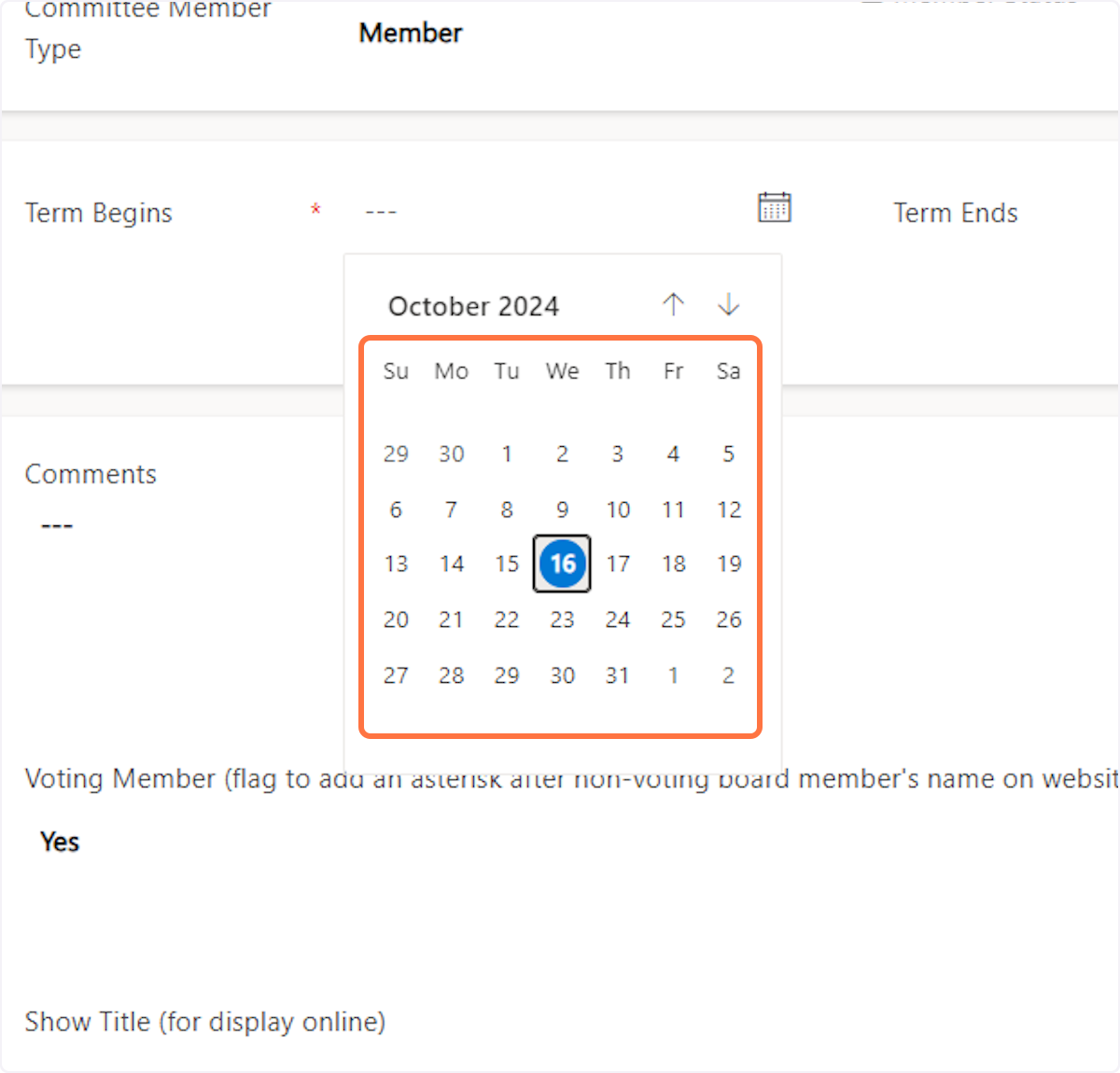
16. Select their term end date
The committee term should end 30 days after the current CP term ends.
Example: Dynavax expires 12/31/24, so I gave the key contact an additional 30 days on the committee/portal access to basically get them through the end of the CP's 30-day grace period.
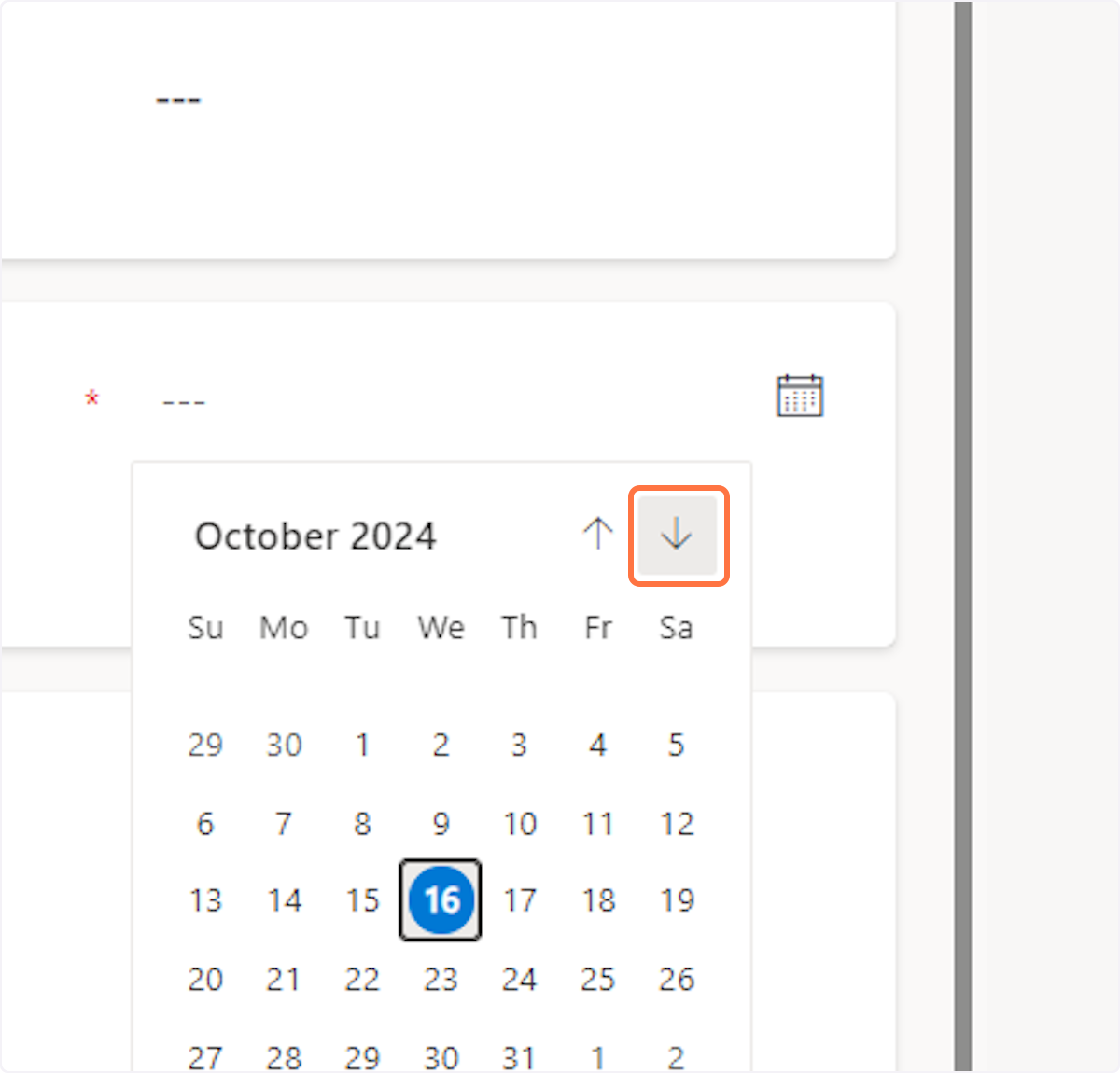
17. Click on Save
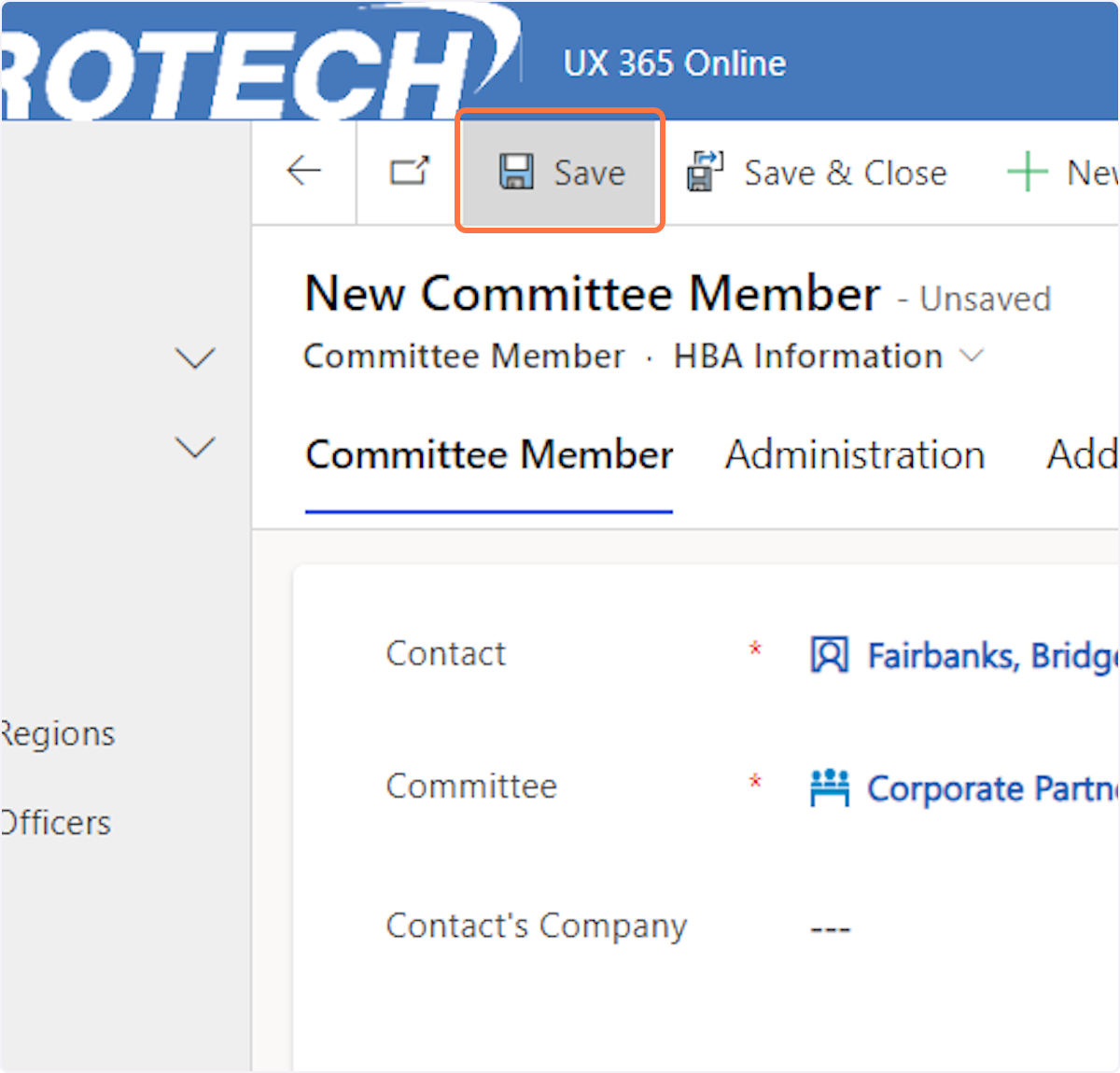
18. Click on Additional
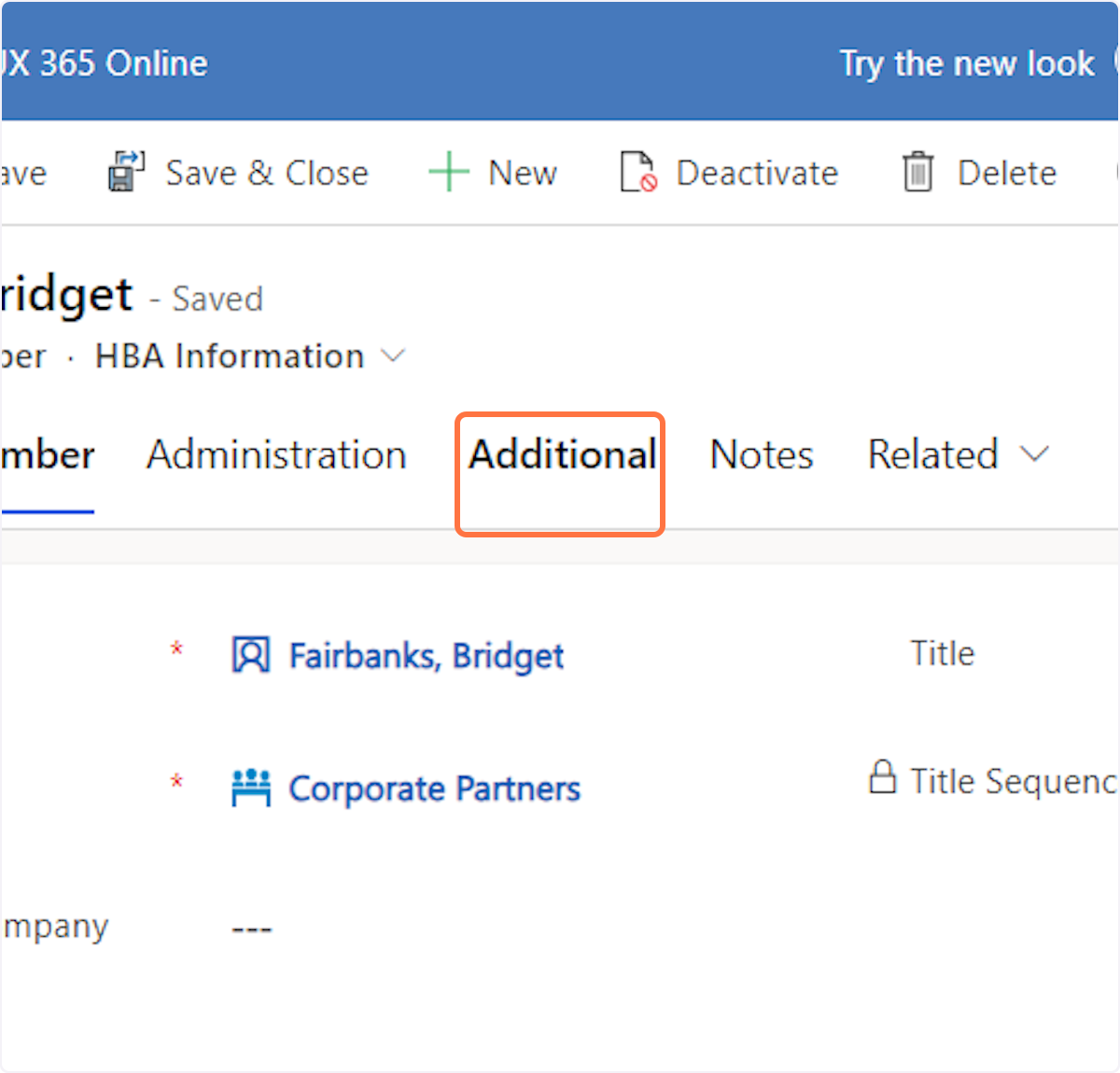
19. Ensure that the field titled "Corresponding contact web role record" displays the correct primary, secondary or third contact record.