FLOW - Setting up a Business Rule for Roster Members (CP Companies)
Creation Date: Mar 25, 2022
Created By: Bridget Fairbanks
1. Click on Advanced Find
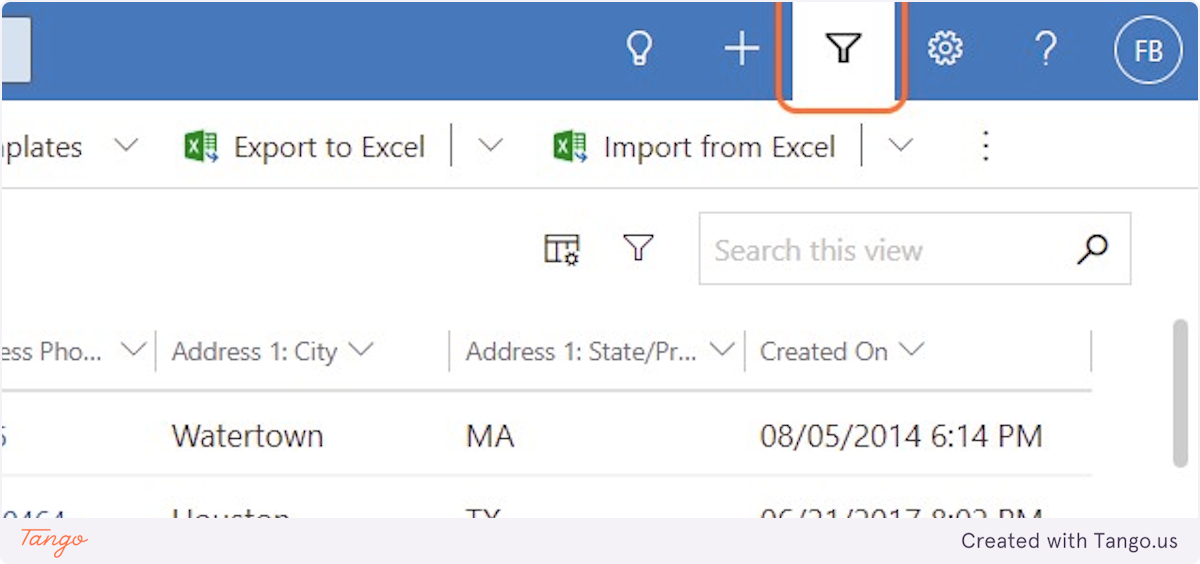
2. Click on Roster Members from Look for:
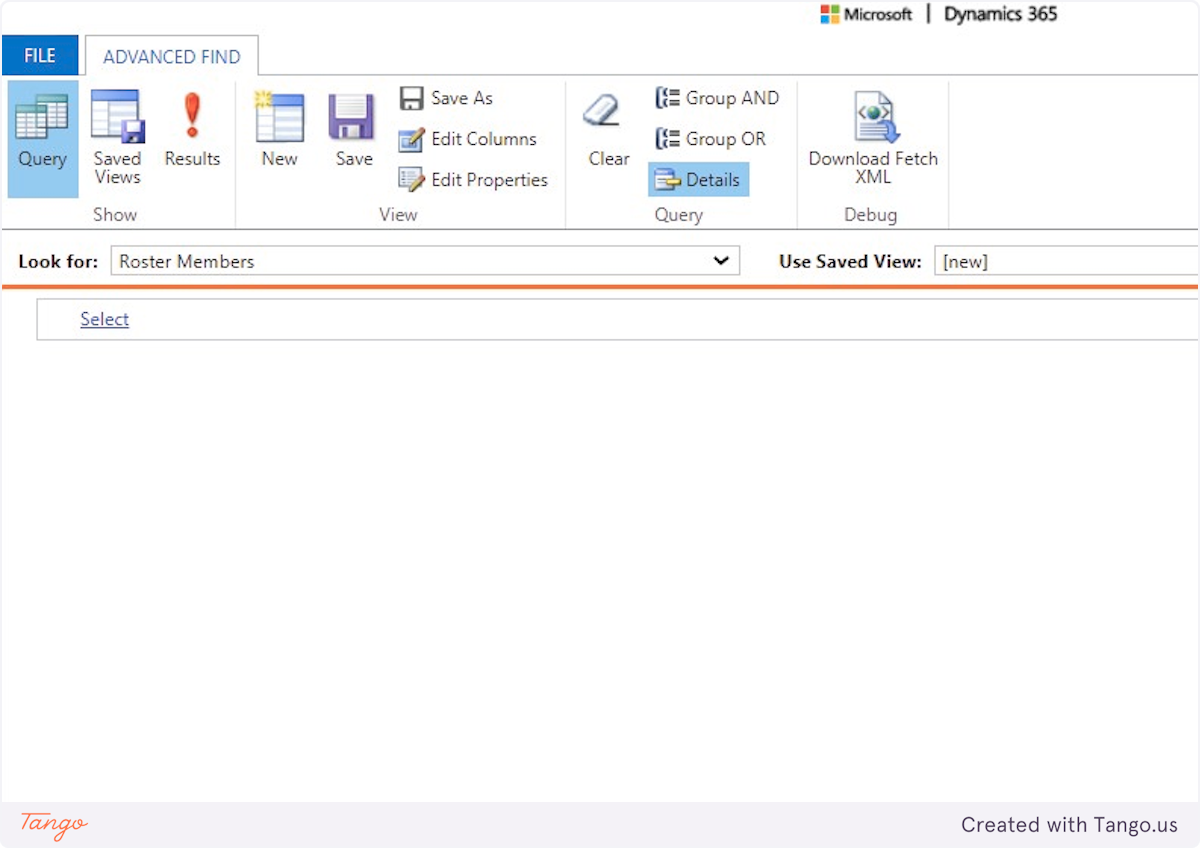
3. Click on Roster Members - set default values using business rules from Use Saved View:
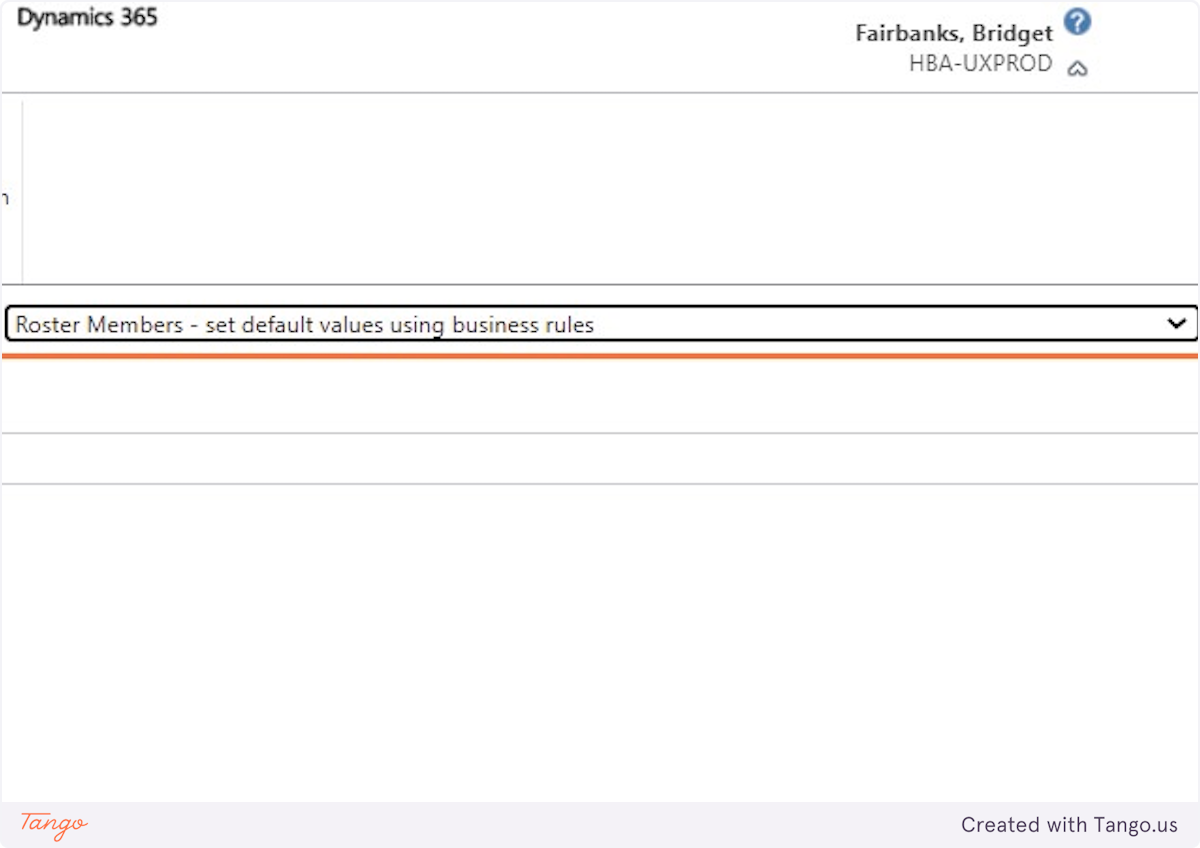
4. Change the "color" to the correct color of the CP company you want to pull values on. Example: Type "purple*2022"
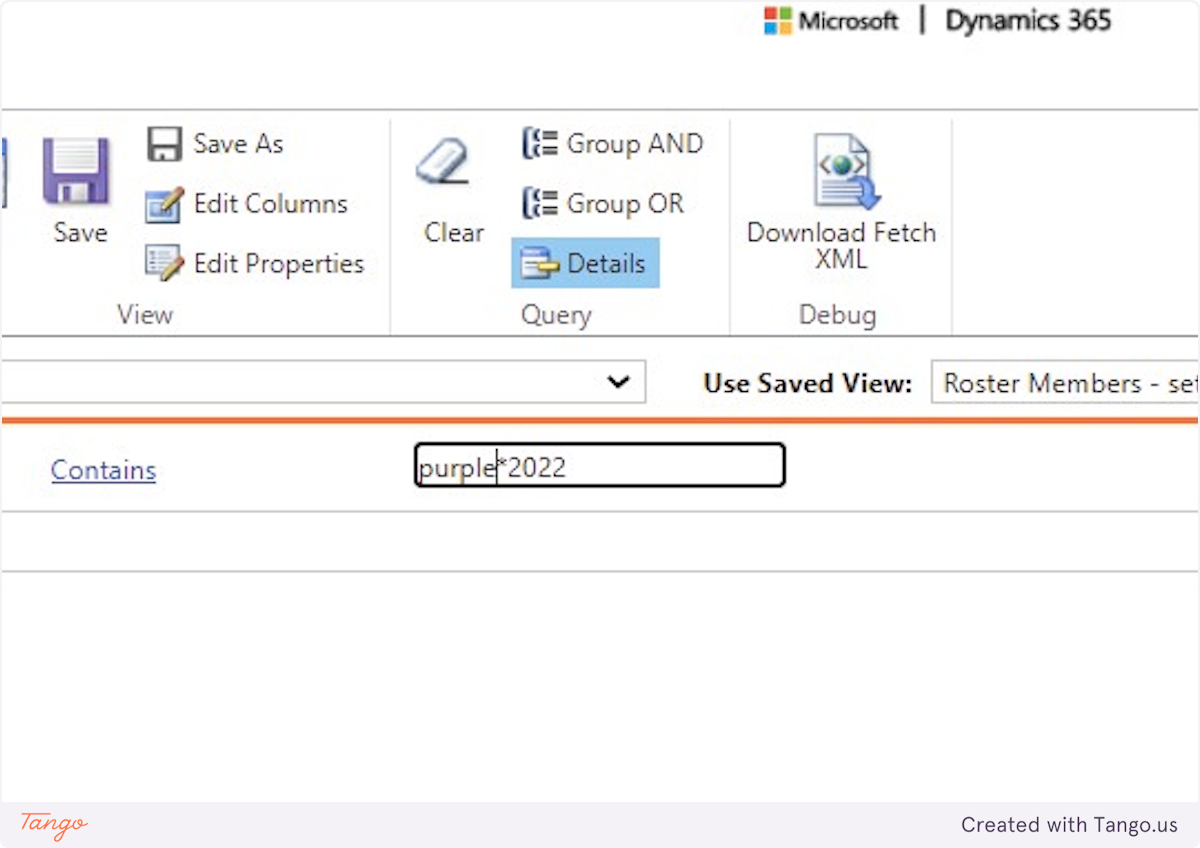
5. Click on Results…
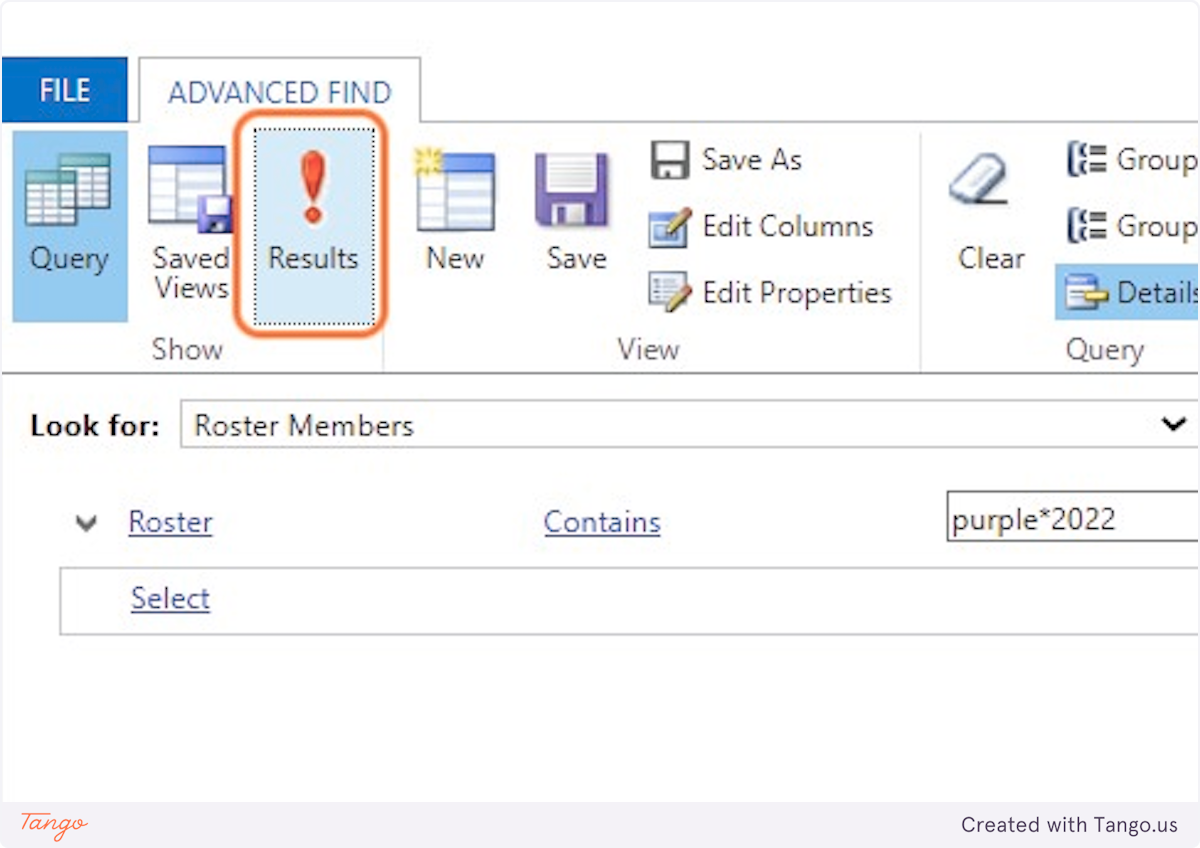
6. Review the data under all the columns to find the correct number to set the FLOW/Business Rule
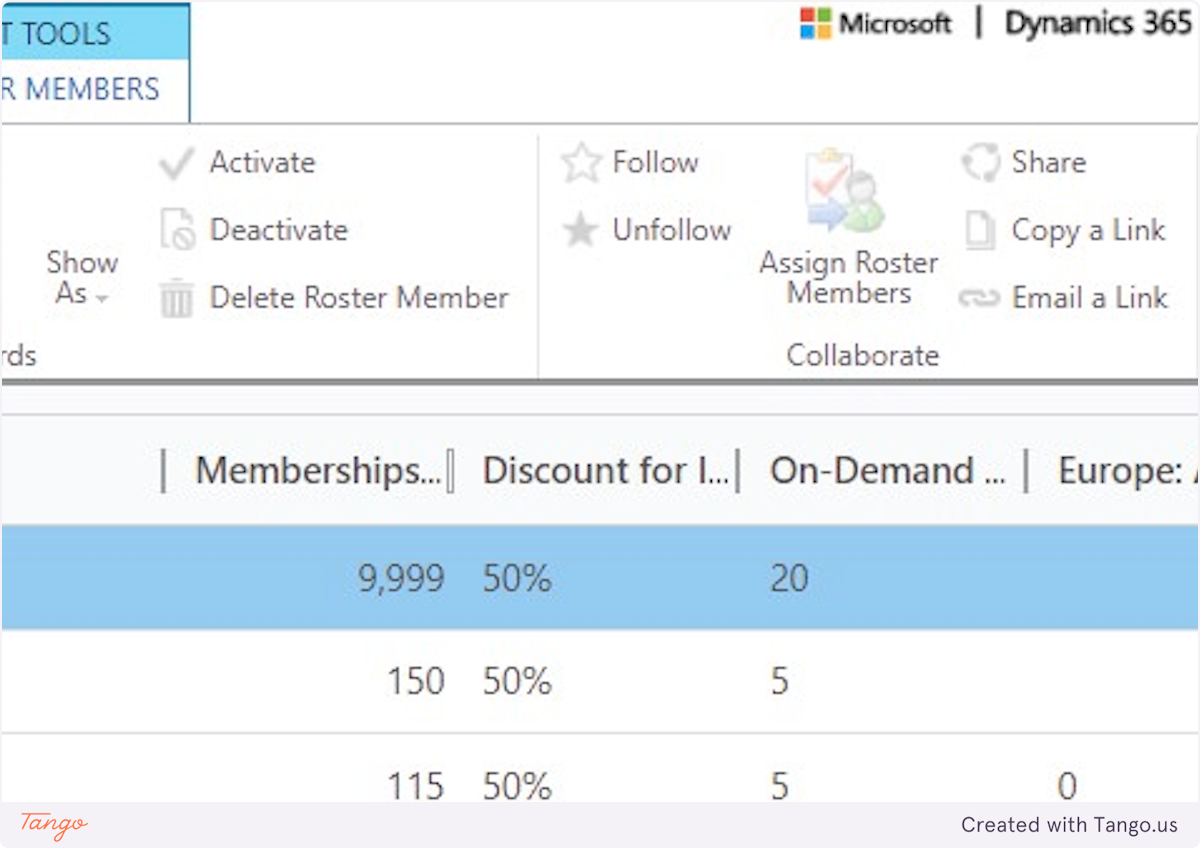
7. Click on Settings
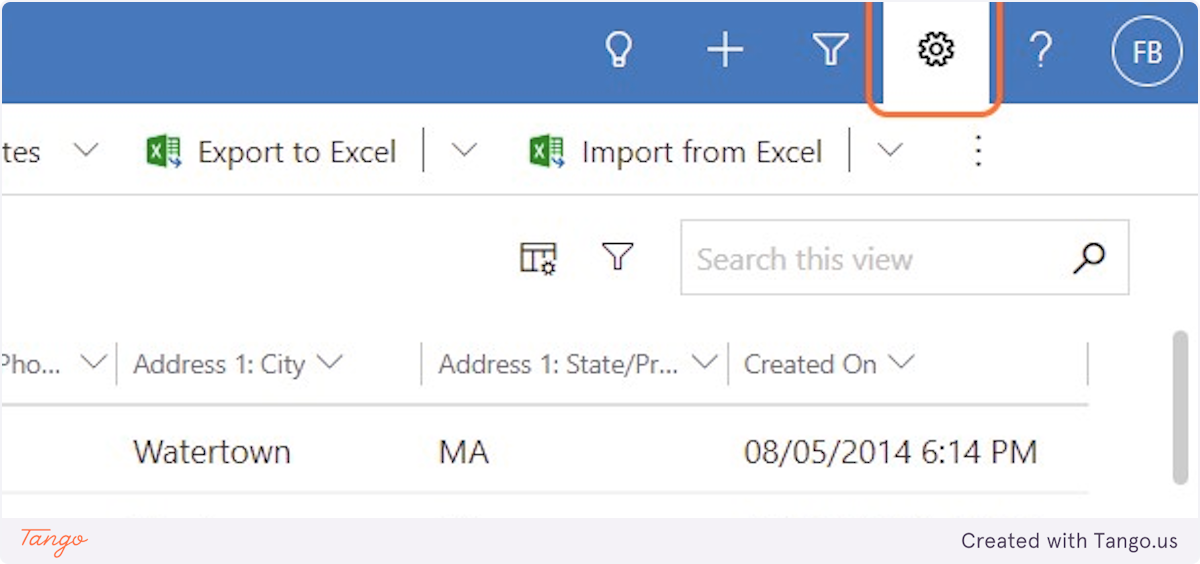
8. Click on Advanced Settings
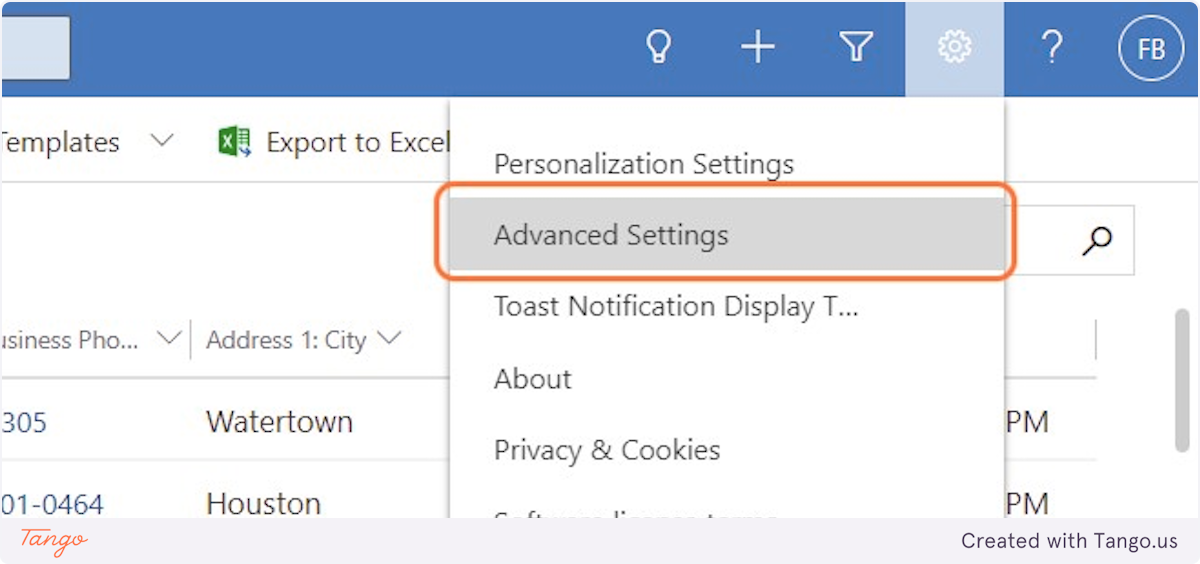
9. Click on dropdown trigger
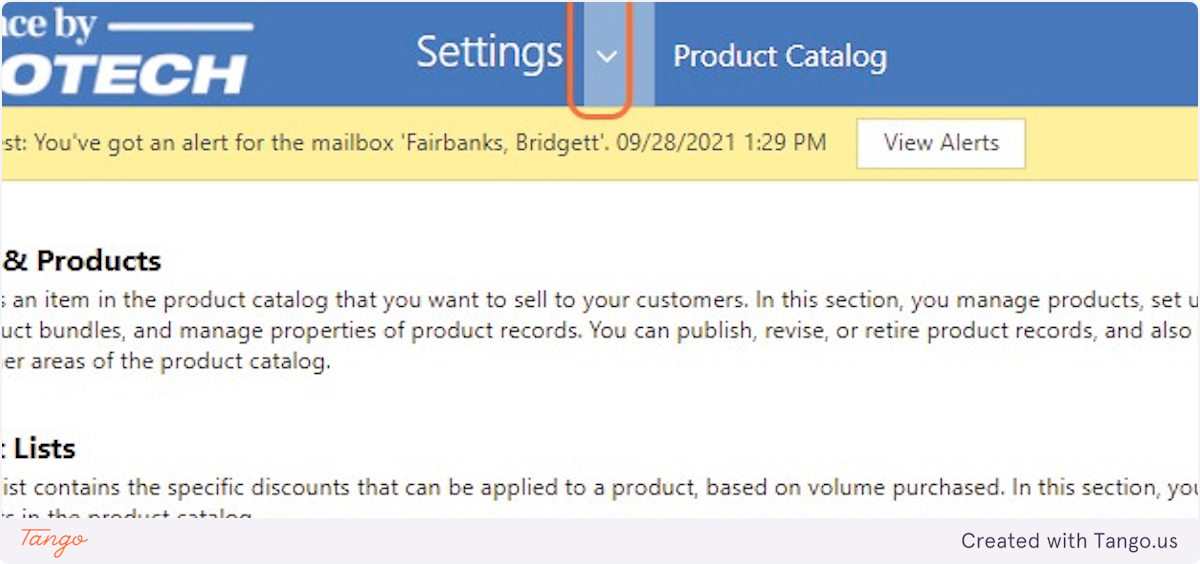
10. Click on Solutions
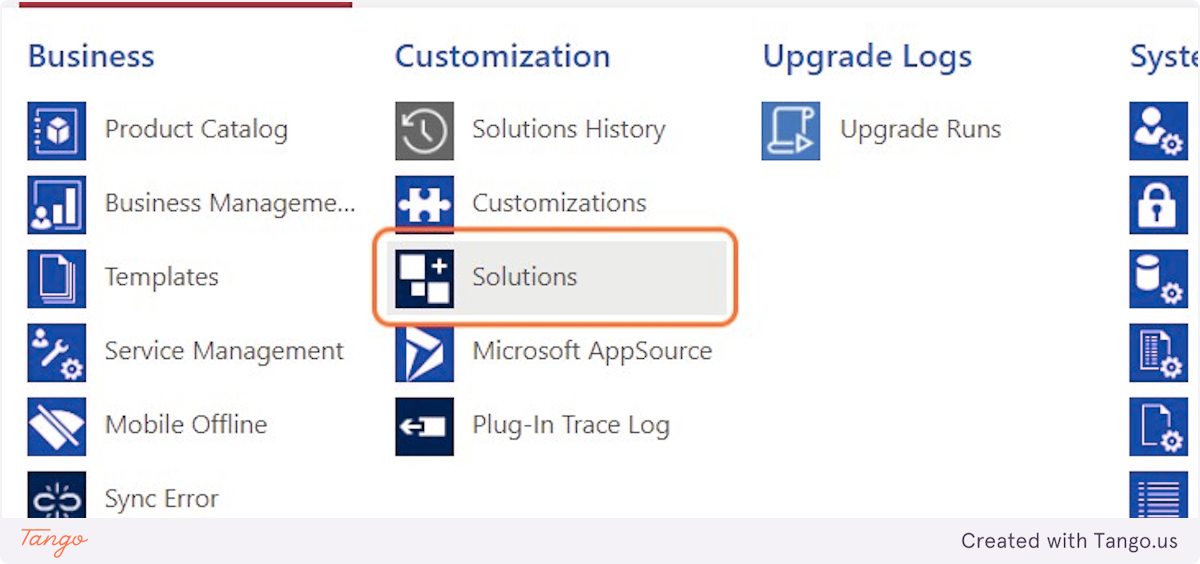
11. Click on HBA_UX365Customizations
12. Click on Collapsed arrow next to Entities, click to expand
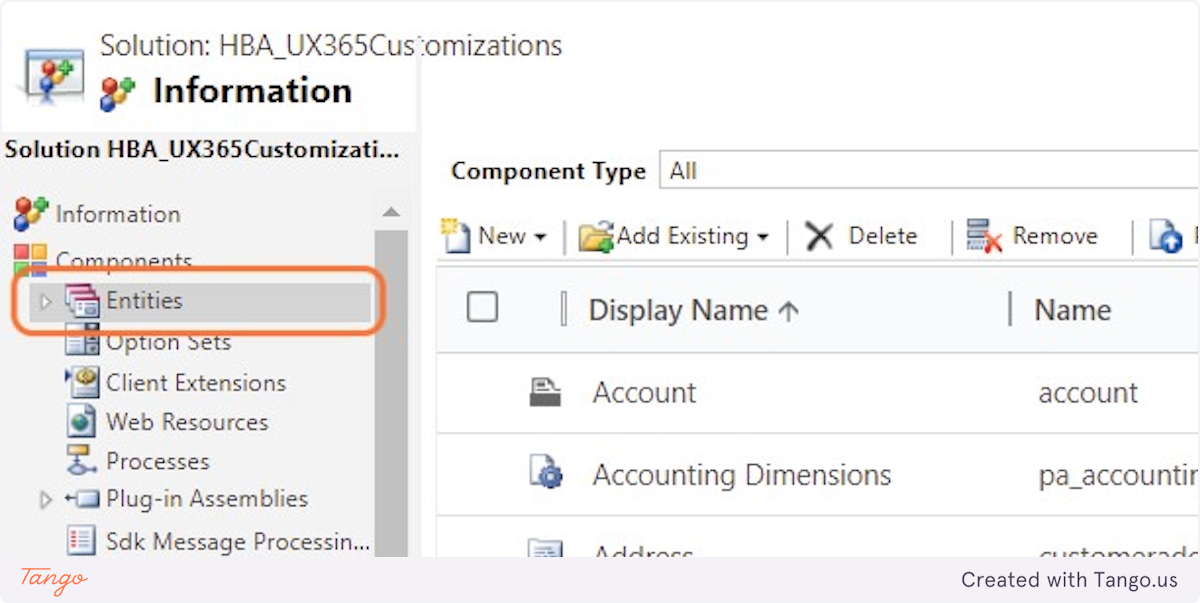
13. Click on Collapsed, click to expand
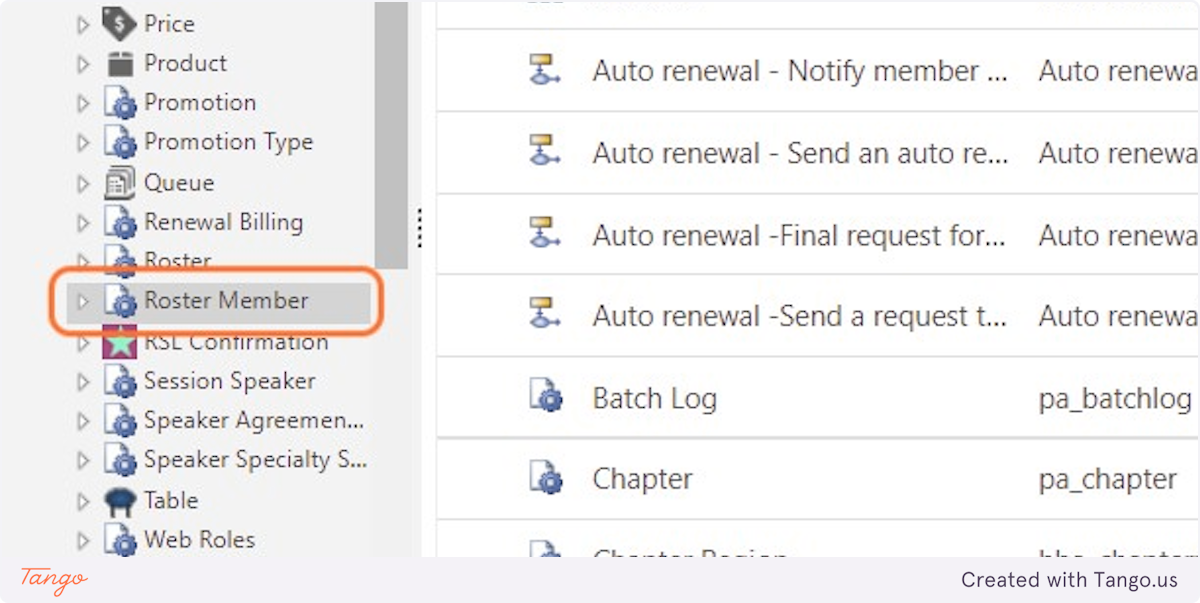
14. Click on Business Rules

15. Click on HBA PROD - Set Roster member default values
16. Click on Close
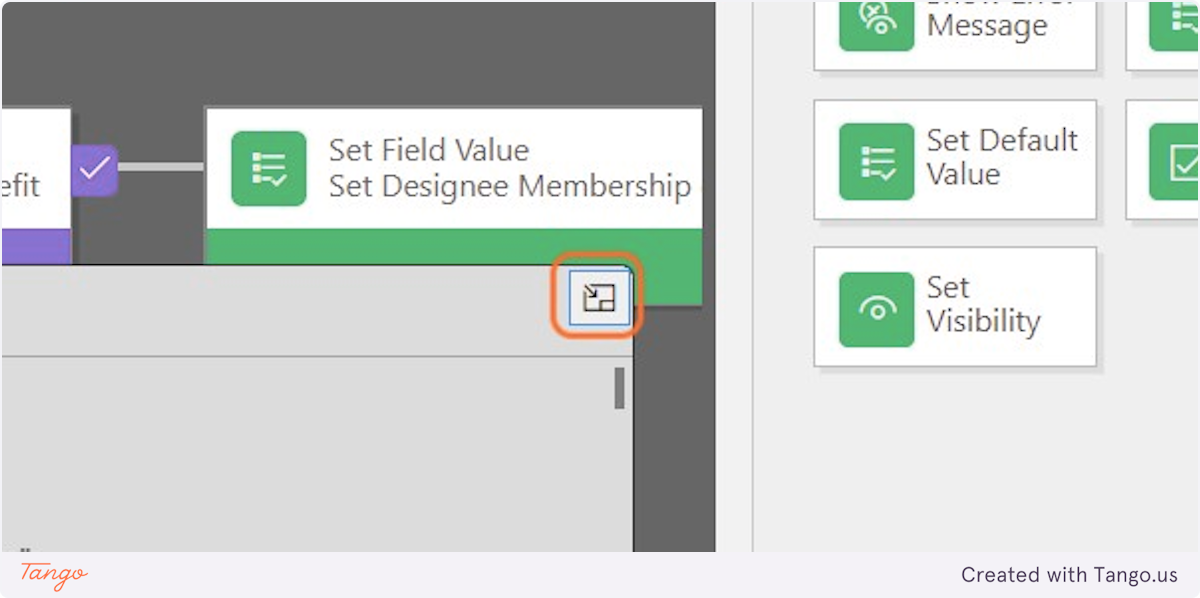
17. Click on Value
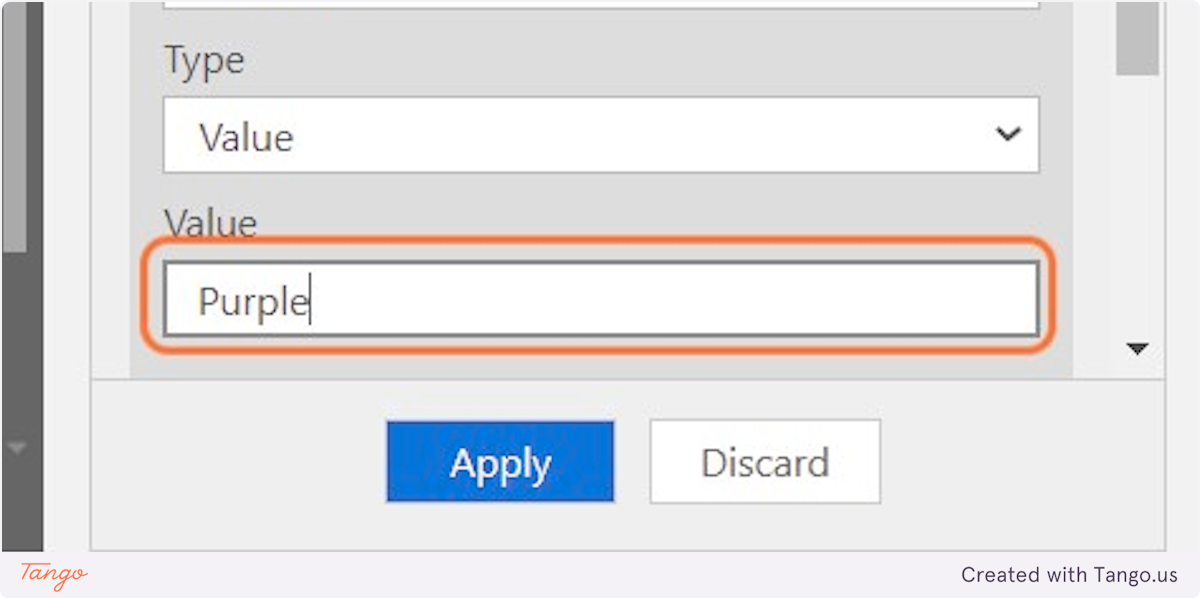
18. Drag highlighted button
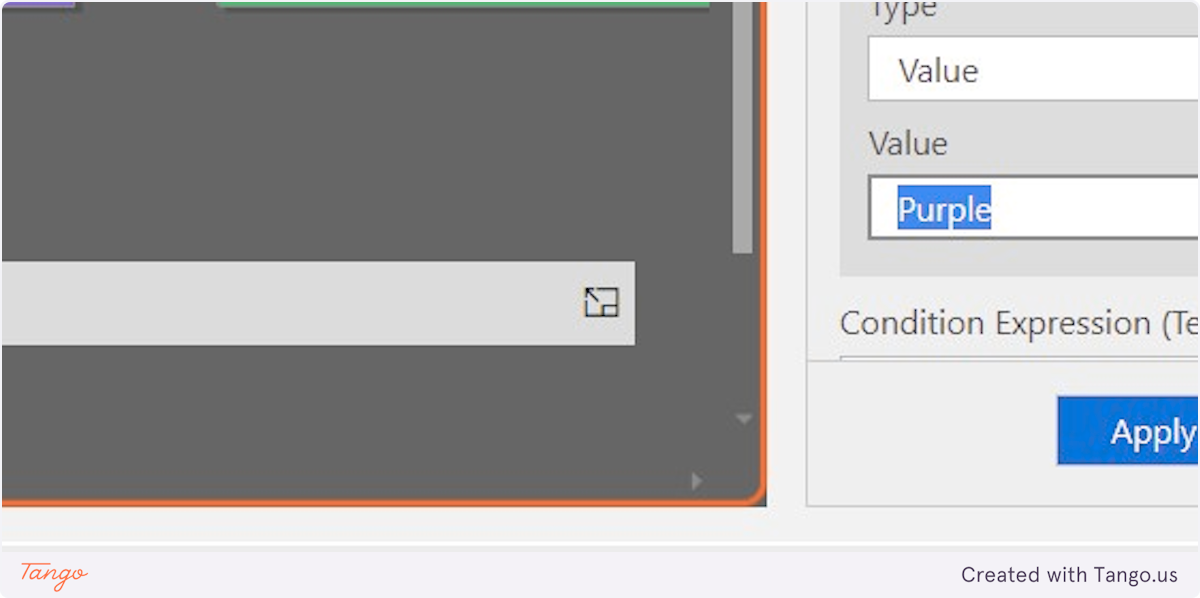
19. Type "Purple"
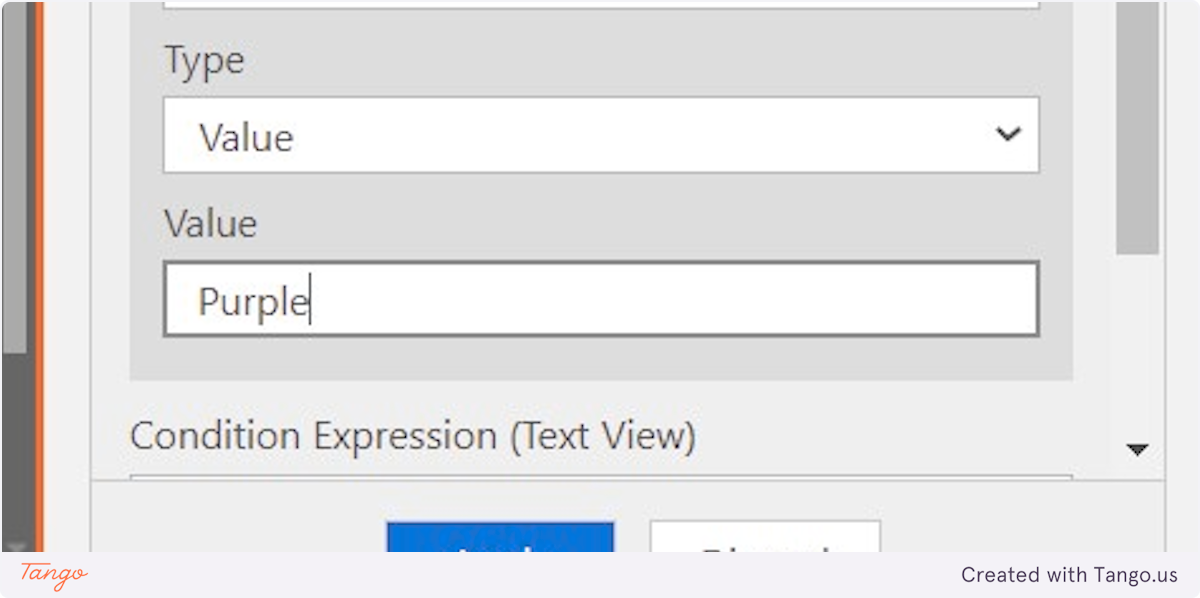
20. Click on Apply
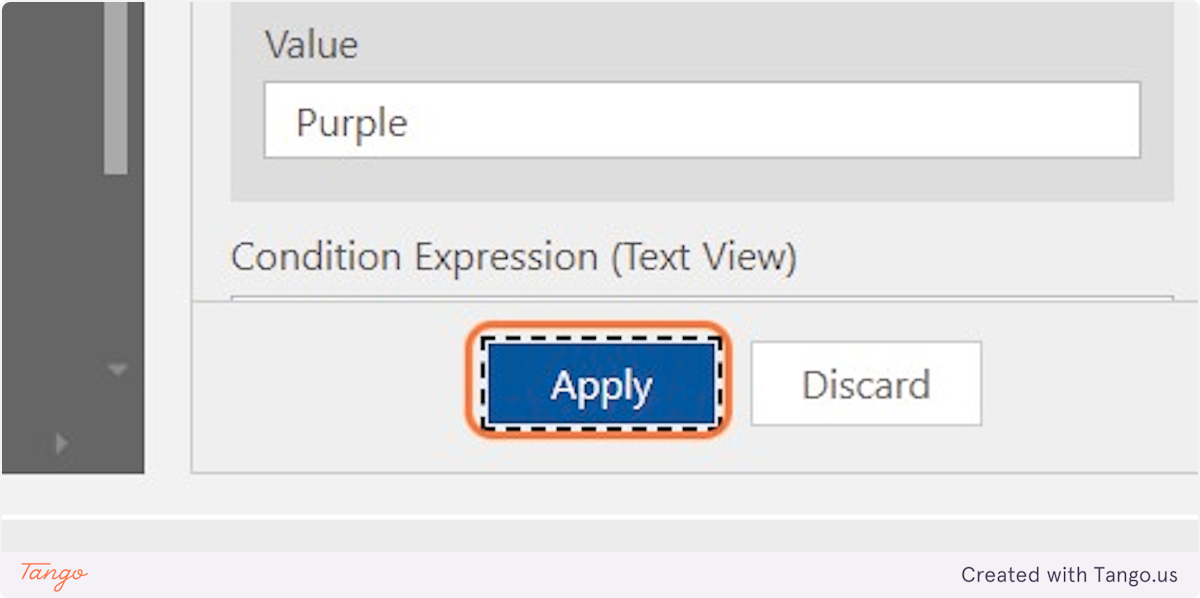
21. Click on application
22. Select 50%
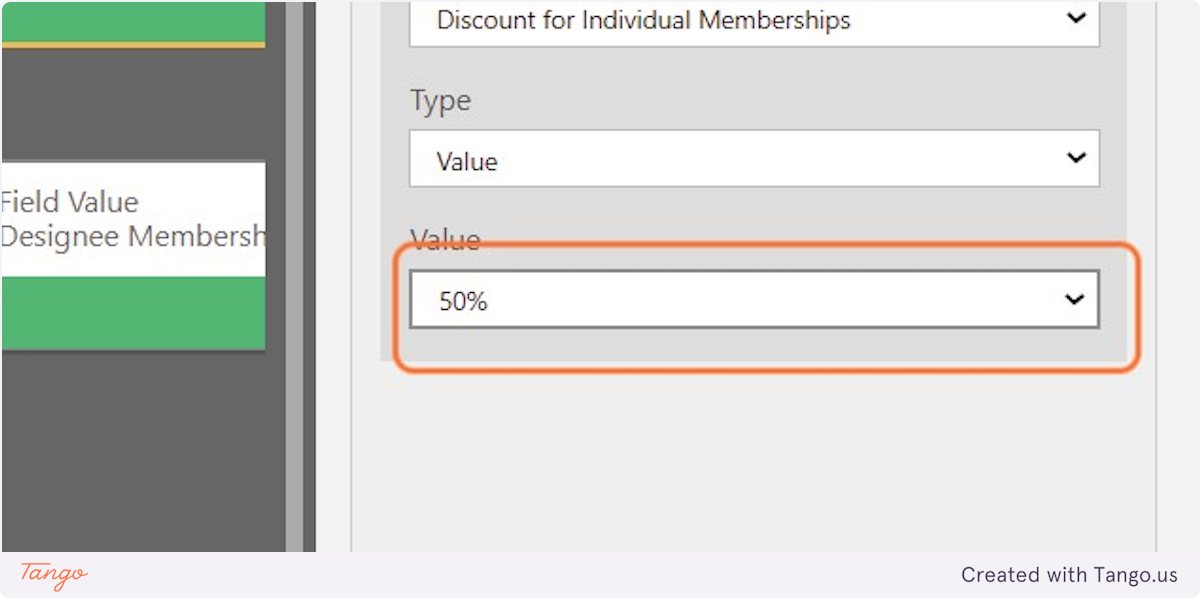
23. Click on button
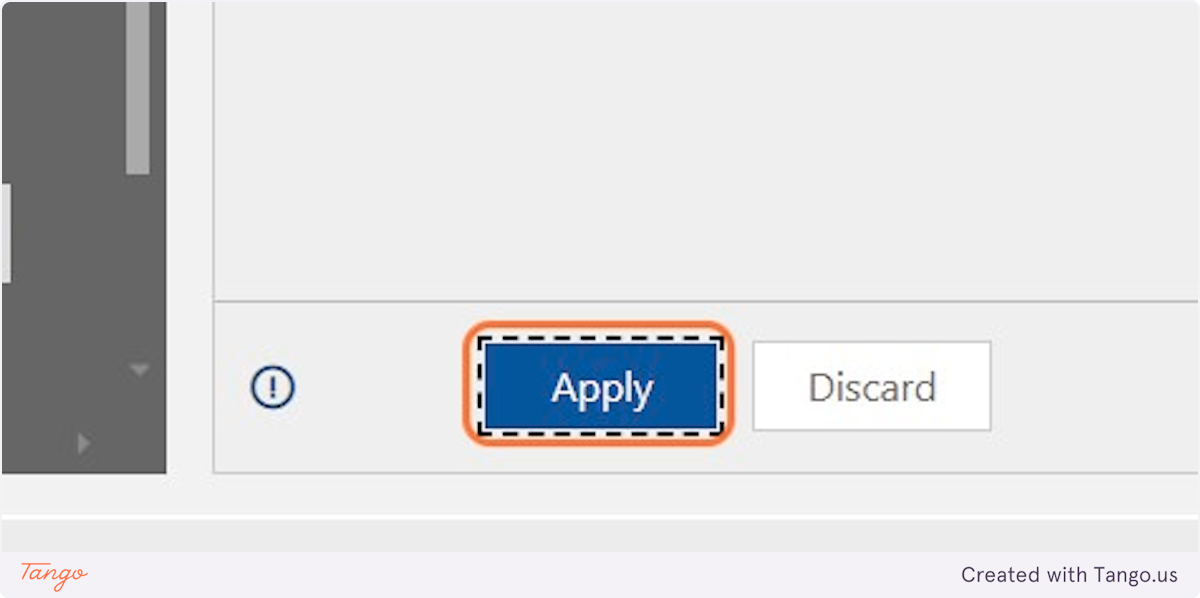
24. Drag highlighted element
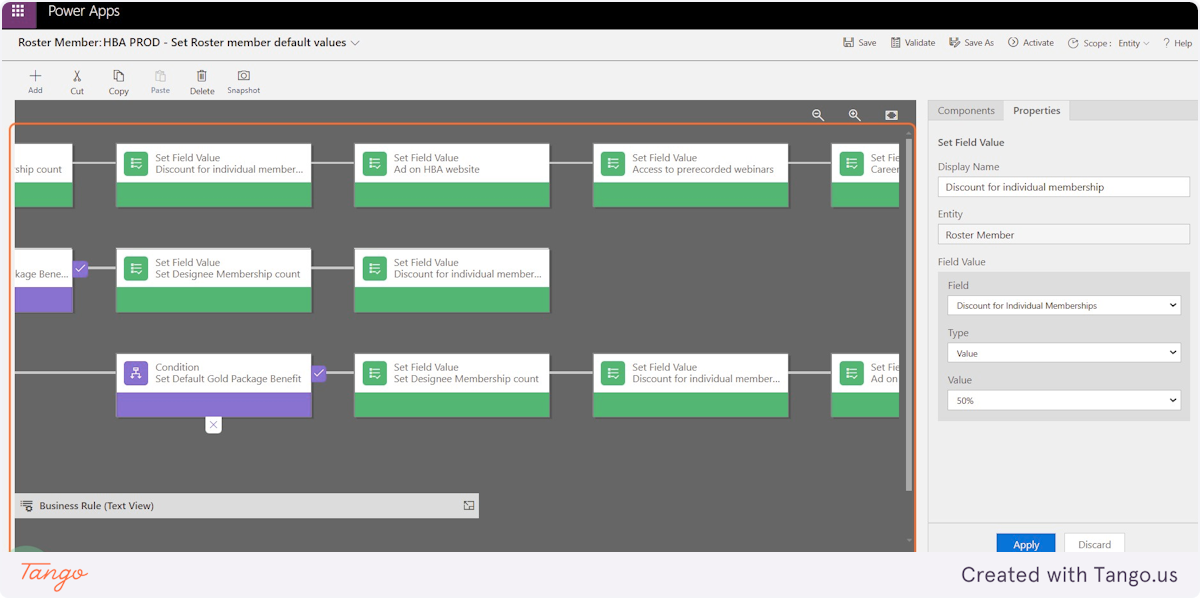
25. Right click on Set Field Value
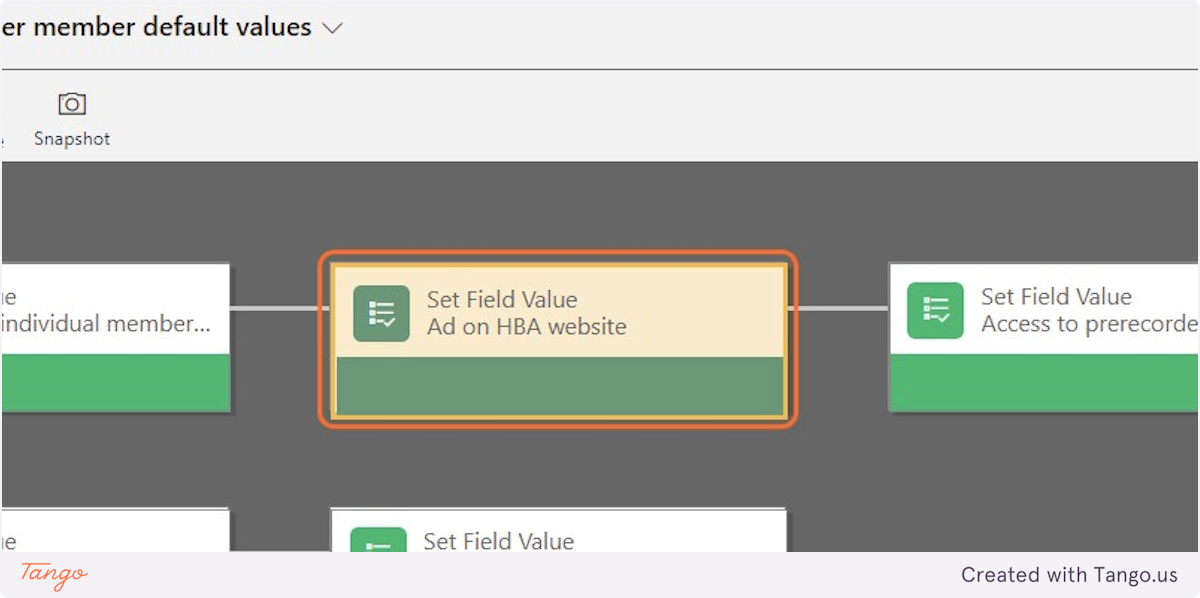
26. Click on Copy
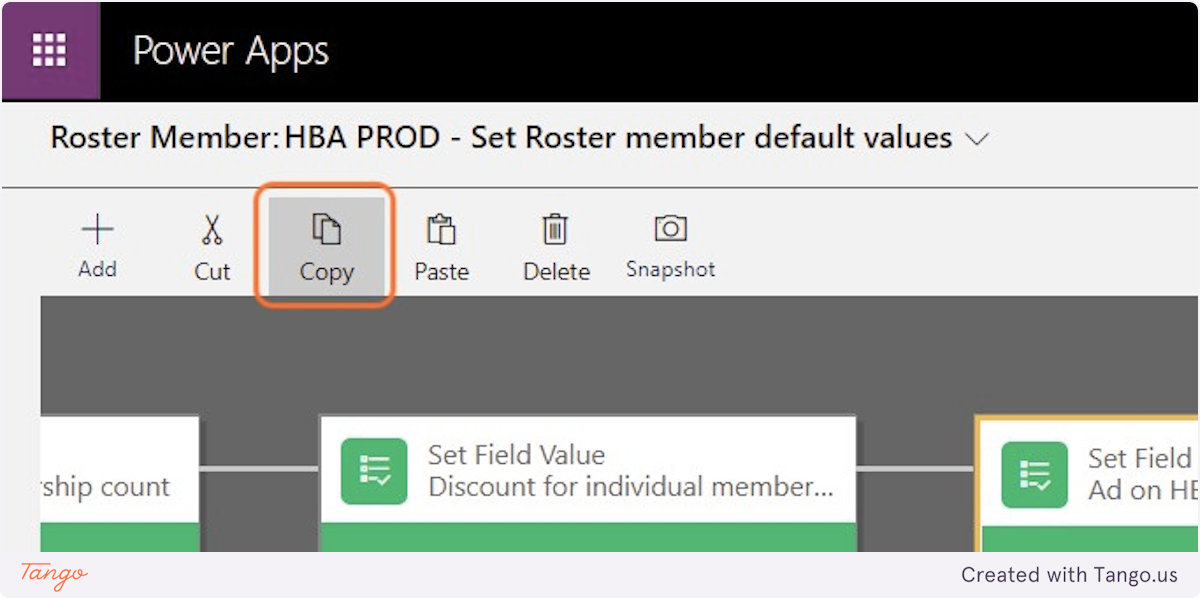
27. Click on application
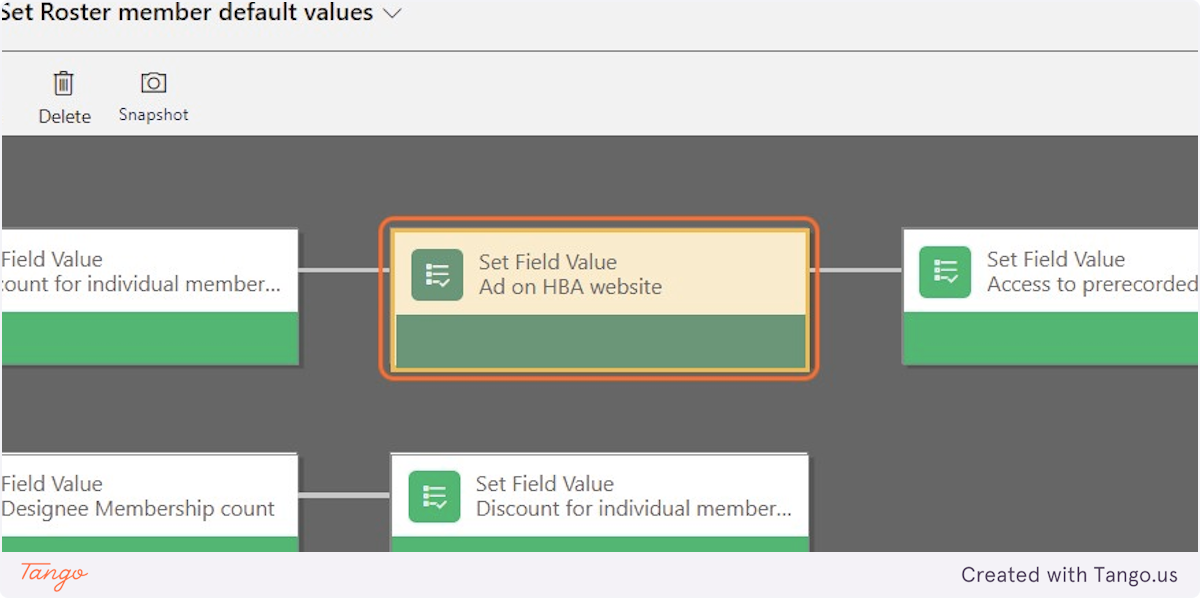
28. Click on Copy
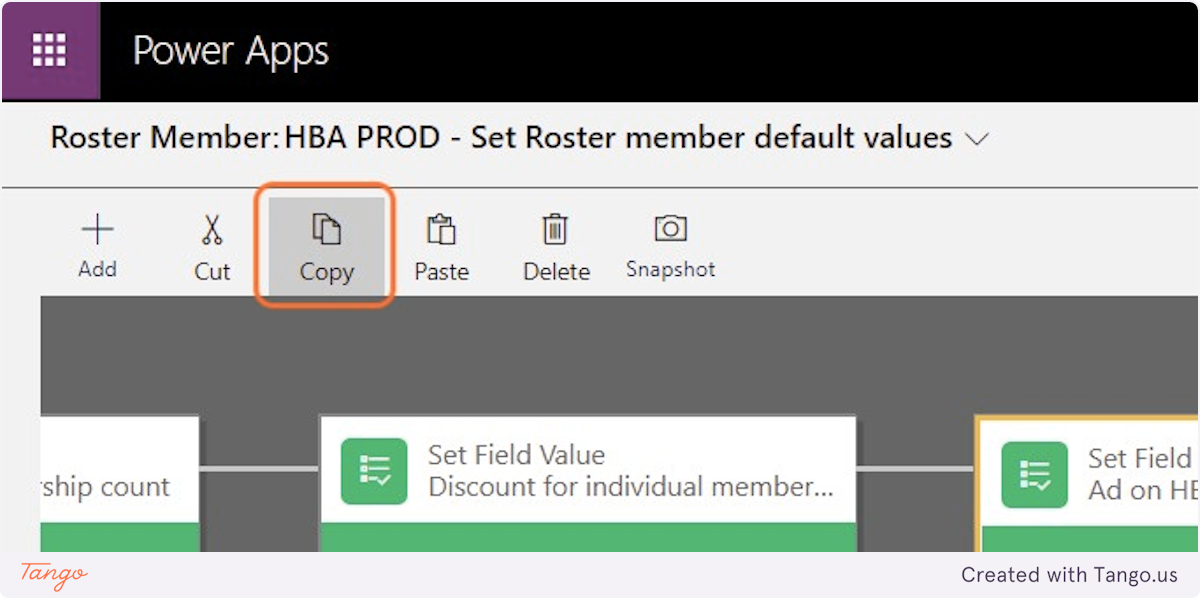
29. Click on application
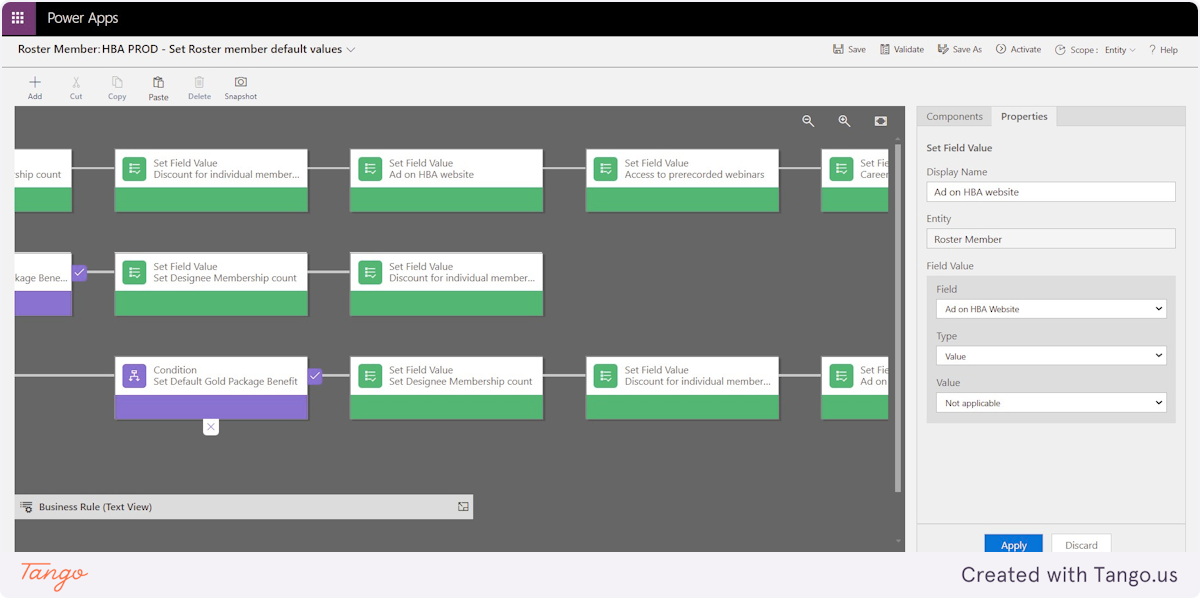
30. Click on application
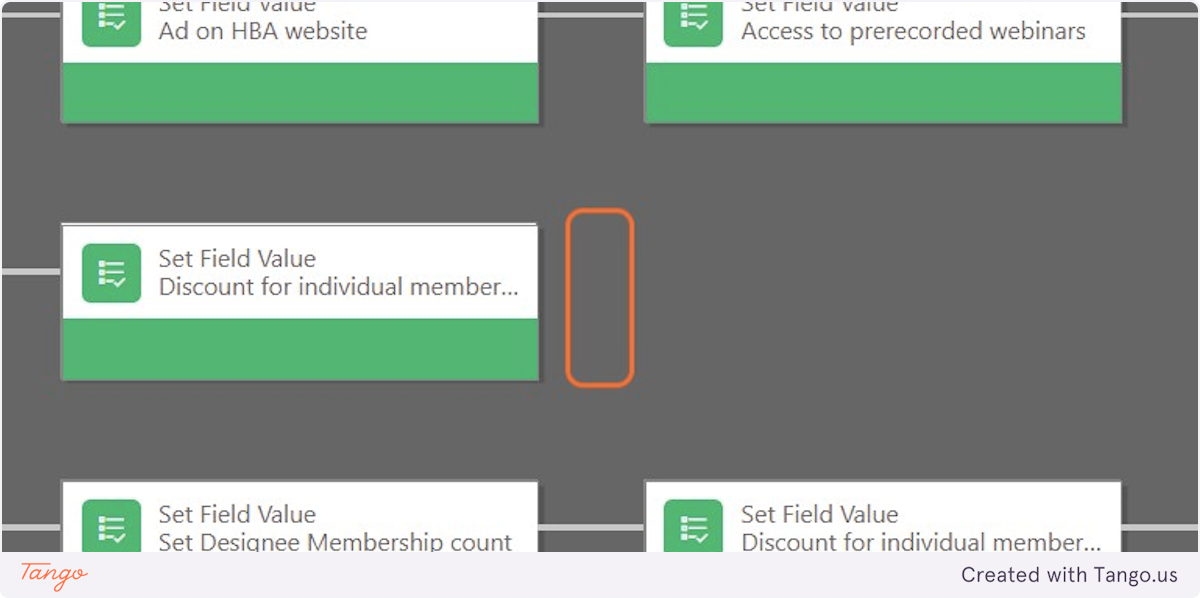
31. Right click on application
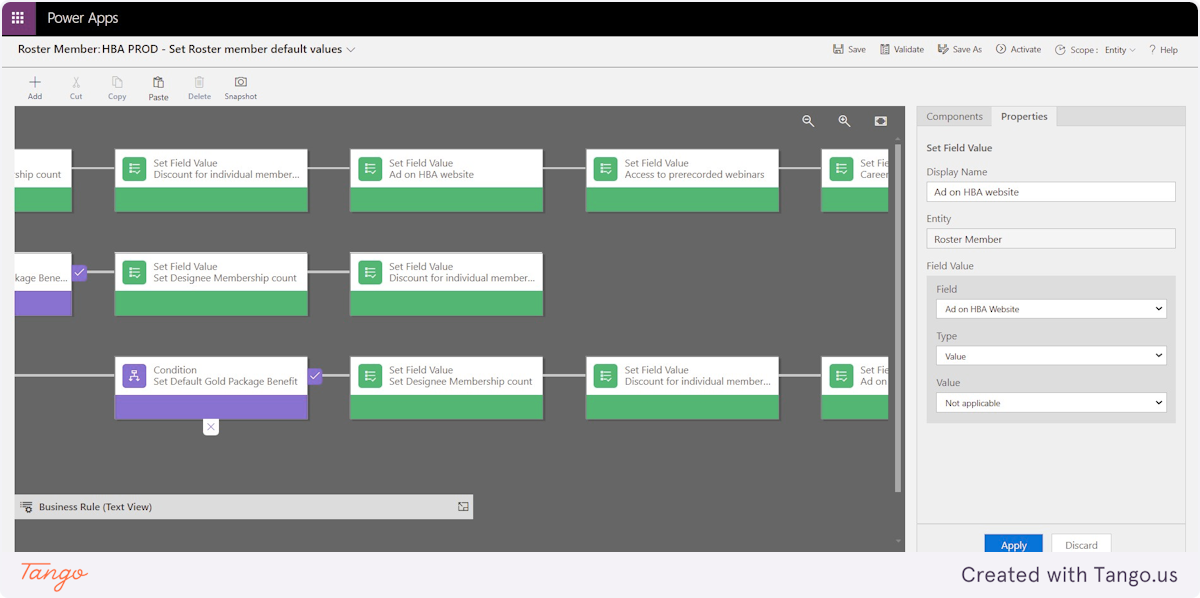
Created with Tango.us
