Bulk Meeting Registration Cancellation
Creation Date: Feb 07, 2025
Created By:Bridget Fairbanks
1. Click on MW…
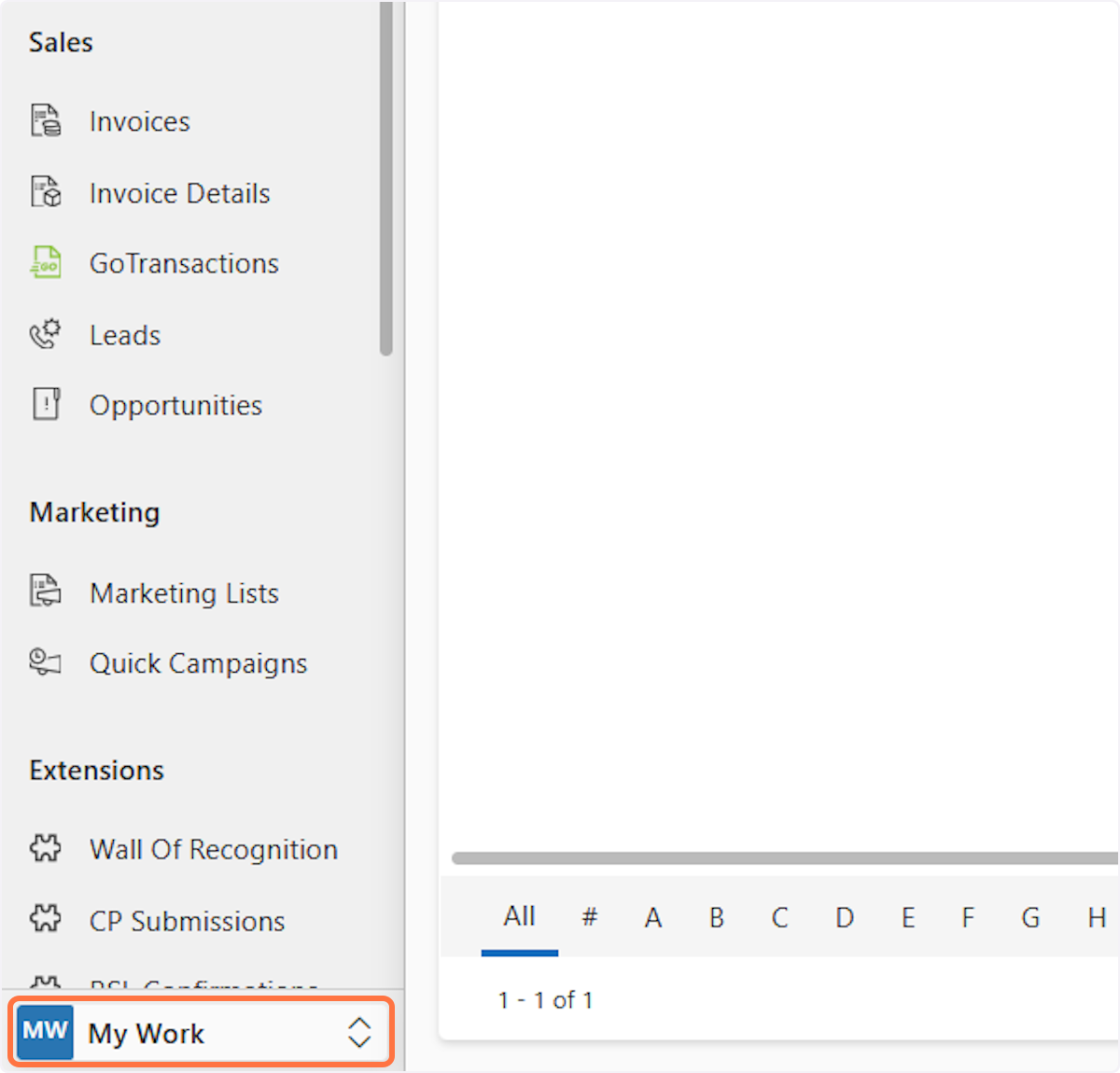
2. Click on Meetings
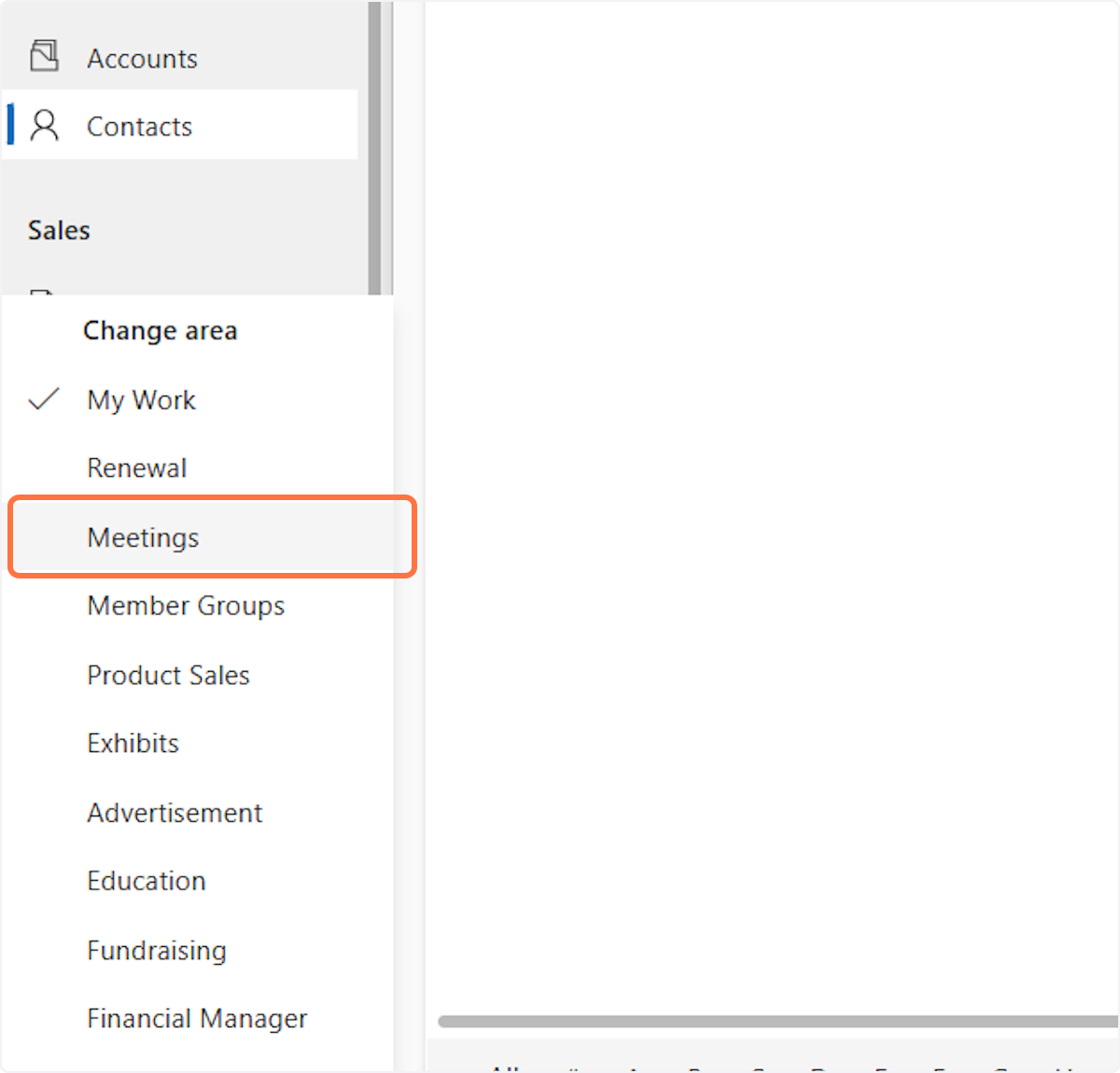
3. Click on Bulk Registration Cancellation
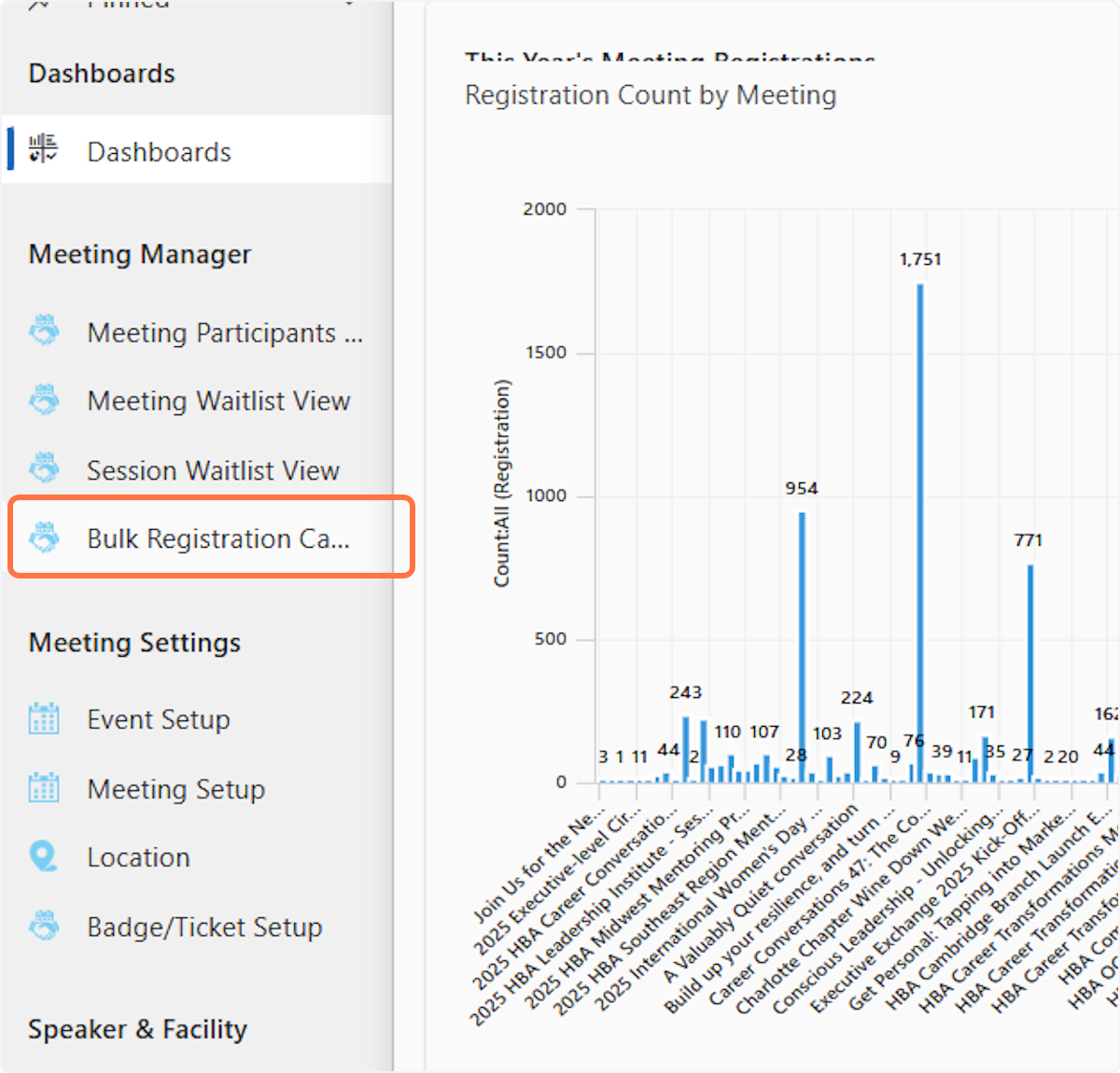
4. Click on Bulk Meeting Registration Cancellation
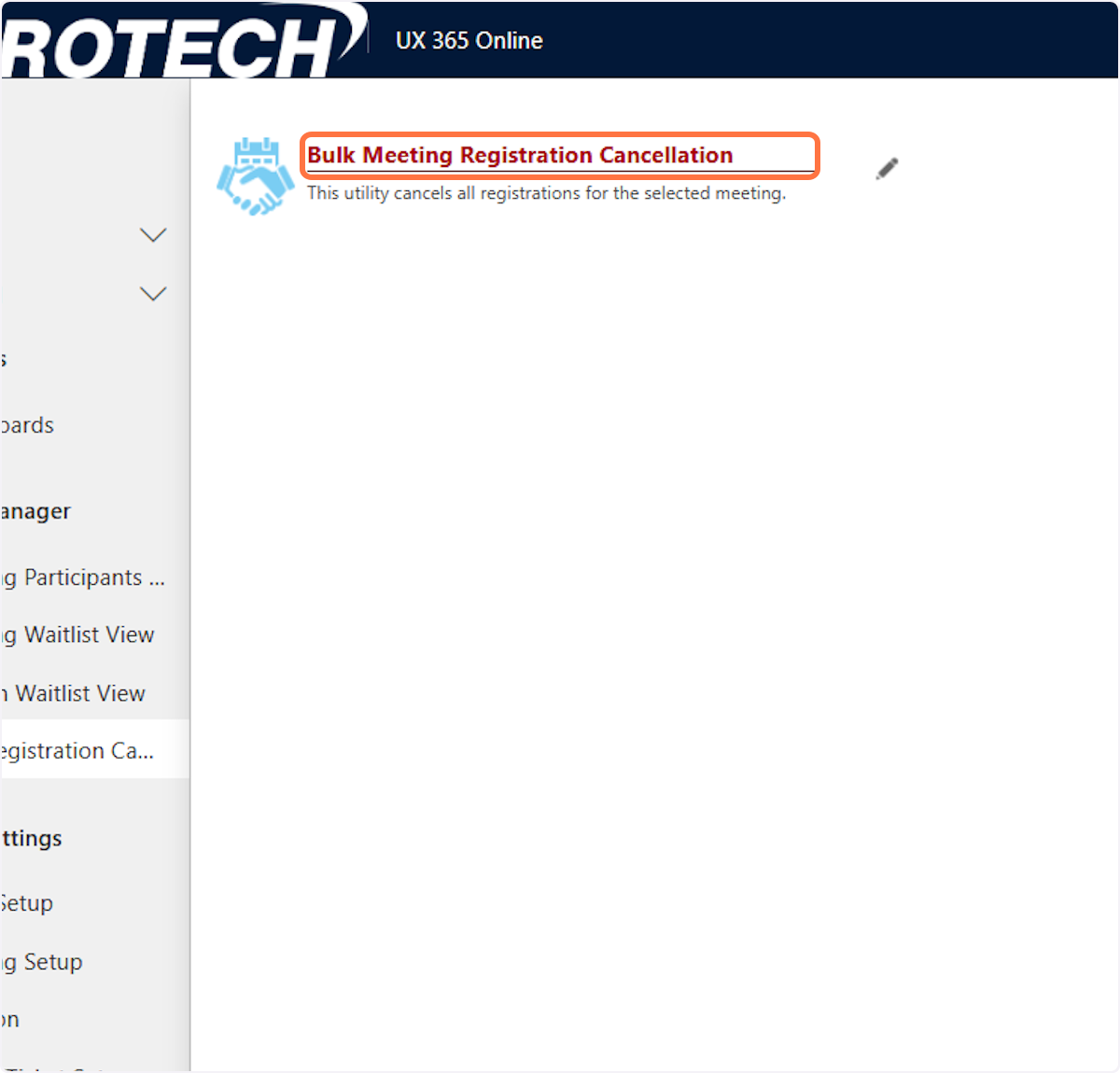
5. Click on search
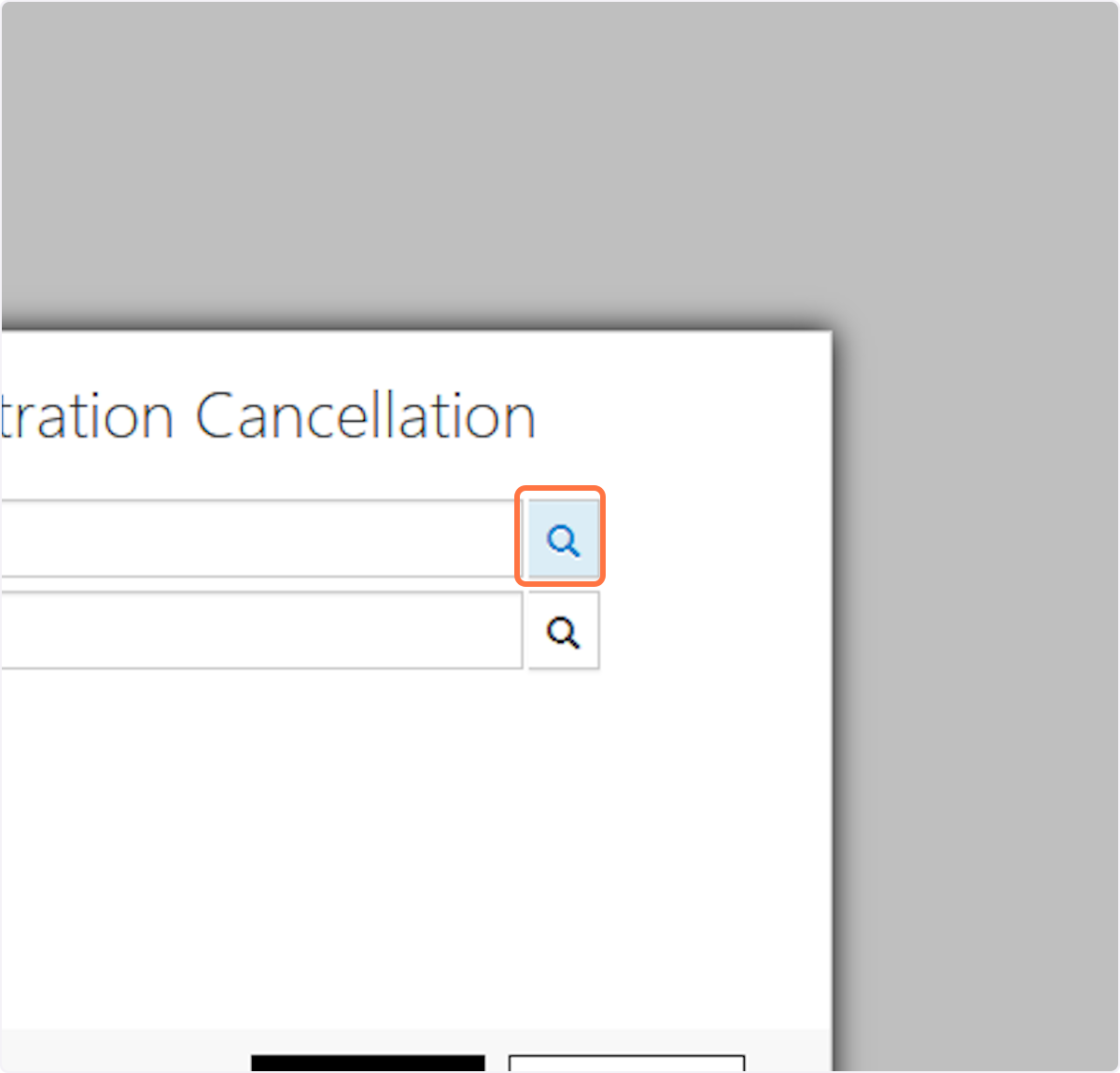
6. Enter the name of the event or the event code
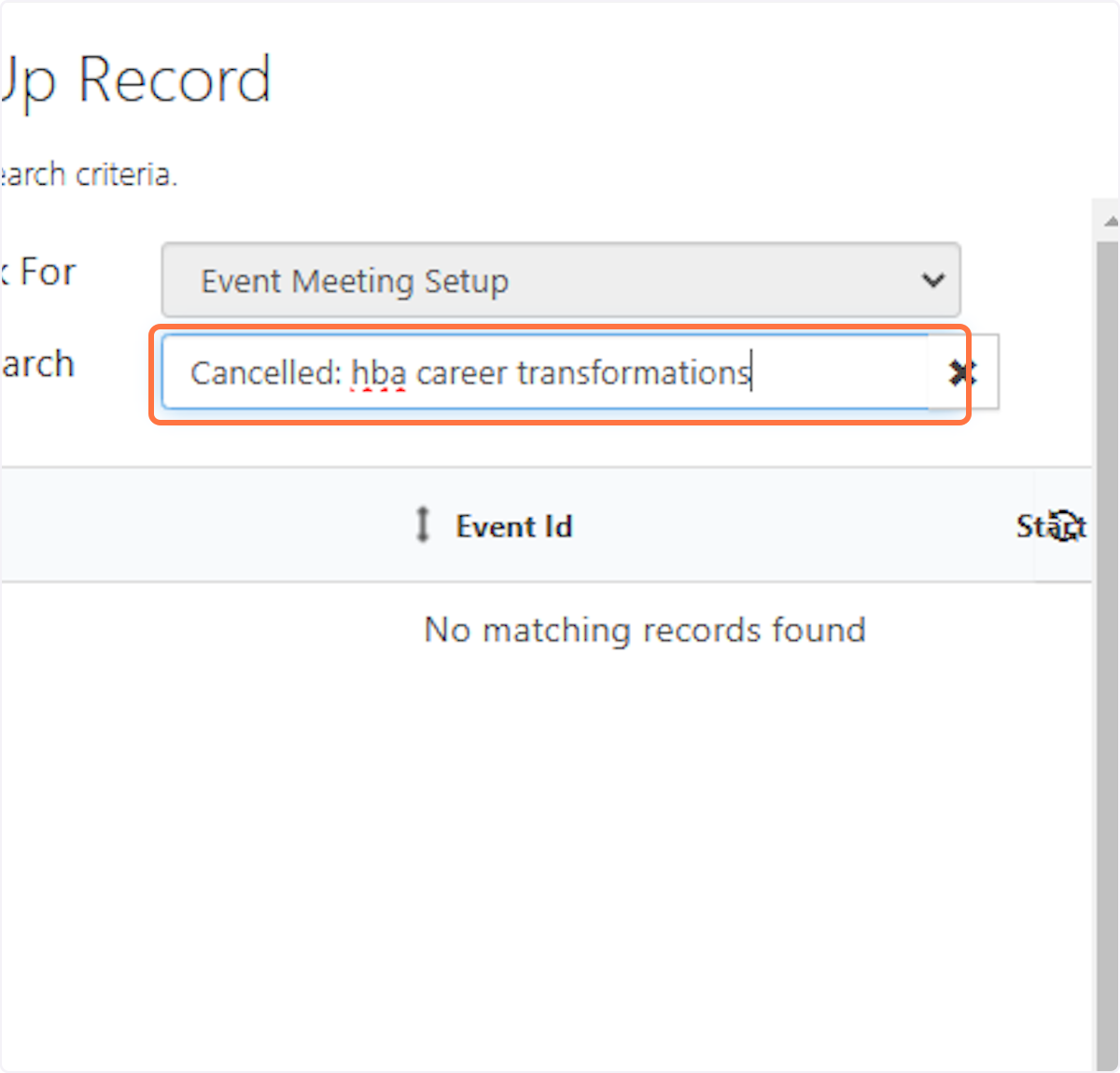
7. Click on the box next to the event
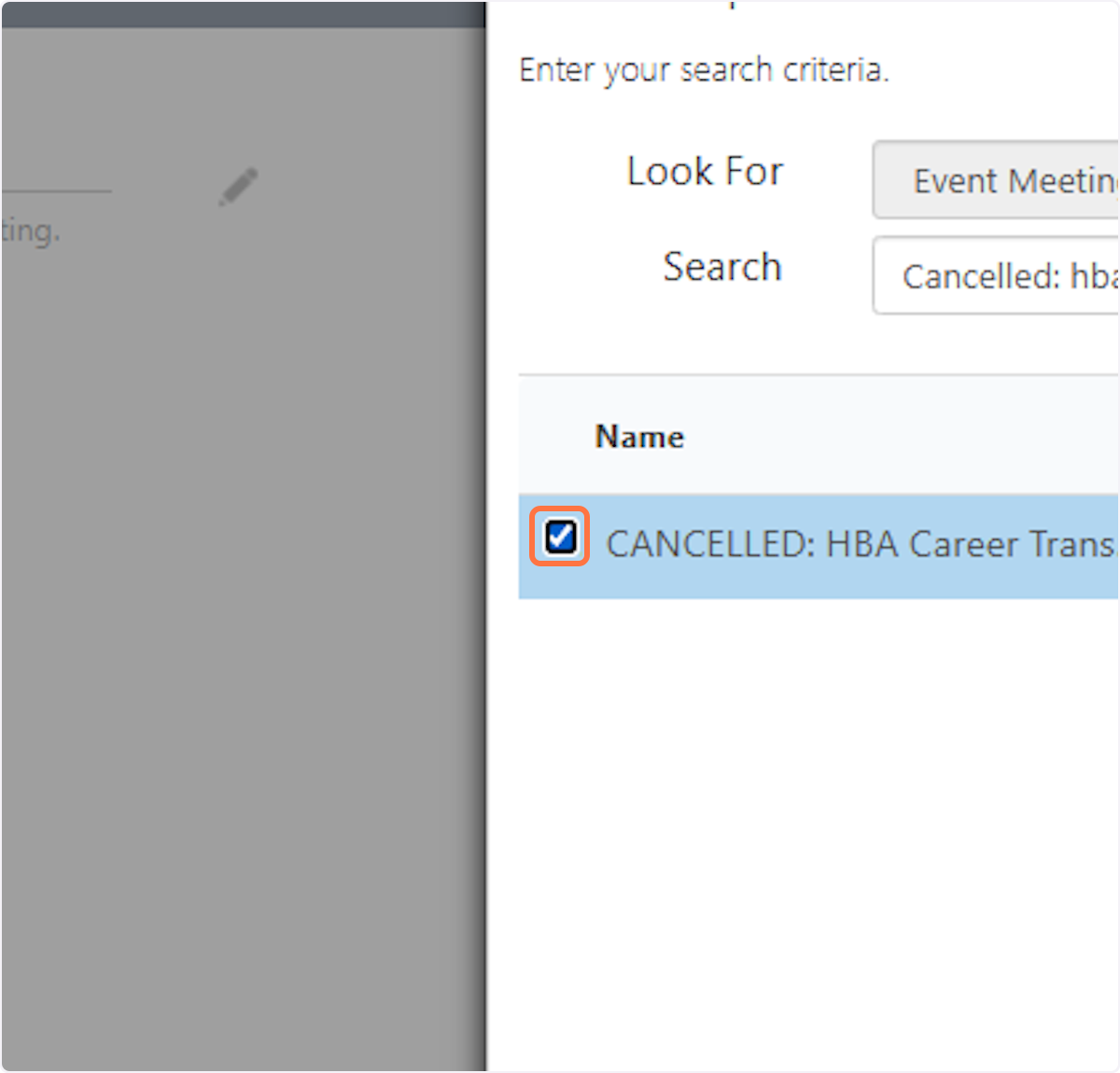
8. Click on ADD
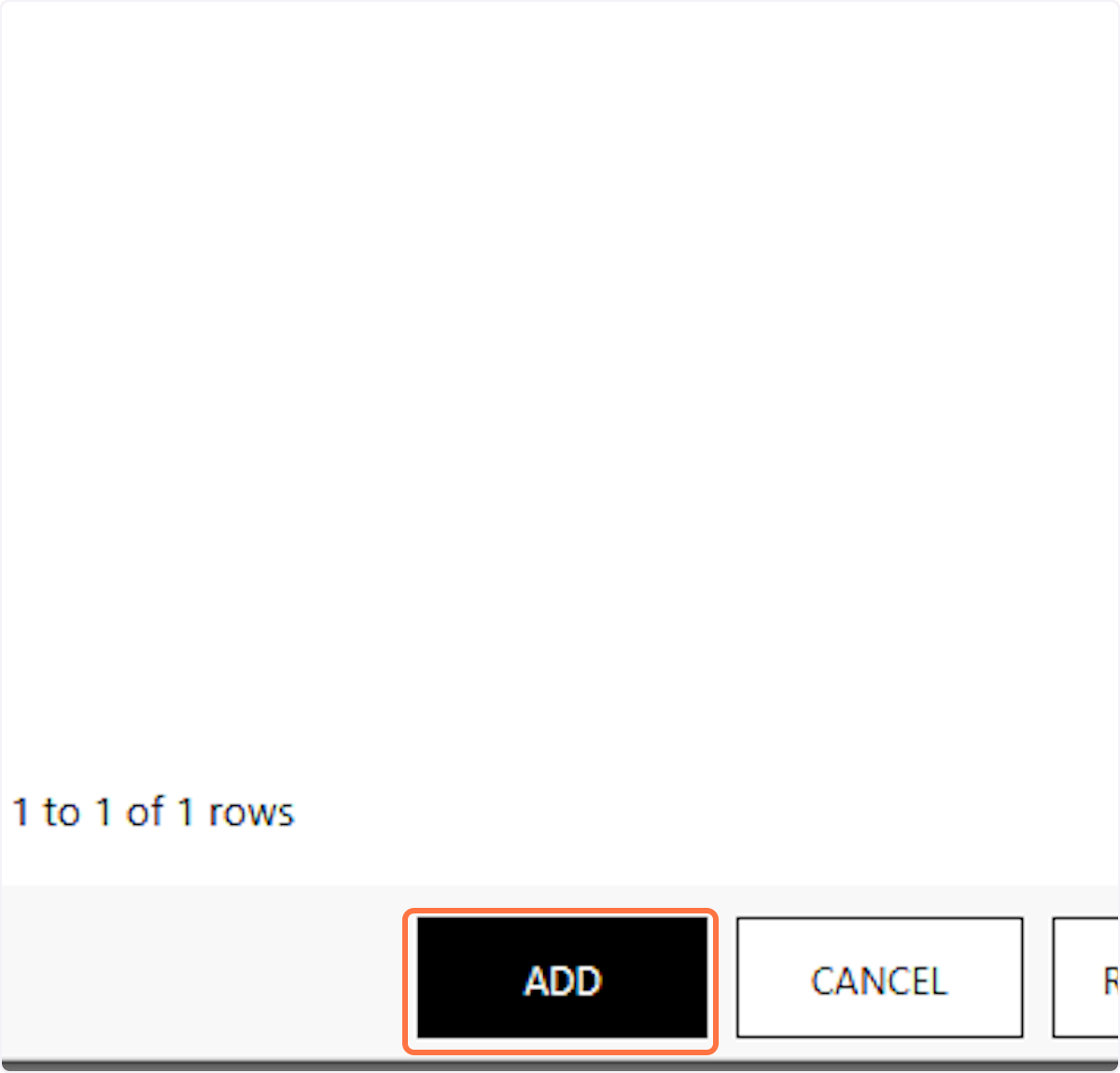
9. Click on search
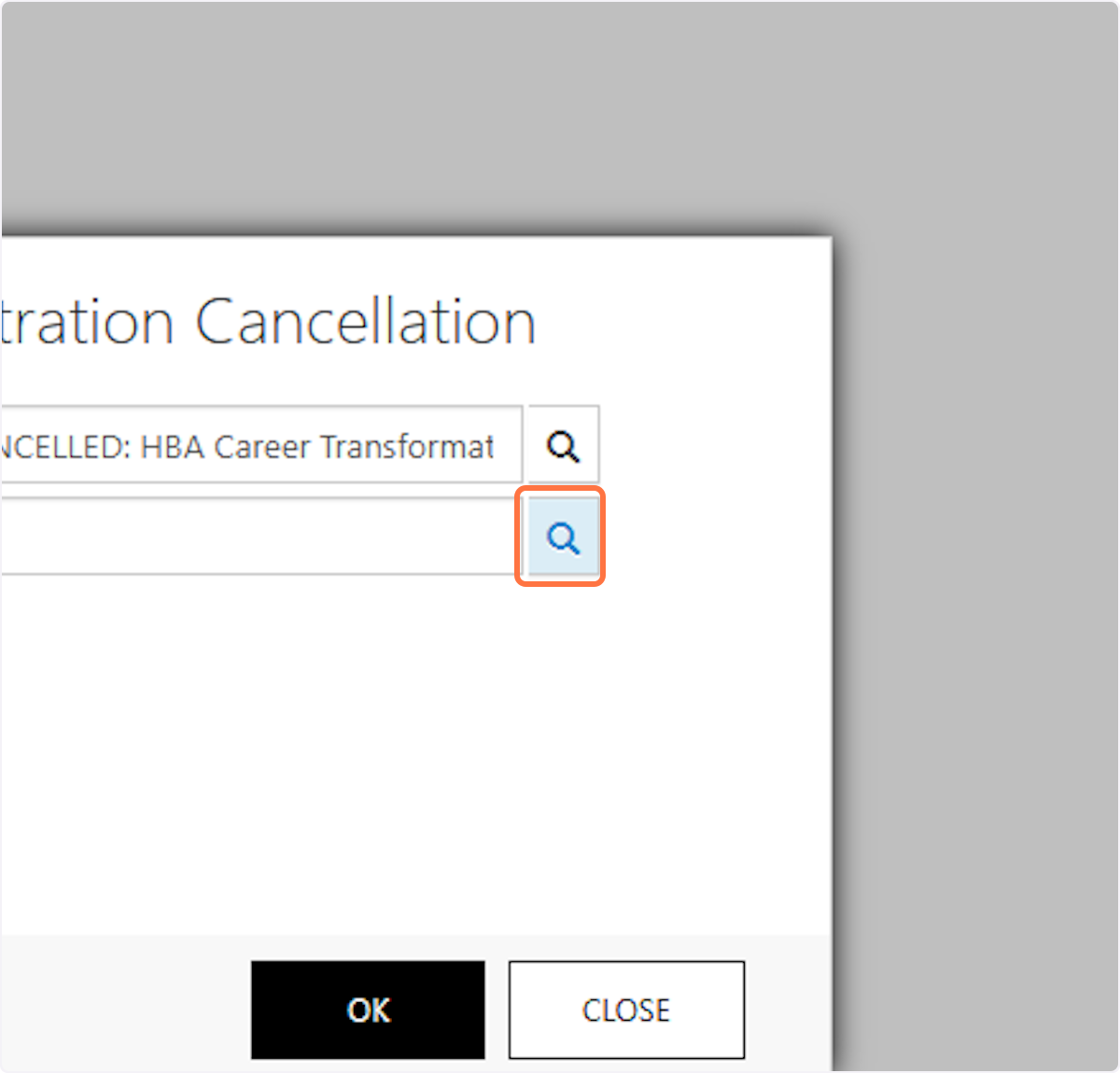
10. Click on the box next to the correct batch

11. Click on ADD

12. Click on OK

13. Click on Advanced Find Create advanced search queries. Press enter to open in new window.

14. Select Invoices from Look for:

15. Select Refunds for event cancellations (invoice) - Bridget from Use Saved View:

16. Click on the search bar next to the meeting

17. Click on

18. Click on Remove

19. Type "cancelled: hba career tran"

20. Click on Checkbox

21. Click on Select

22. Click on Add

23. Click on Results ResultsSee the results of your query.

