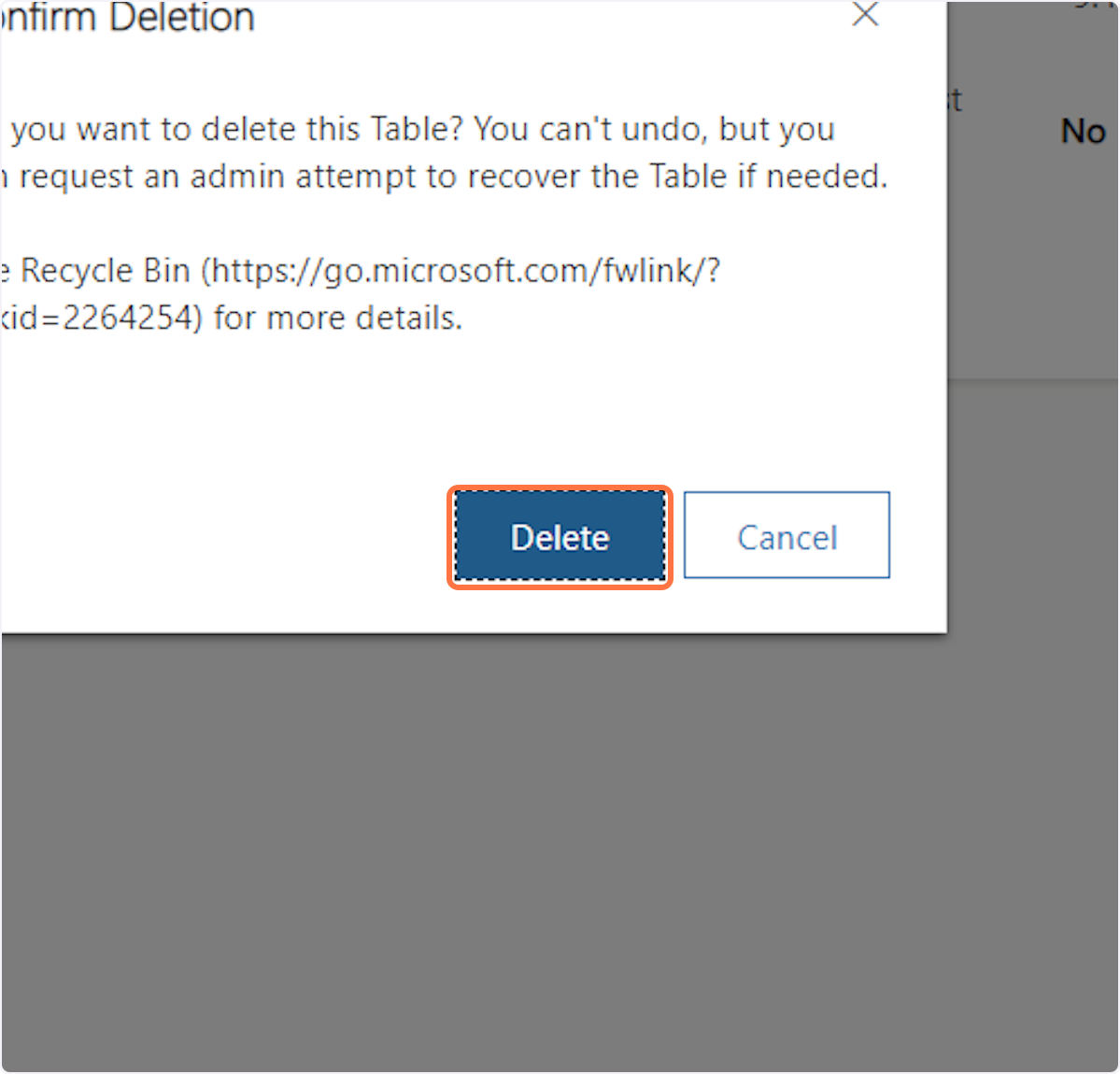Cancelling a WOTY Table
Creation Date: Oct 24, 2024
1. Click on Tables
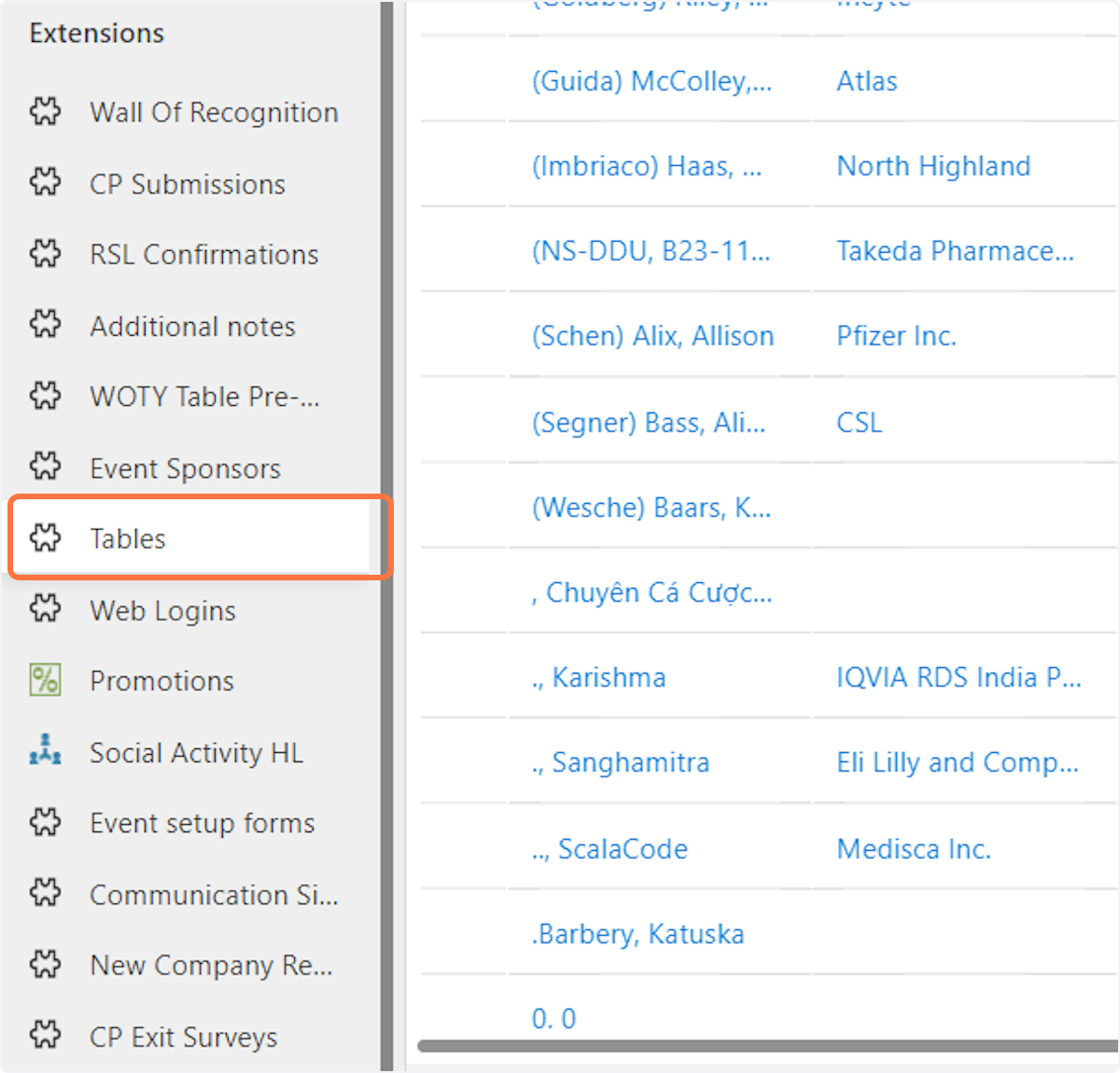
2. Select the table and then Click on Edit
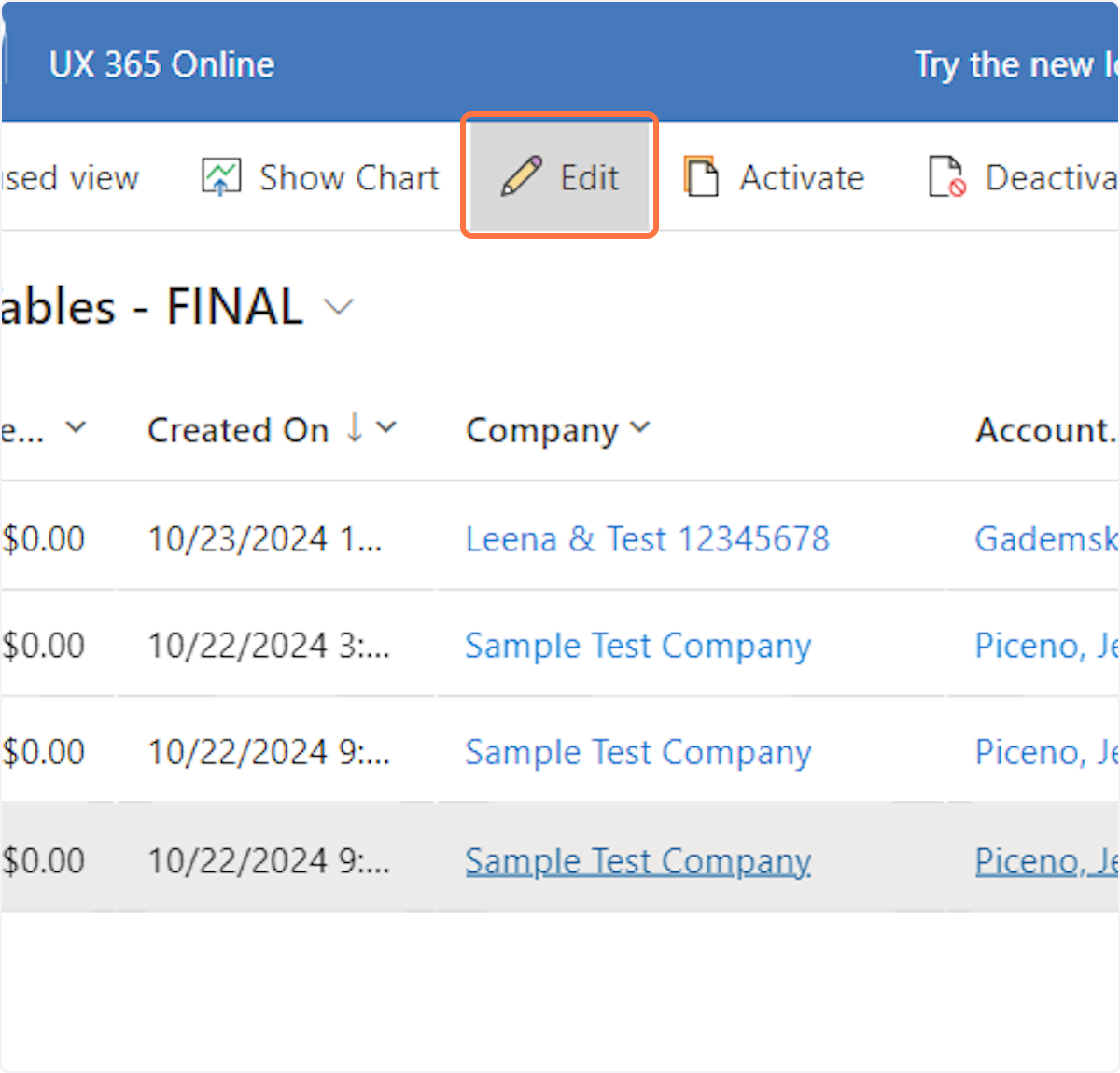
3. Click on Related Event Registrations (Seats)

4. Select all 10 seats
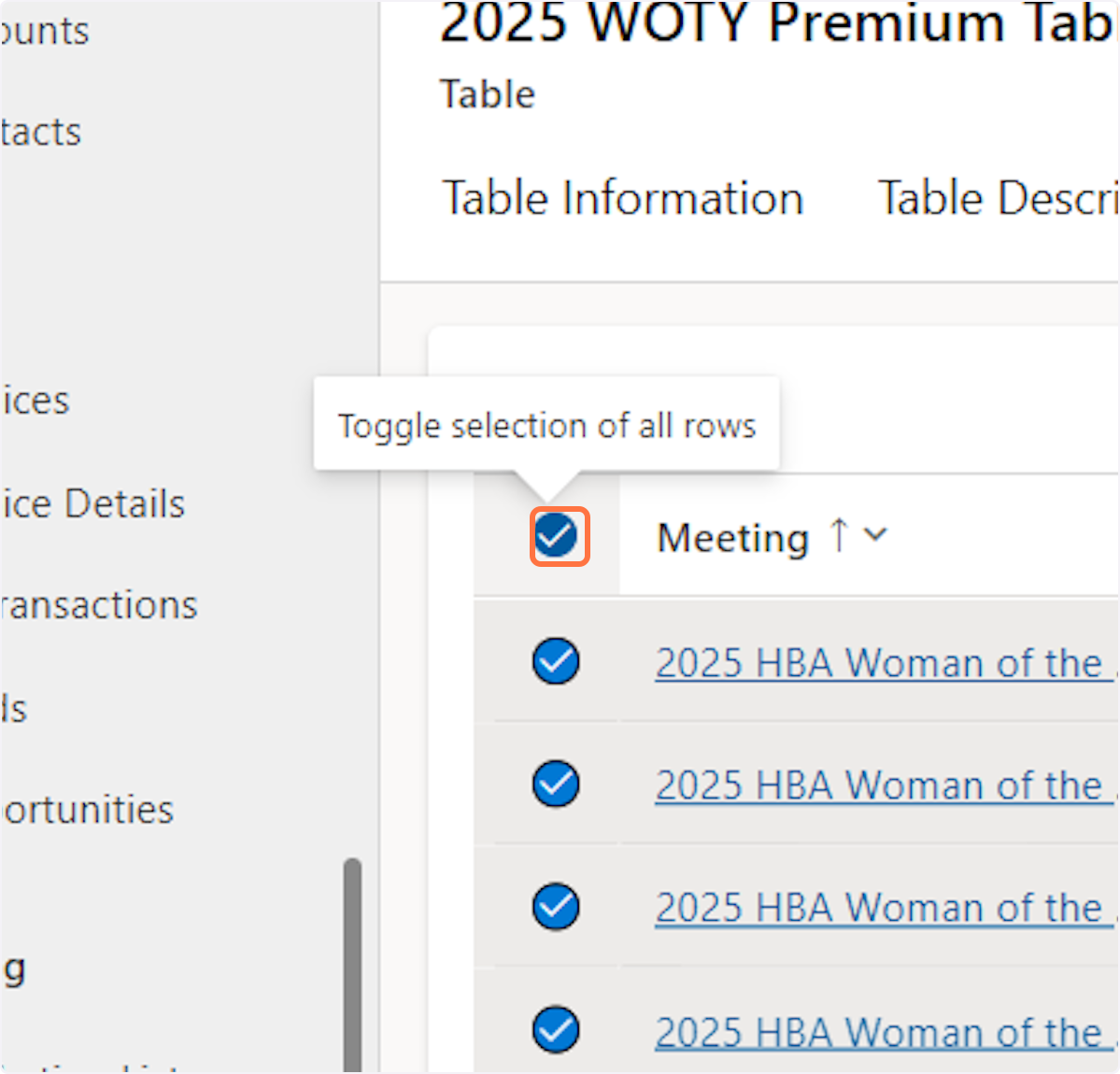
5. Click on More commands
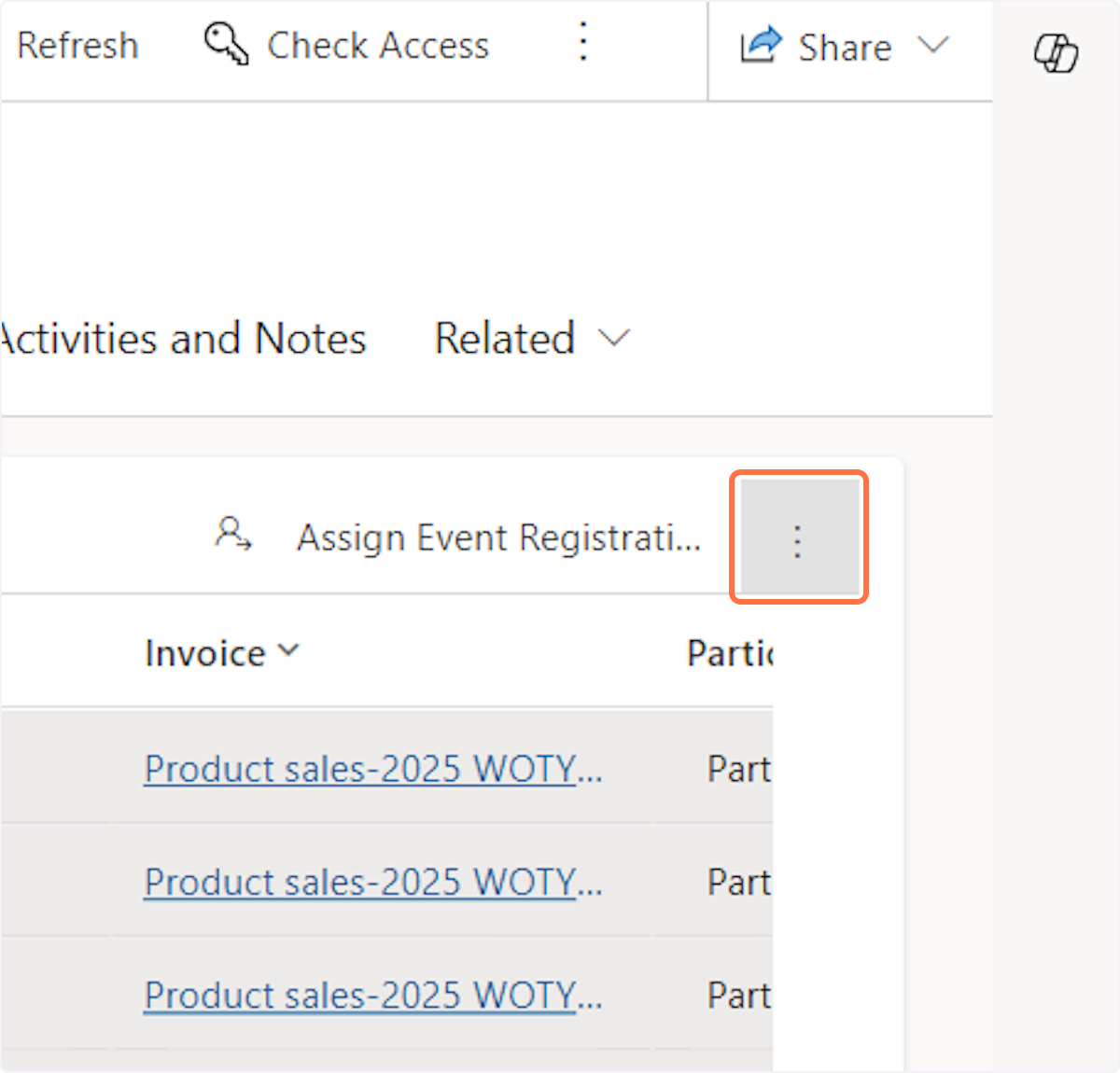
6. Click on Flow
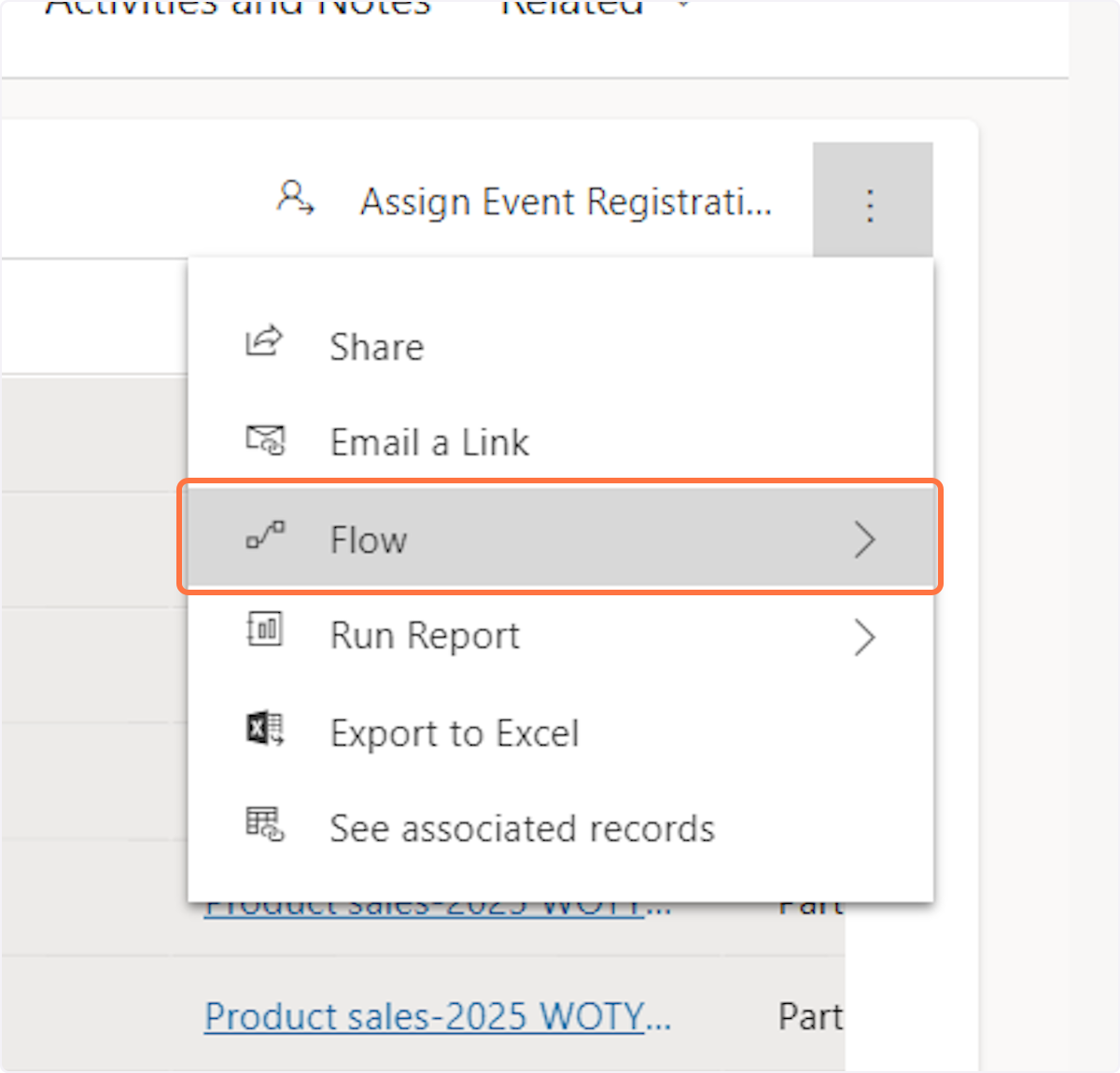
7. Click on WOTY - cancel seats before deleting the table
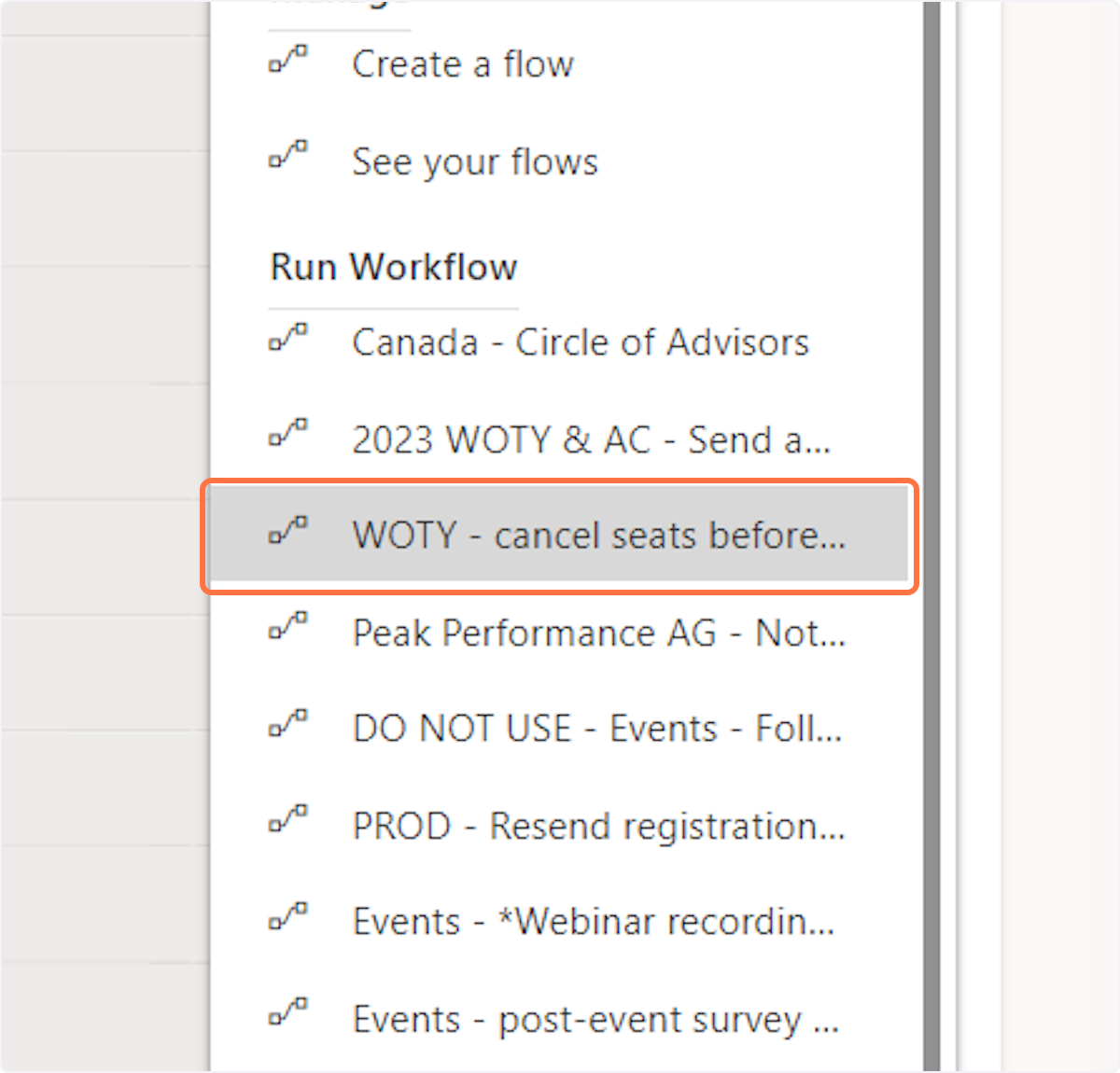
8. Click on OK
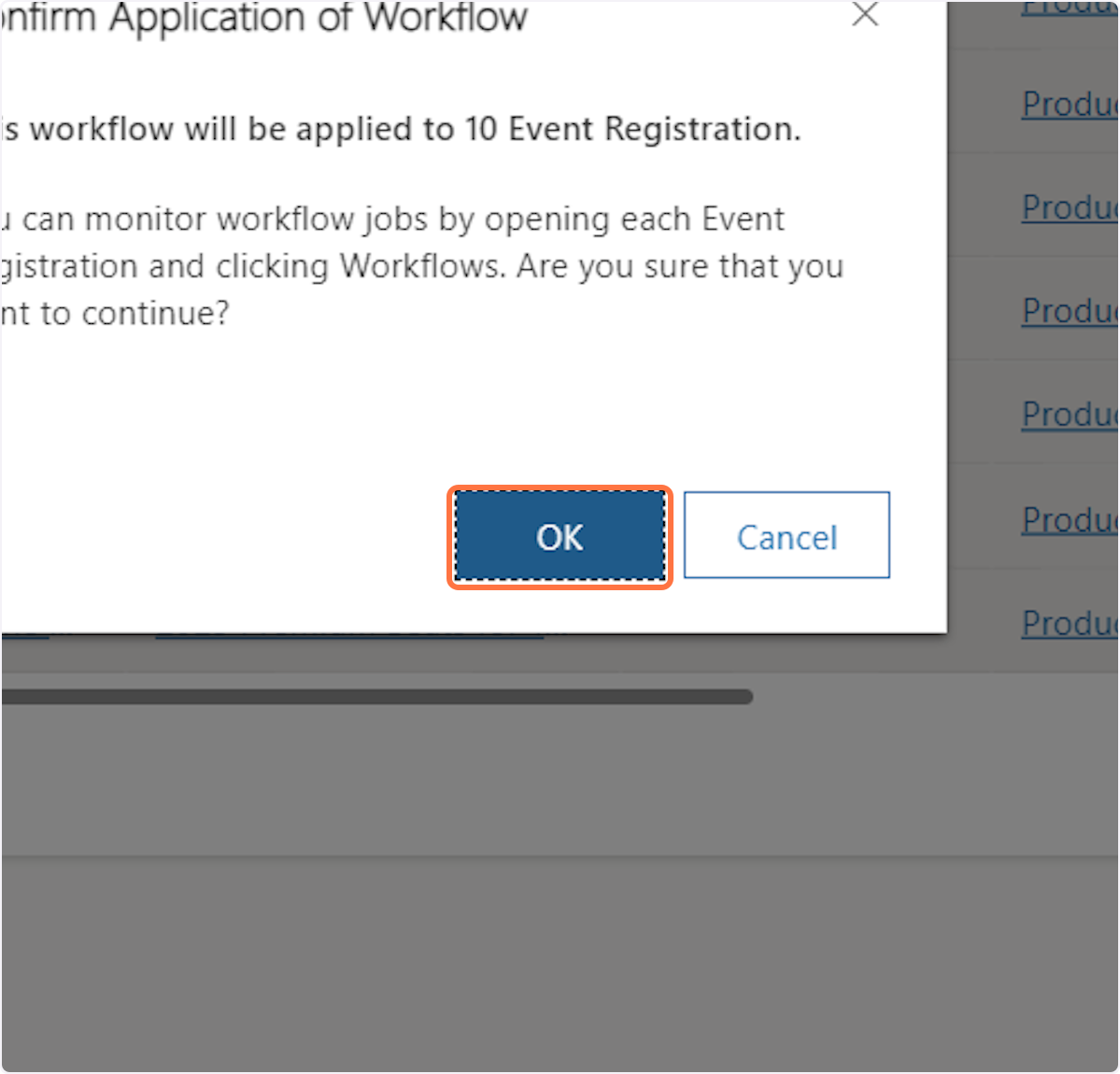
9. Click on Refresh
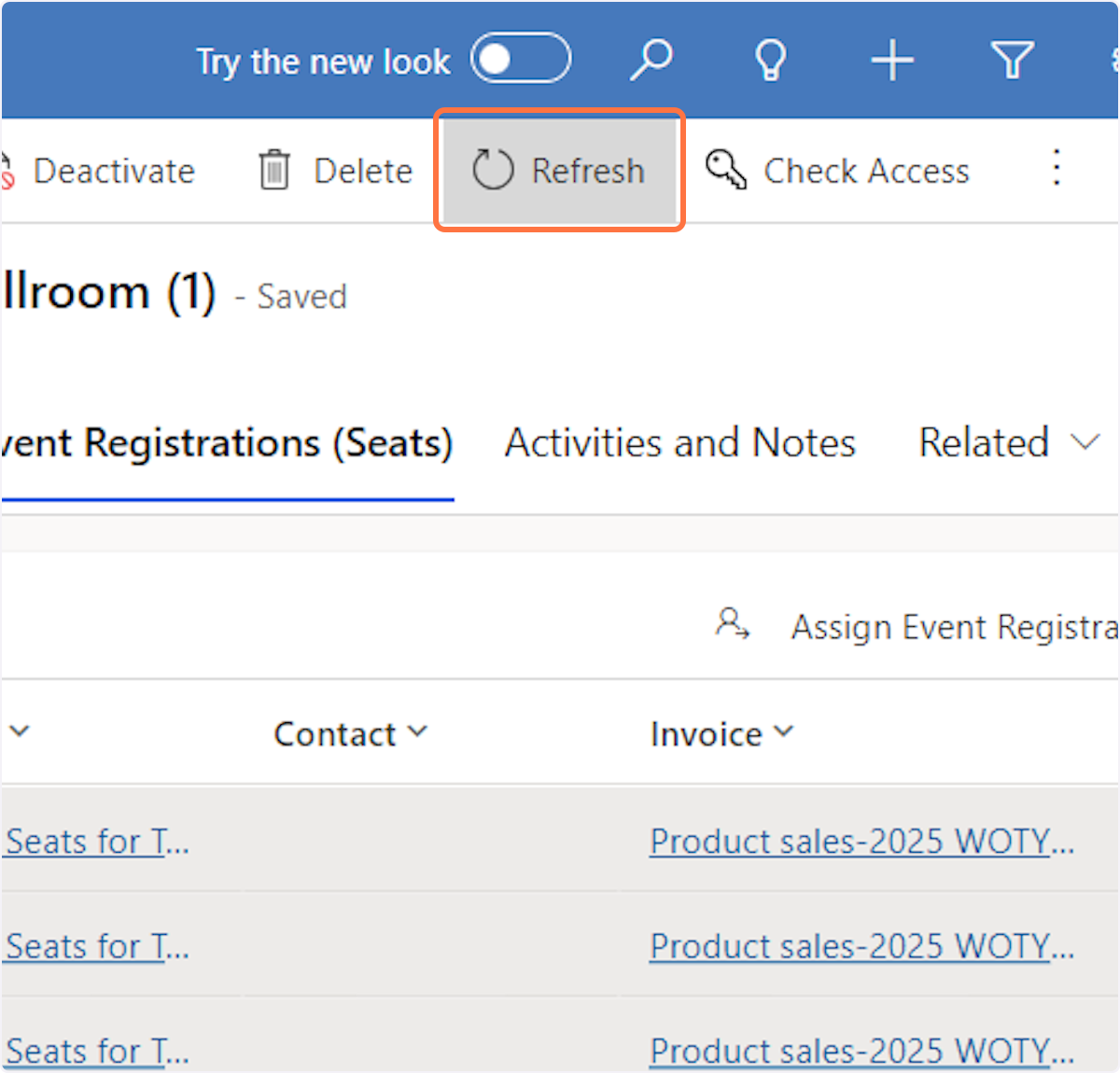
10. Click on Related Event Registrations (Seats)
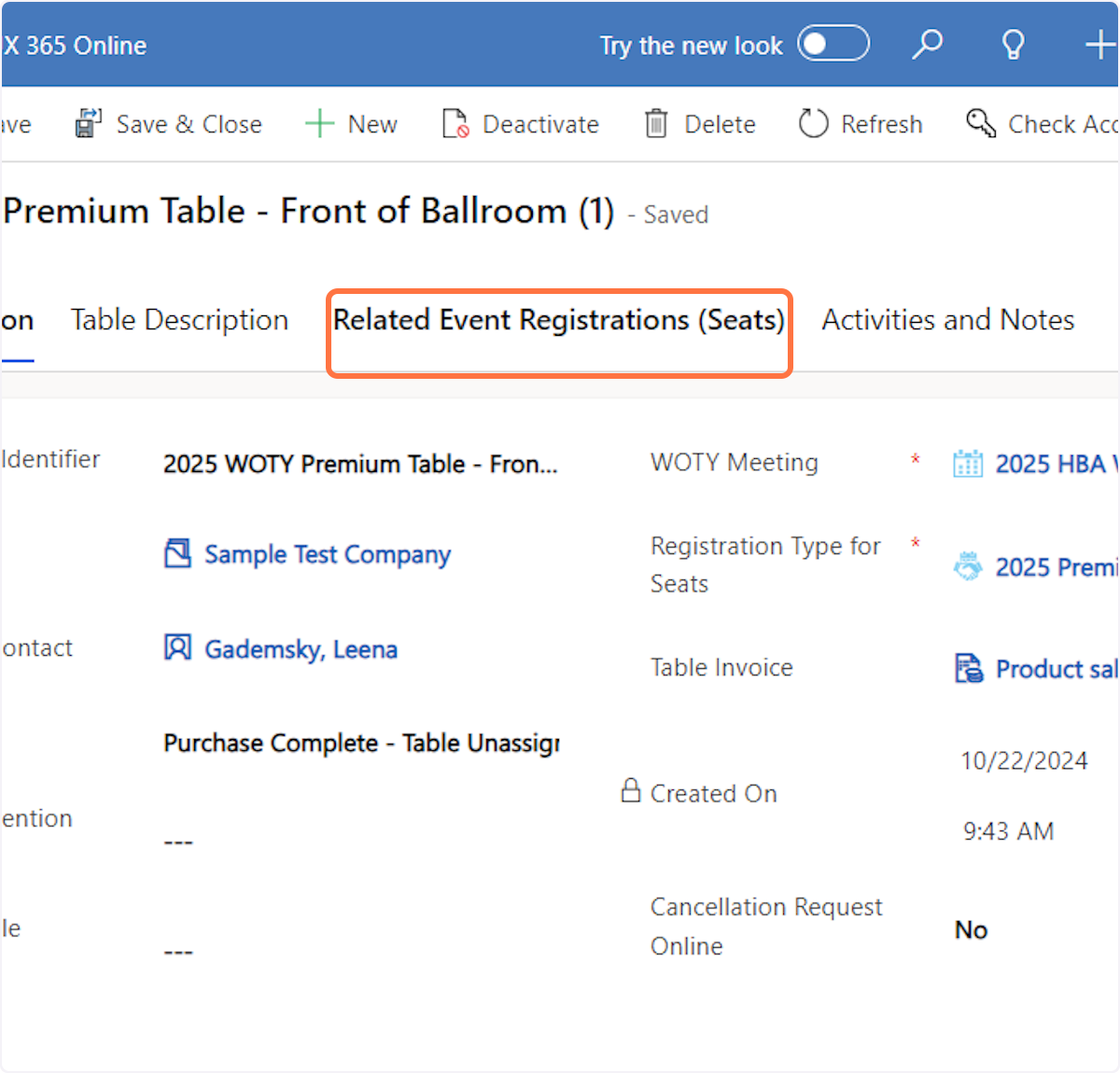
11. Make sure all 10 seats were removed. If not, click refresh and then repeat steps 9 & 10 until all seats are gone.
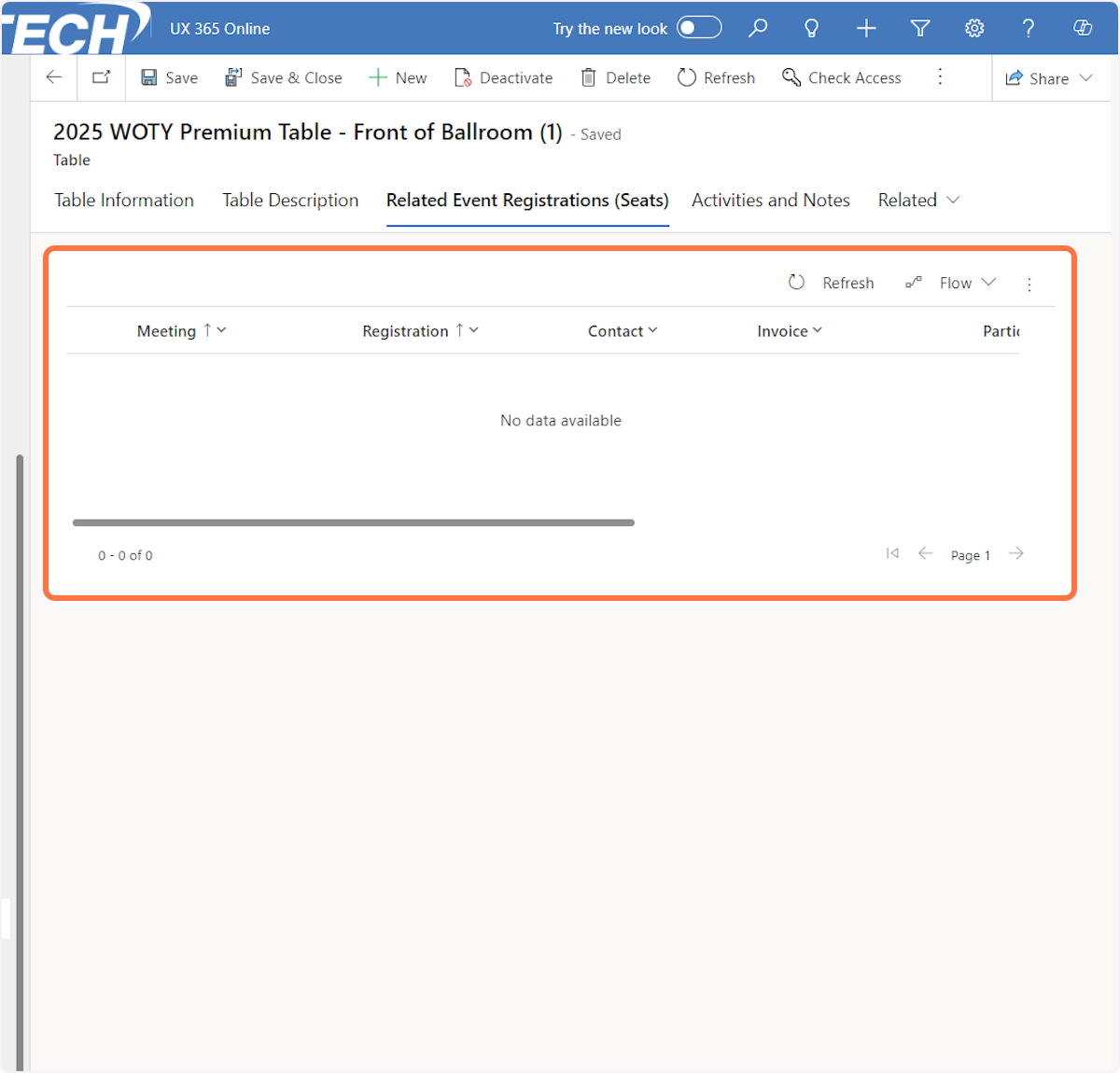
12. Click on Table Information
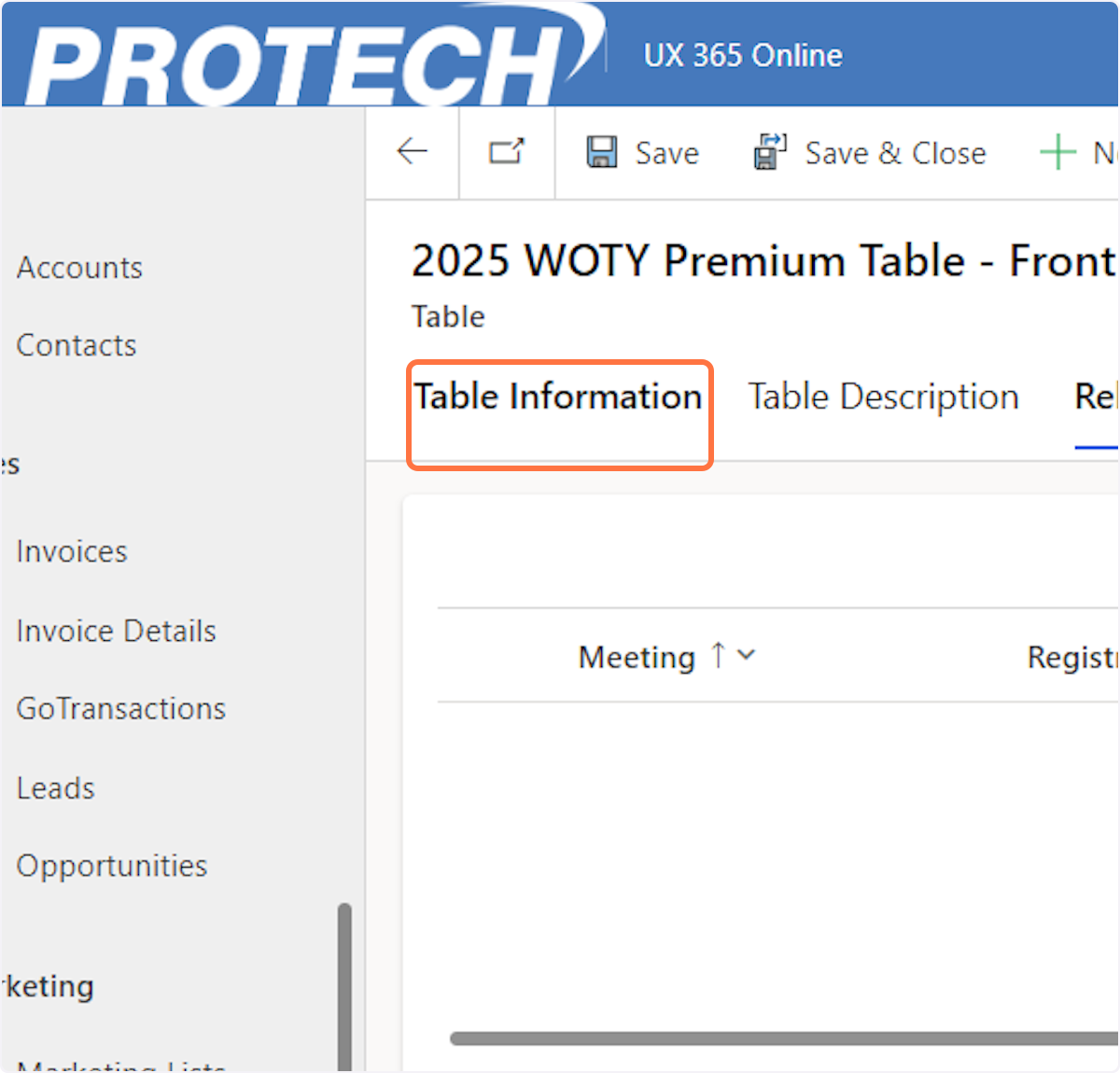
13. Click on Table Invoice
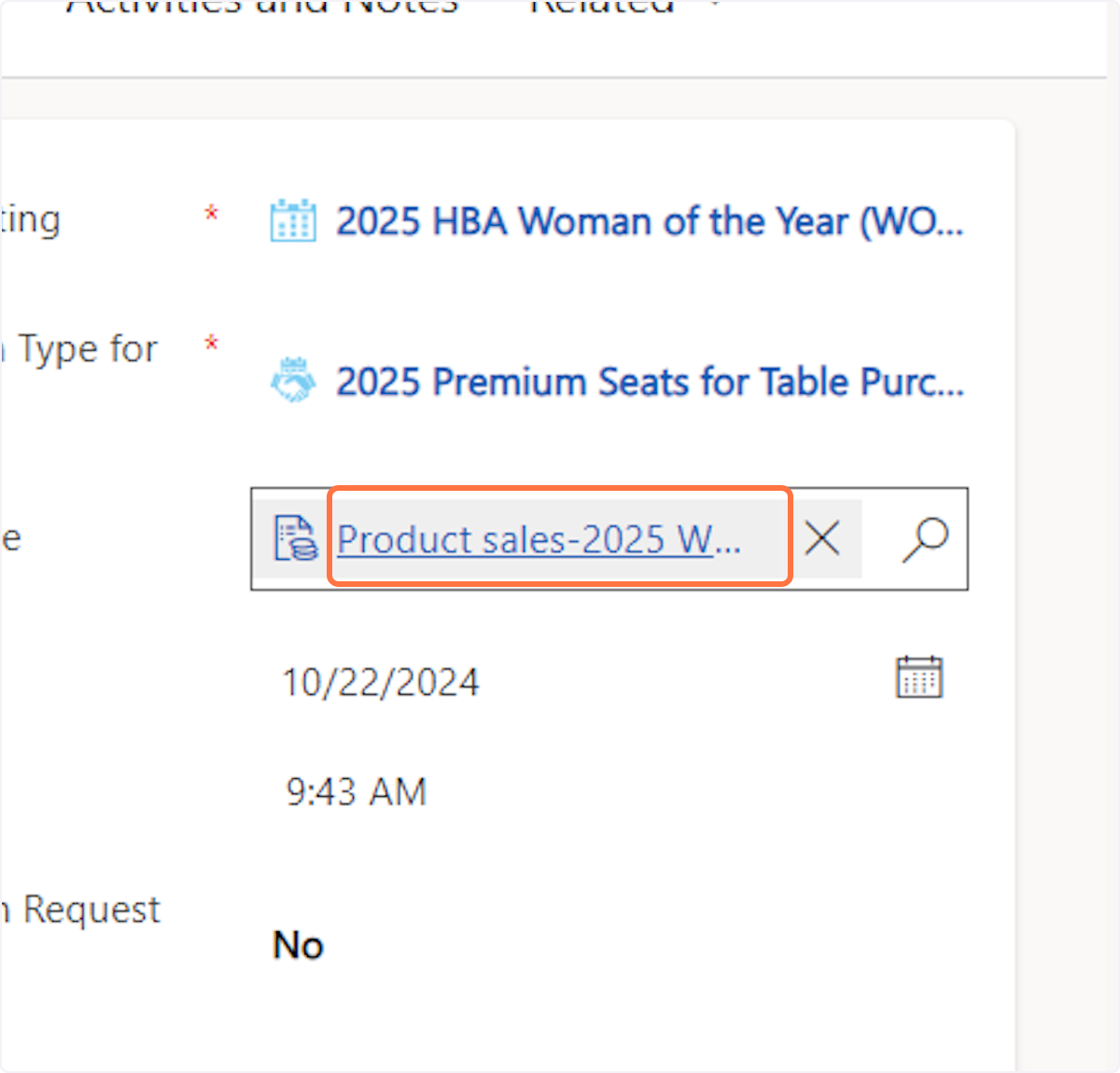
14. Select the Table line item and then click on Cancel
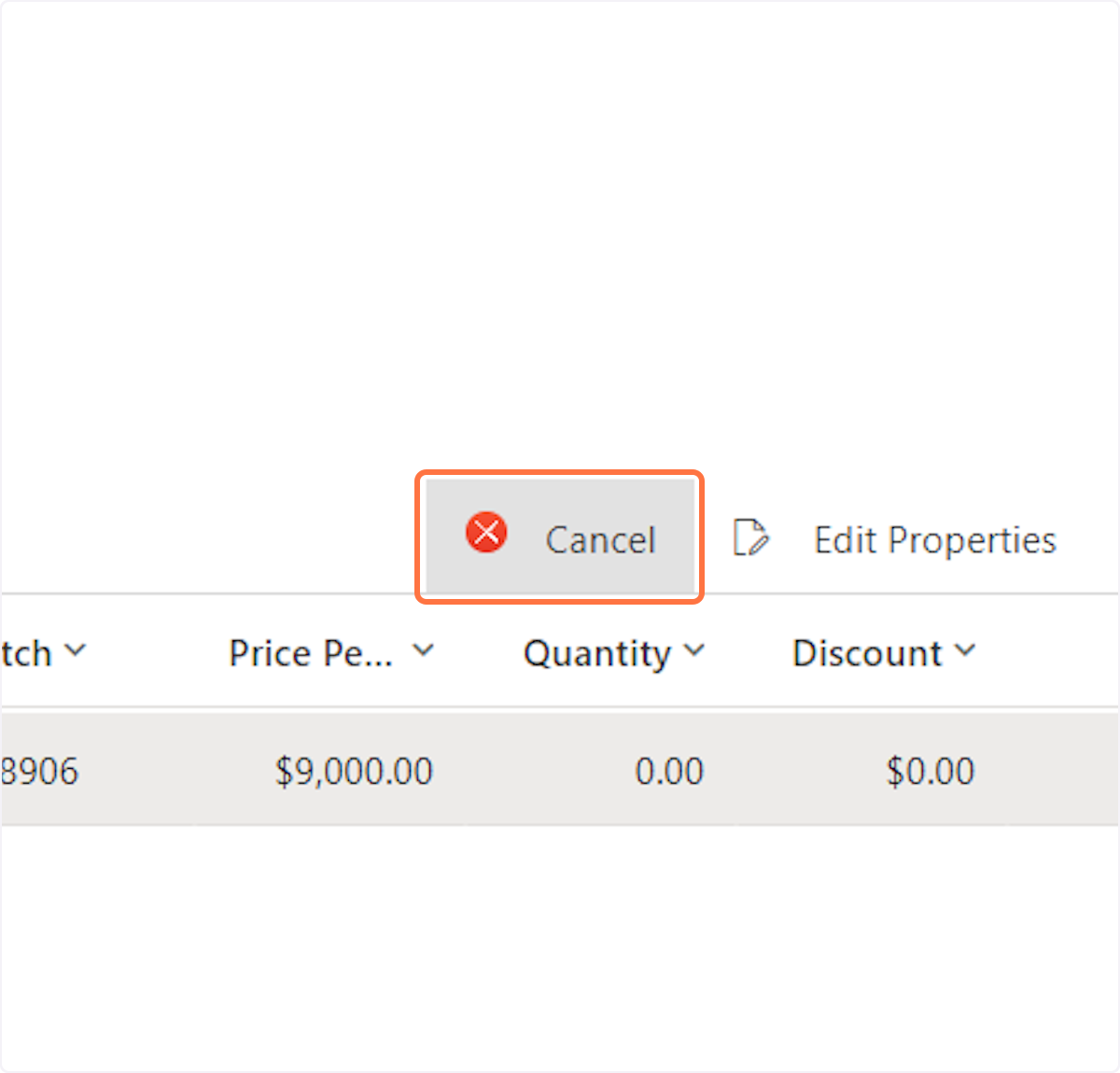
15. Click on OK
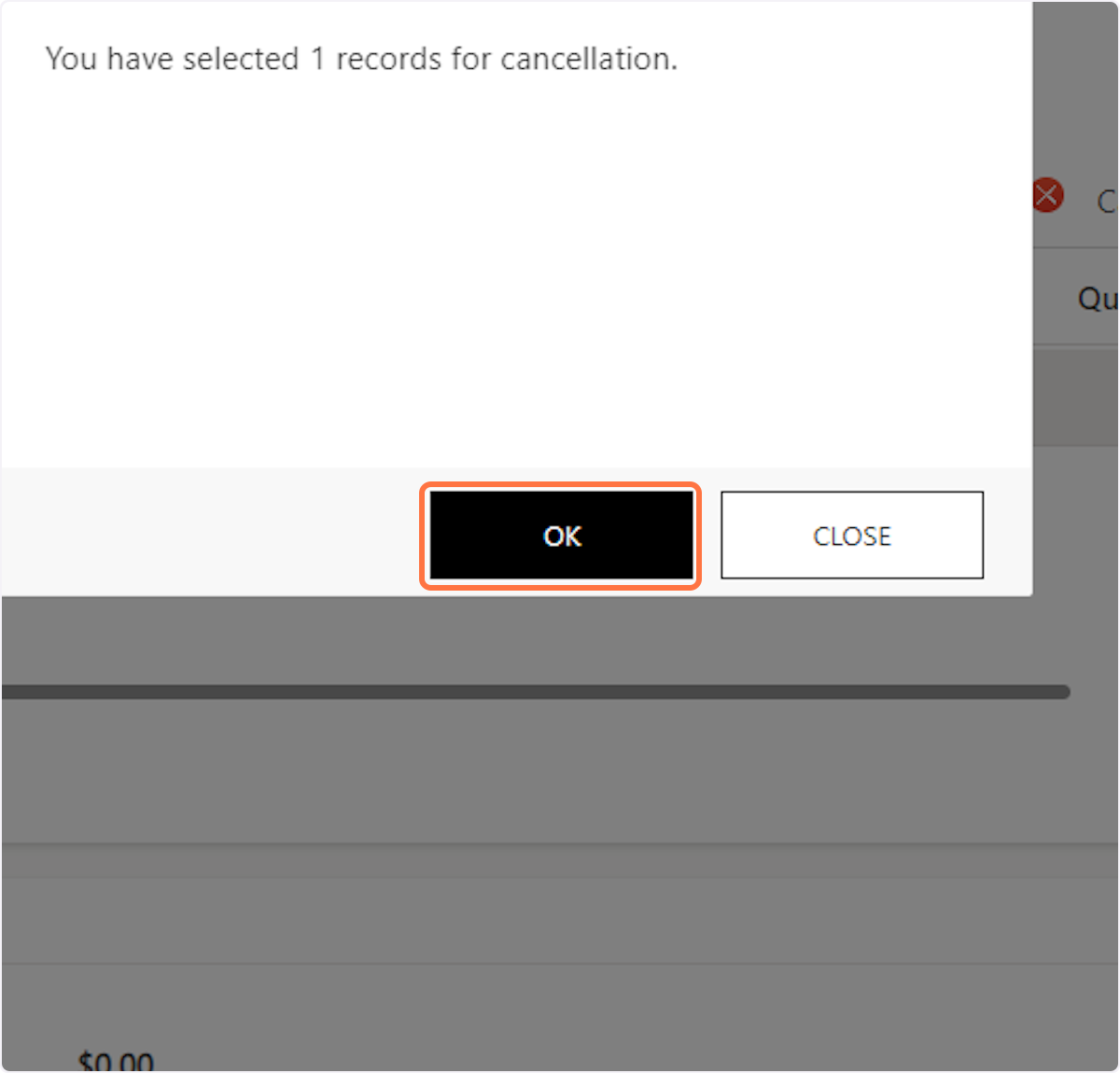
16. Click on Save & Close
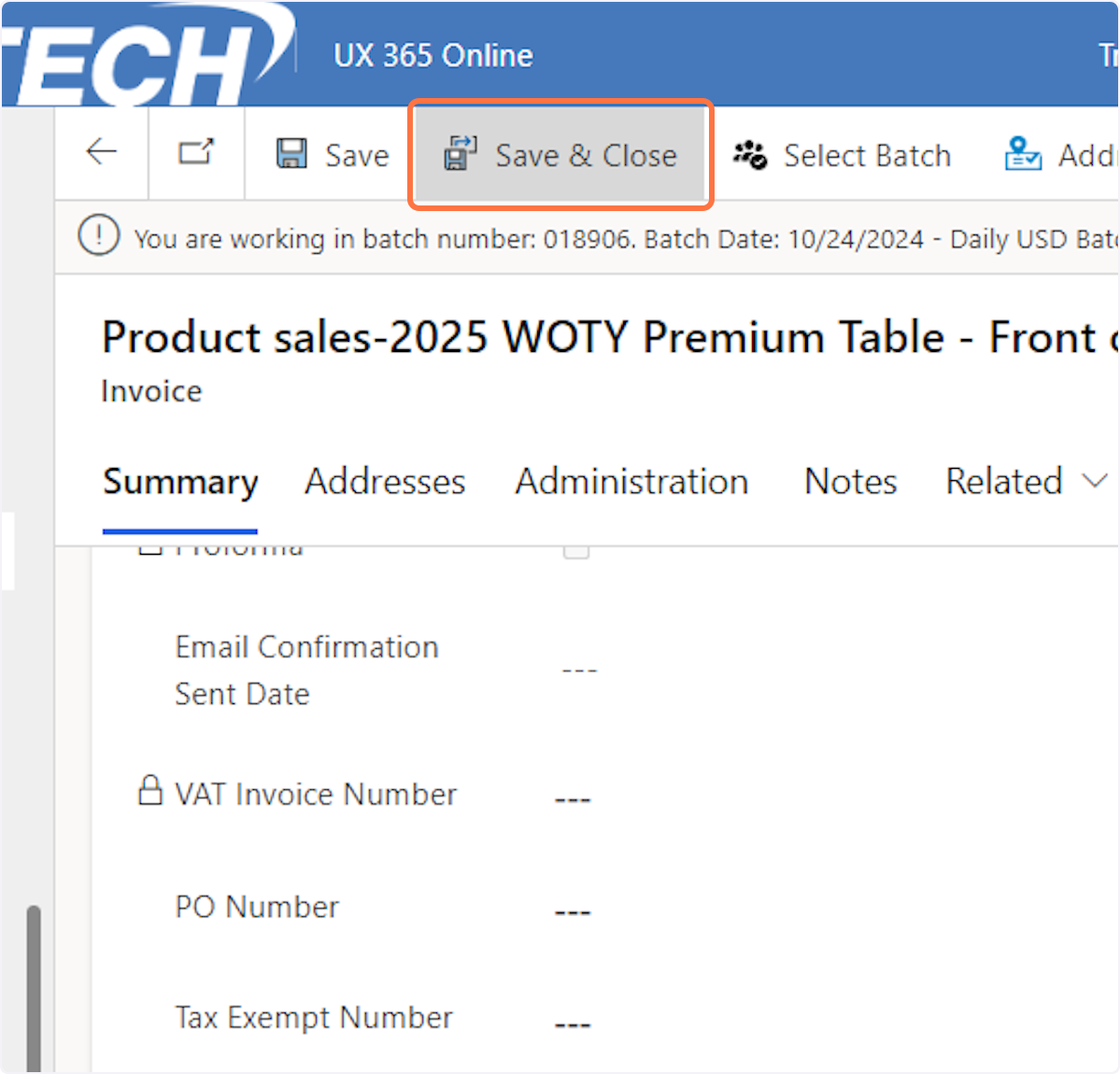
17. Click on Delete
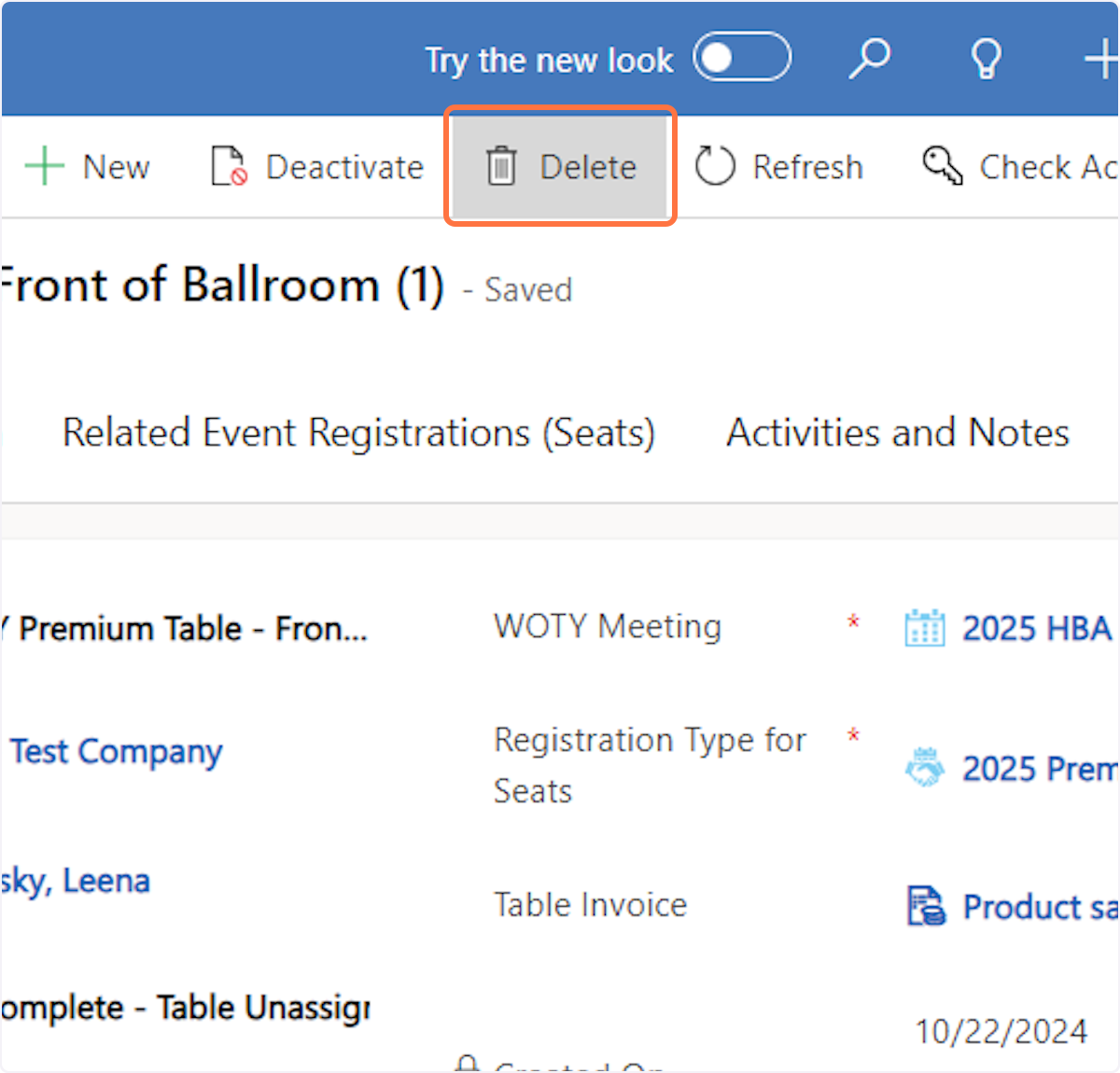
18. Click on Delete